Restrict certain information from leads that they only see after registering or signing in
Log in to your ShowcaseIDX admin account. https://admin.showcaseidx.com/login
and navigate to Settings> Registration.
.webp?width=688&height=198&name=downloads%20(96).webp)
Toggle the "Listing Detail Page View Lock" to "On".
.webp?width=688&height=620&name=downloads%20(97).webp)
When you choose an option it will display its settings options.
The description provided in the settings is very straightforward, but let's take a look at each one so that you can decide what you would prefer to activate.

.webp?width=688&height=82&name=downloads%20(98).webp)
This option is the default one and it has no deeper settings. It is not going to require the user to register when browsing the listings. With this option activated the users still have the option to sign up if they want to save searches or "love" a property. They could also click the link "sign up" on top of the search box.
Soft: registration request after x views, but users can skip

The Soft option would ask the user to sign up after they've opened a certain amount of listings. You can set up this number at any quantity you want (after 3, 5, 10, etc listings). After the user has browsed that amount of listings, a popup would show up and ask them to register (you can set up the message). However, they have the option to skip this step and can keep browsing without providing their information. This is a kind way to try to gather their information. There are 2 options available:
1. Display Prompt Every X listing detail pages viewed.
.webp?width=688&height=77&name=downloads%20(99).webp)
2. Display Prompt Once When X listing detail pages viewed.
.webp?width=688&height=83&name=downloads%20(100).webp)
Hard: users most register after x views

This has the same functionality than the 'Soft' one, but it doesn't give the user the option to skip, so if they want to keep browsing the listings, they must sign up. This can be good as it would collect the contact info of a potential lead, but it can also be a bit risky as people could just leave the site. It's up to you setting this up and testing how it works for your goals.

Save Changes

After you've decided what option you would like to enable, do not forget to scroll down to the bottom of the page and save the changes.
You can test these options and see how they work for your site, what performs better and how many people sign up. This configuration can also be disabled at any time.
If you need assistance for setting this up, feel free to contact our team.