This article will guide you through the process to set up an autoresponder which will be sent to each prospect who registers in one of the landing pages from the advertising campaigns.
Firstly, locate which form is being used in the campaign (you can ask the team to provide you the name of the form). In this example, we are going to use "Ad Campaign".
Step 1
Go to the "Gravity Forms" label in your admin panel, and locate the form. Click "Settings"
.png?width=688&height=254&name=Screenshot_6%20(1).png)
Step 2
Click the "Notifications" tab and click "Add new"
-1.png?width=688&height=219&name=Screenshot_7%20(1)-1.png)
Step 3
Set up the notification. This will be automatically sent out to the prospect right after they submit their information.
Name: This field is for internal use only, so feel free to name it however you can identify it easy. Something along the lines "Prospect" or "Lead Notification" will do it.
Send to: Select the "Select a field" option
Send to field: Select the "Email" option
From name: Enter your team or your name
From email: Enter the email they can contact you at

Now, it's time to fill out what the lead will receive. Enter a subject and write the email. It can be customized according to the campaign
P.S - friendly, personalized email subject lines like the below examples usually get great open-rates.
"Just reaching out"
"the homes you requested"
"hitting the market"
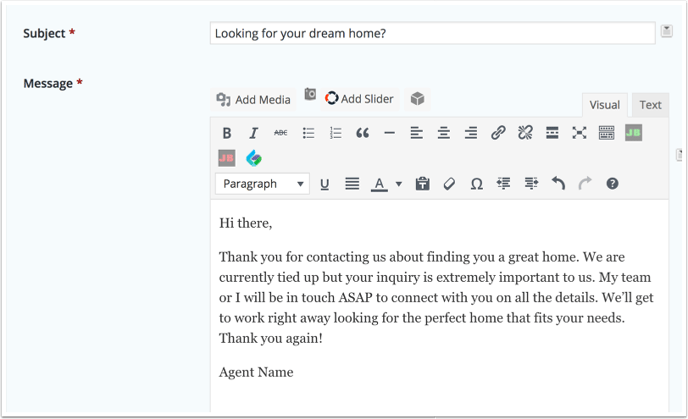
Scroll all the way to the bottom and click "Save Notification". For good measure, remember to save/update the entire form. This will ensure all edits are saved correctly.
You are all set!