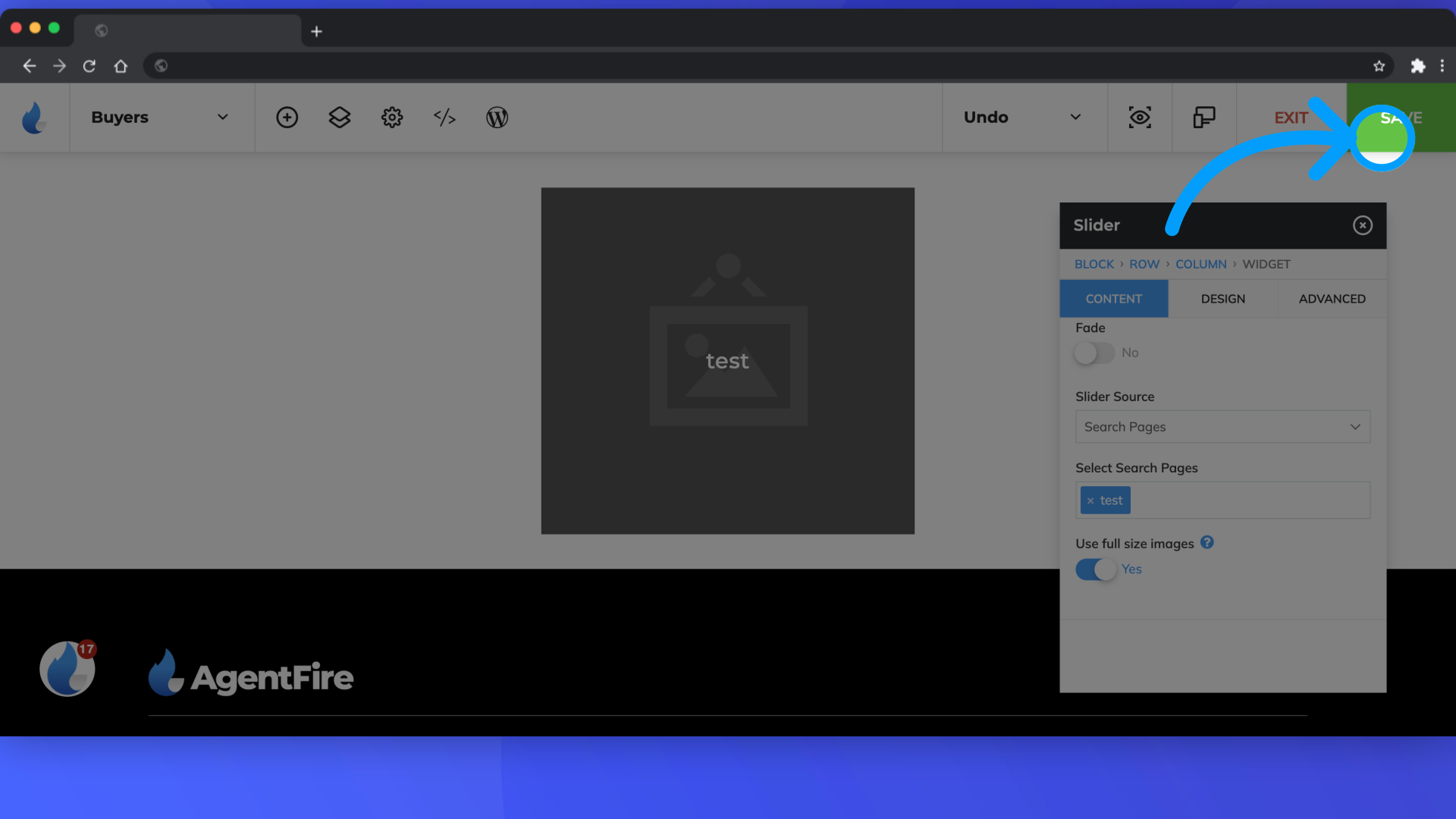Search Pages: Adding a Search into a block
You've created your search page. This guide will now walk you through adding that search into a new block within a page.
In this guide, you will learn how to seamlessly integrate your Search page into a block on an active page. First, log into your site by appending /wp-admin to your url.
1. Click "Edit Page"
Navigate to 'Pages' , and select 'Edit Page' beside the correct page.
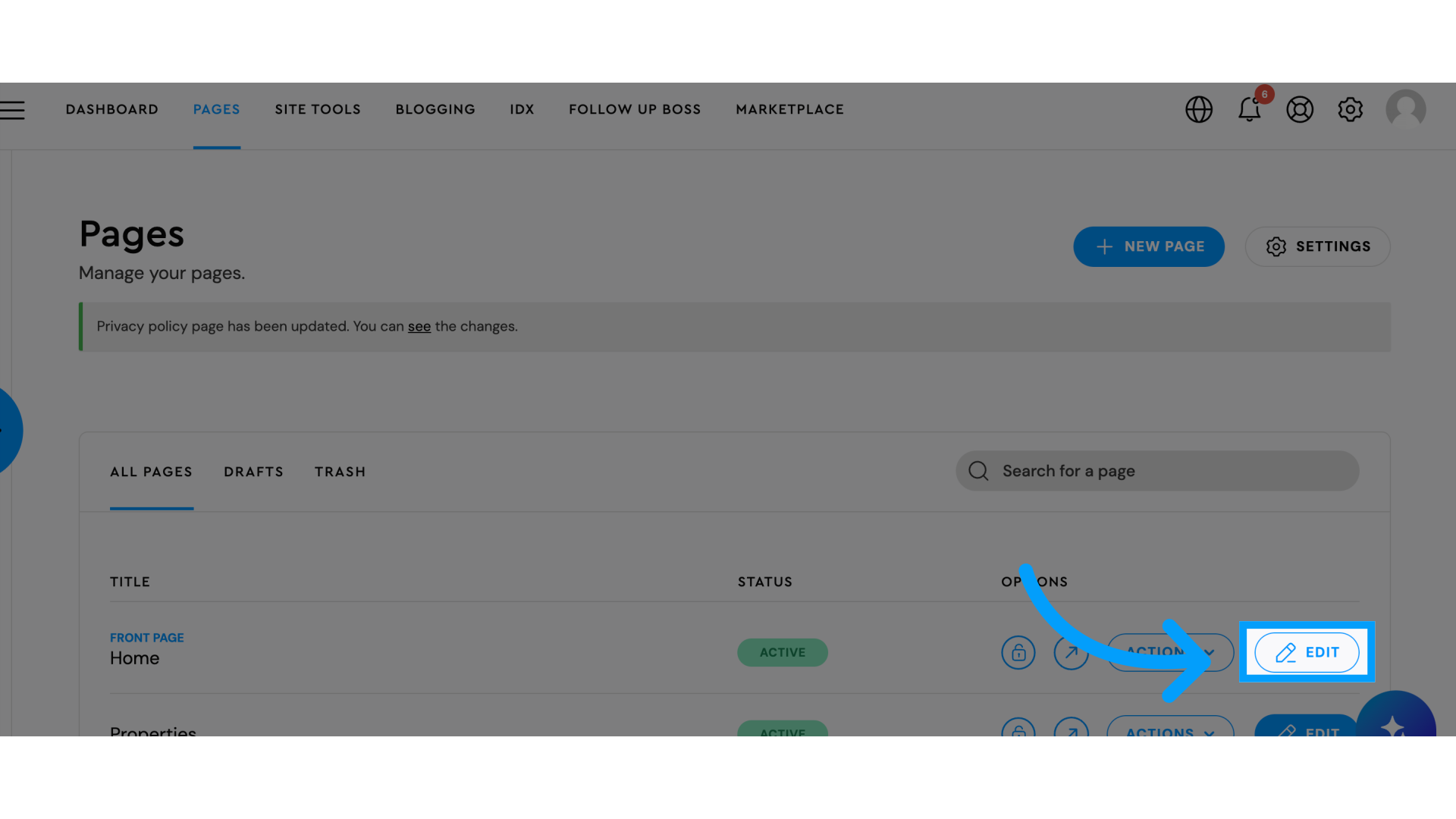
2. Click the + button in the tool bar
Click the + button in the tool bar
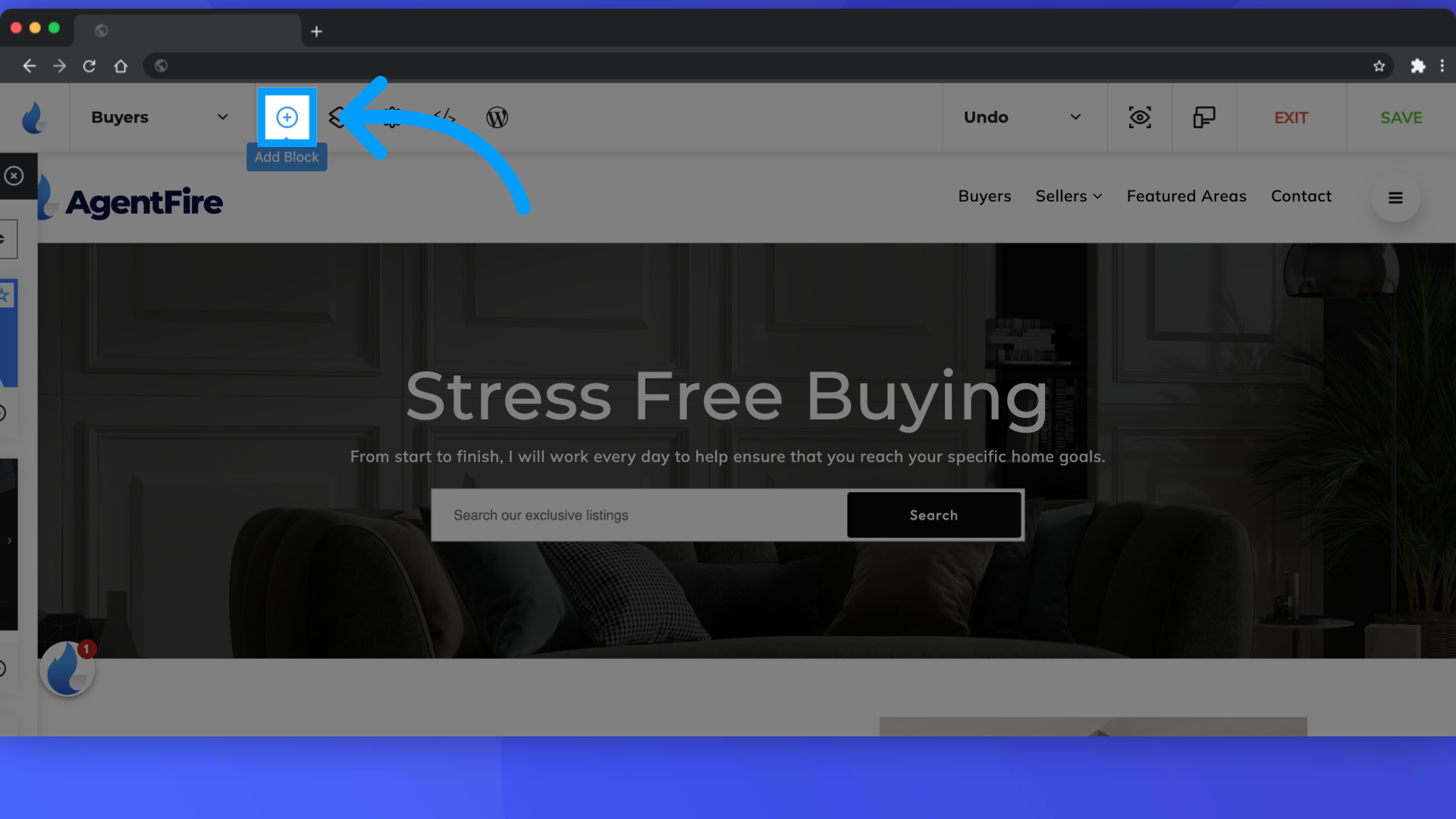
3. Click Spark Creator
Click Spark Creator
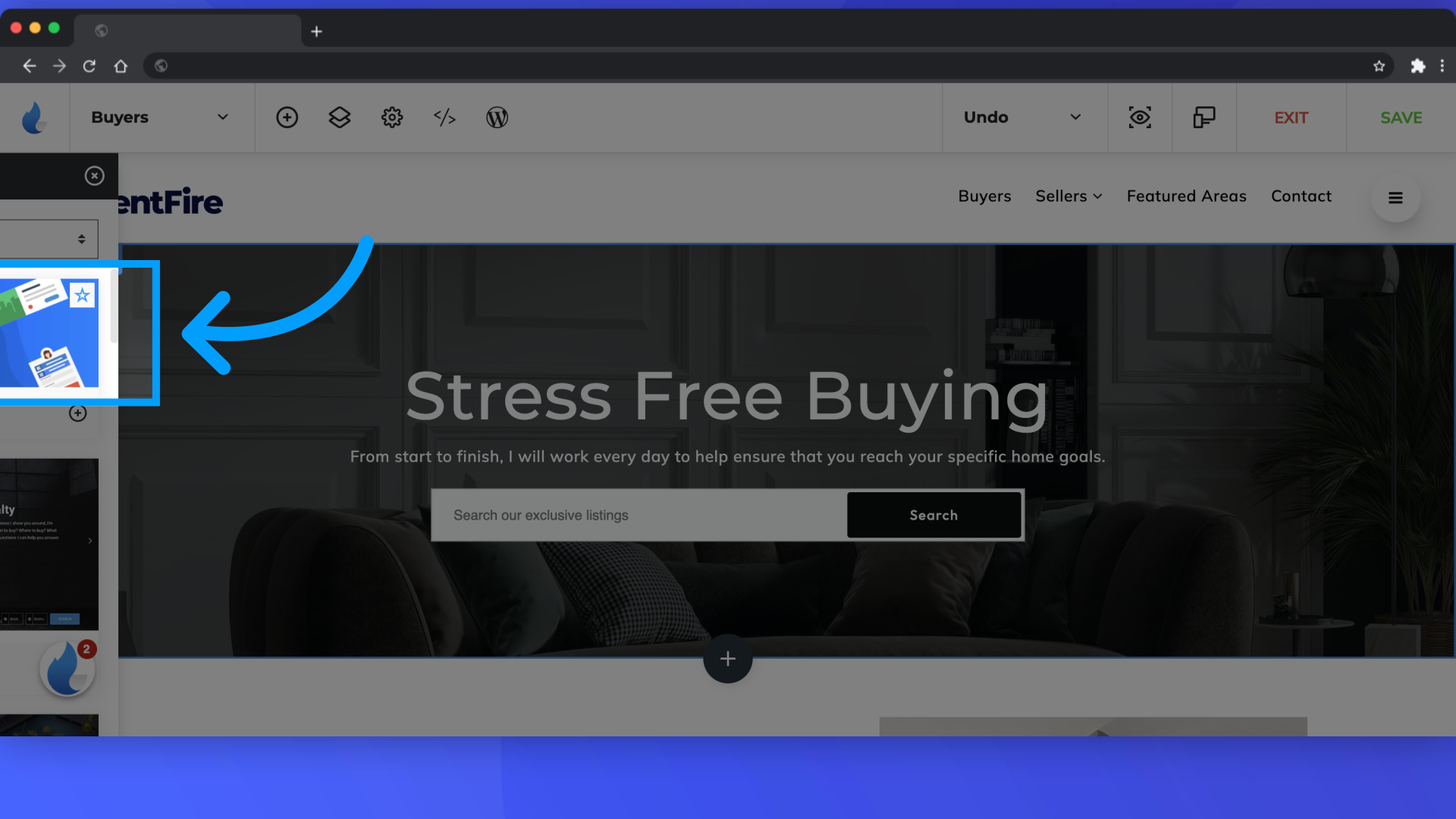
4. Click "Add New Row"
Insert a new row into the layout.
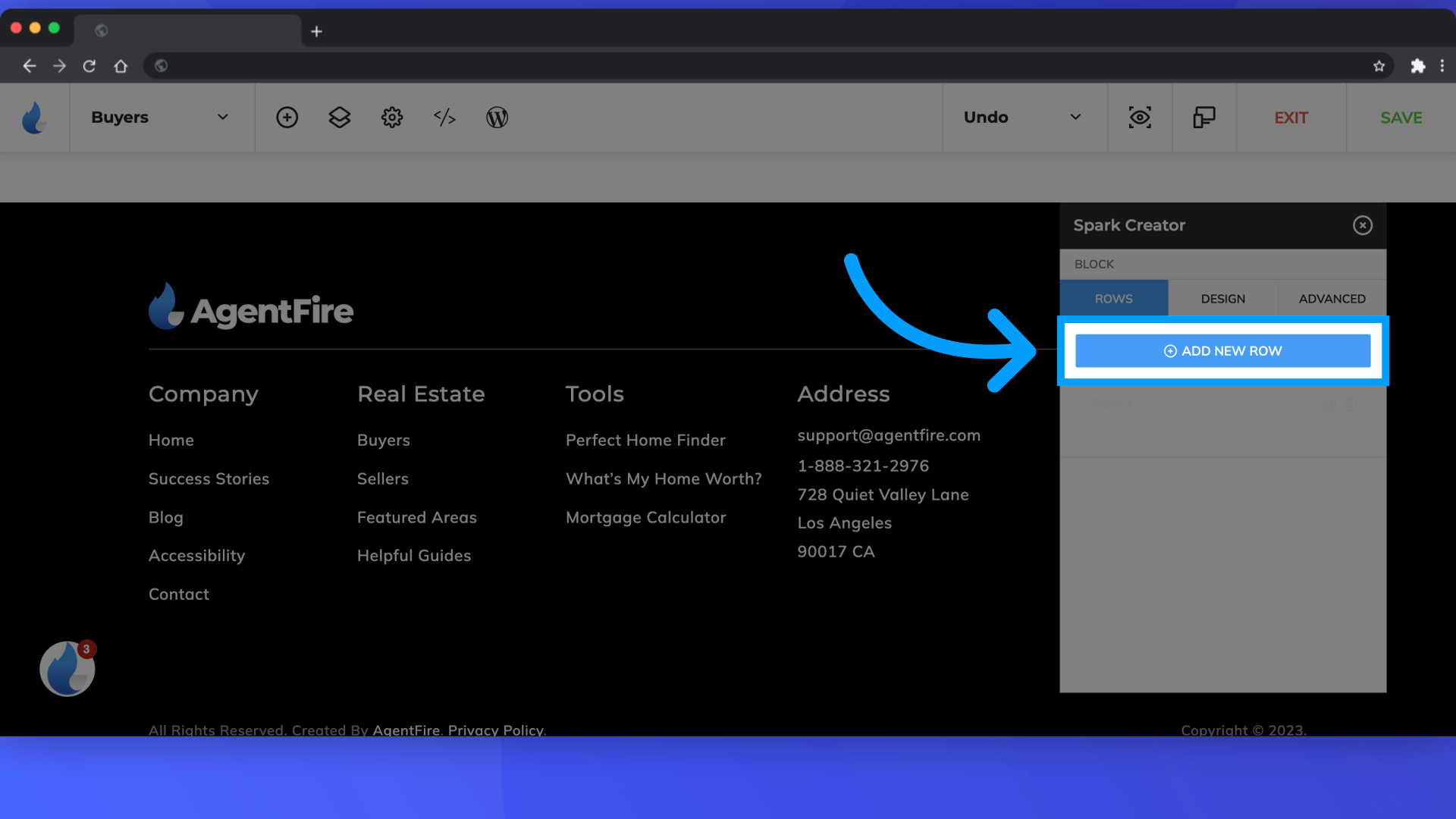
5. Click "Add Column"
Select add column
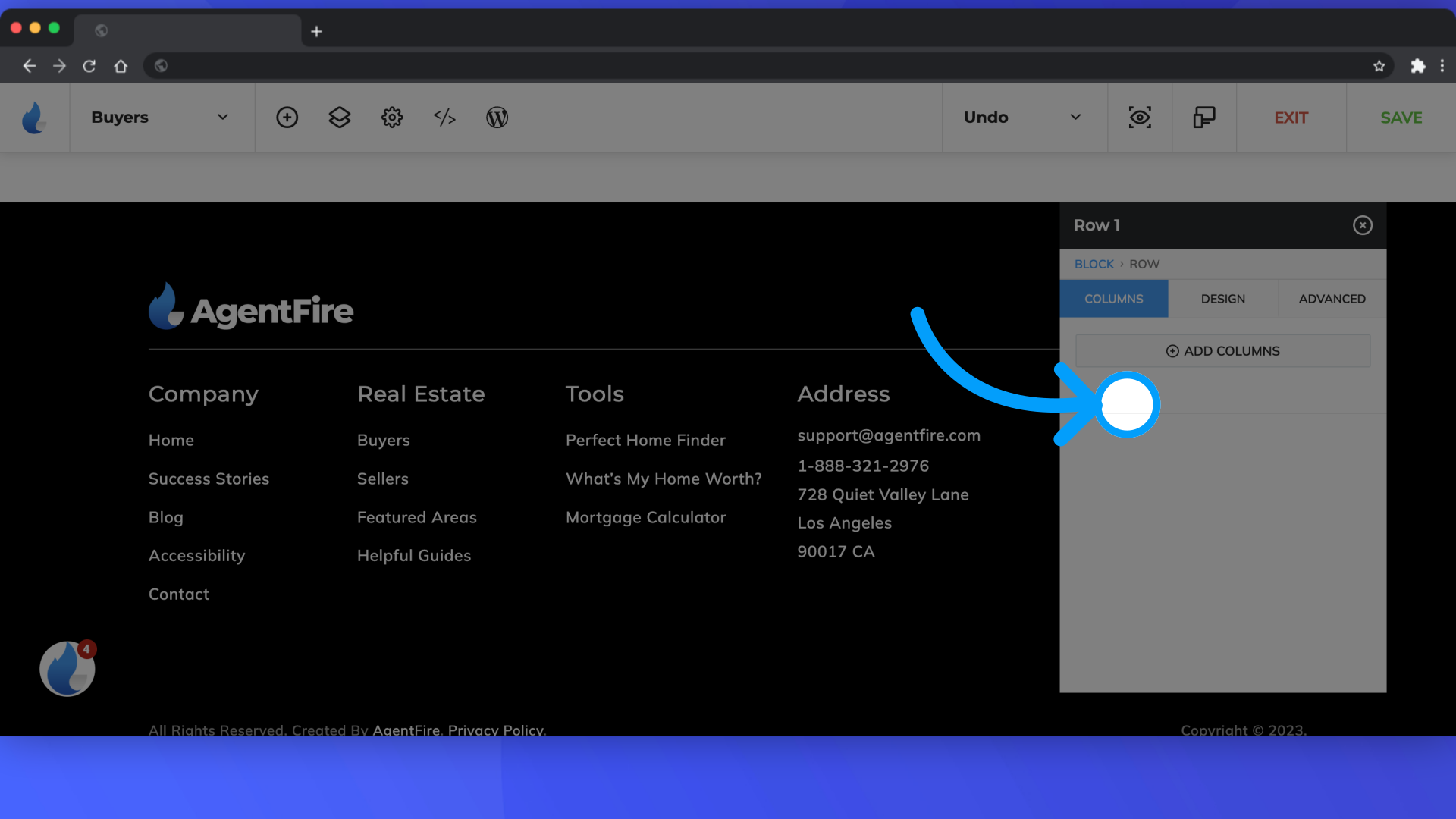
6. Click "Add New Widget"
Insert a new widget.
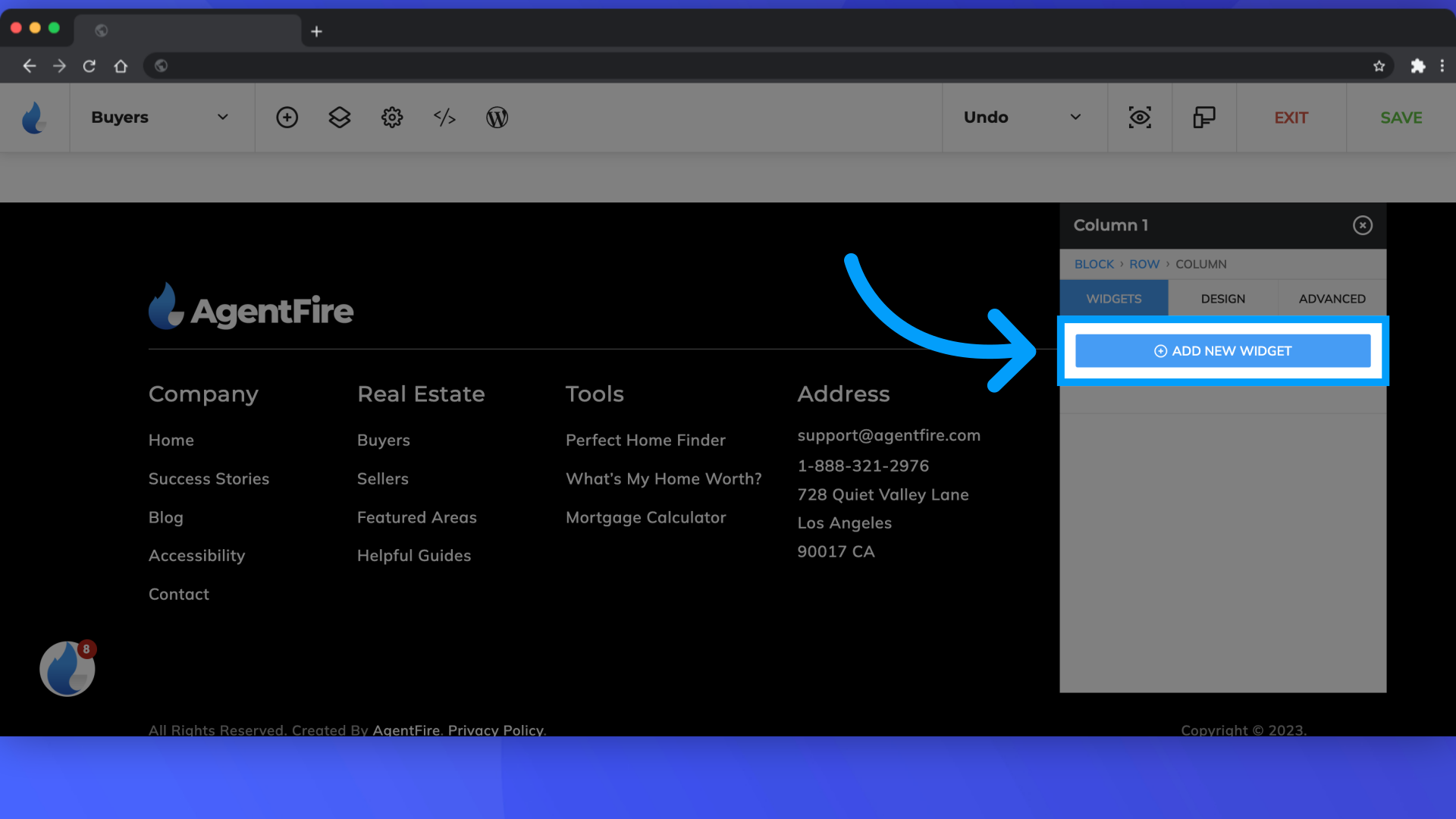
7. Click "Slider"
Select the Slider widget.
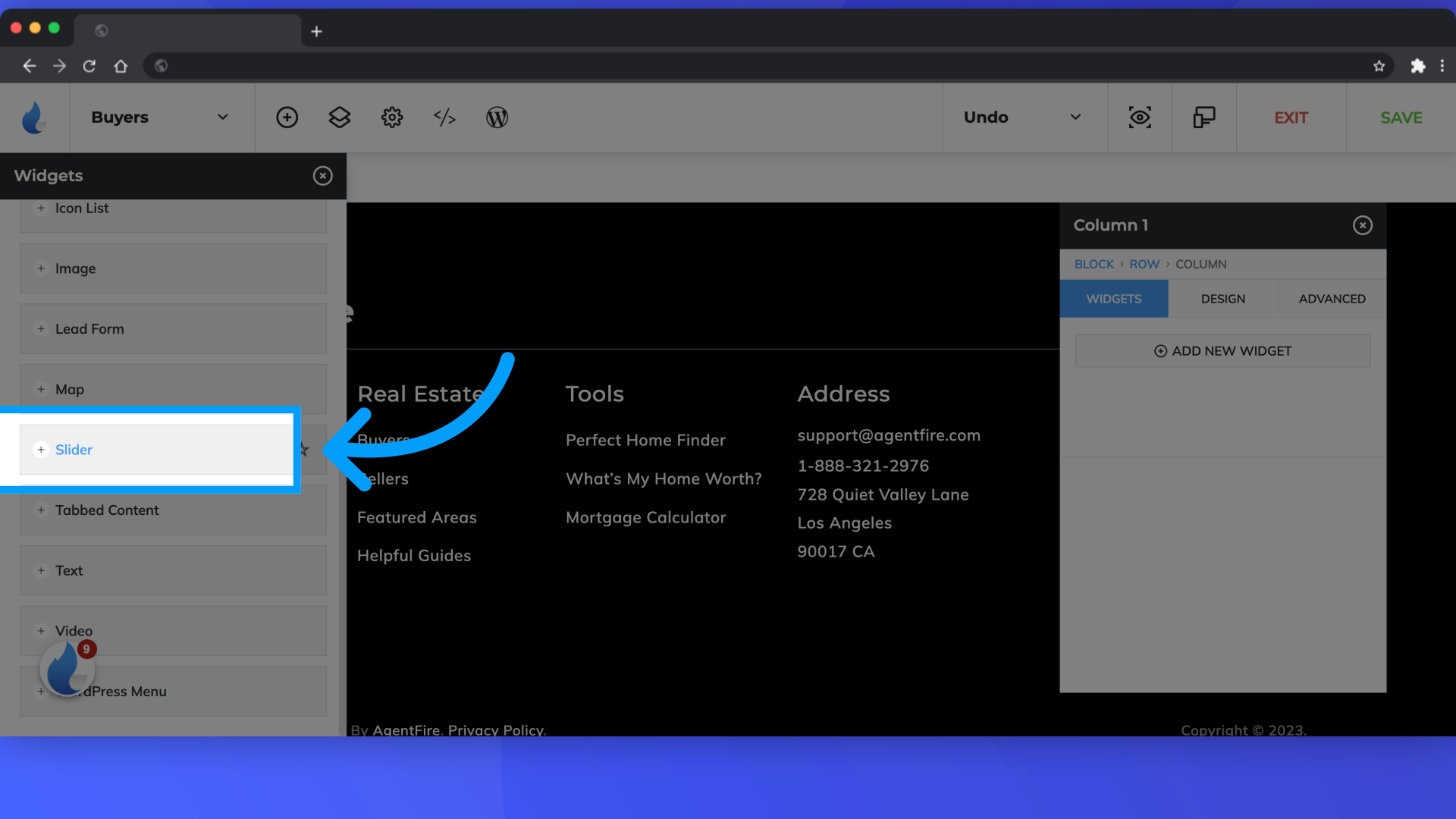
8. Click "Slider"
Click slider in the editor pop up
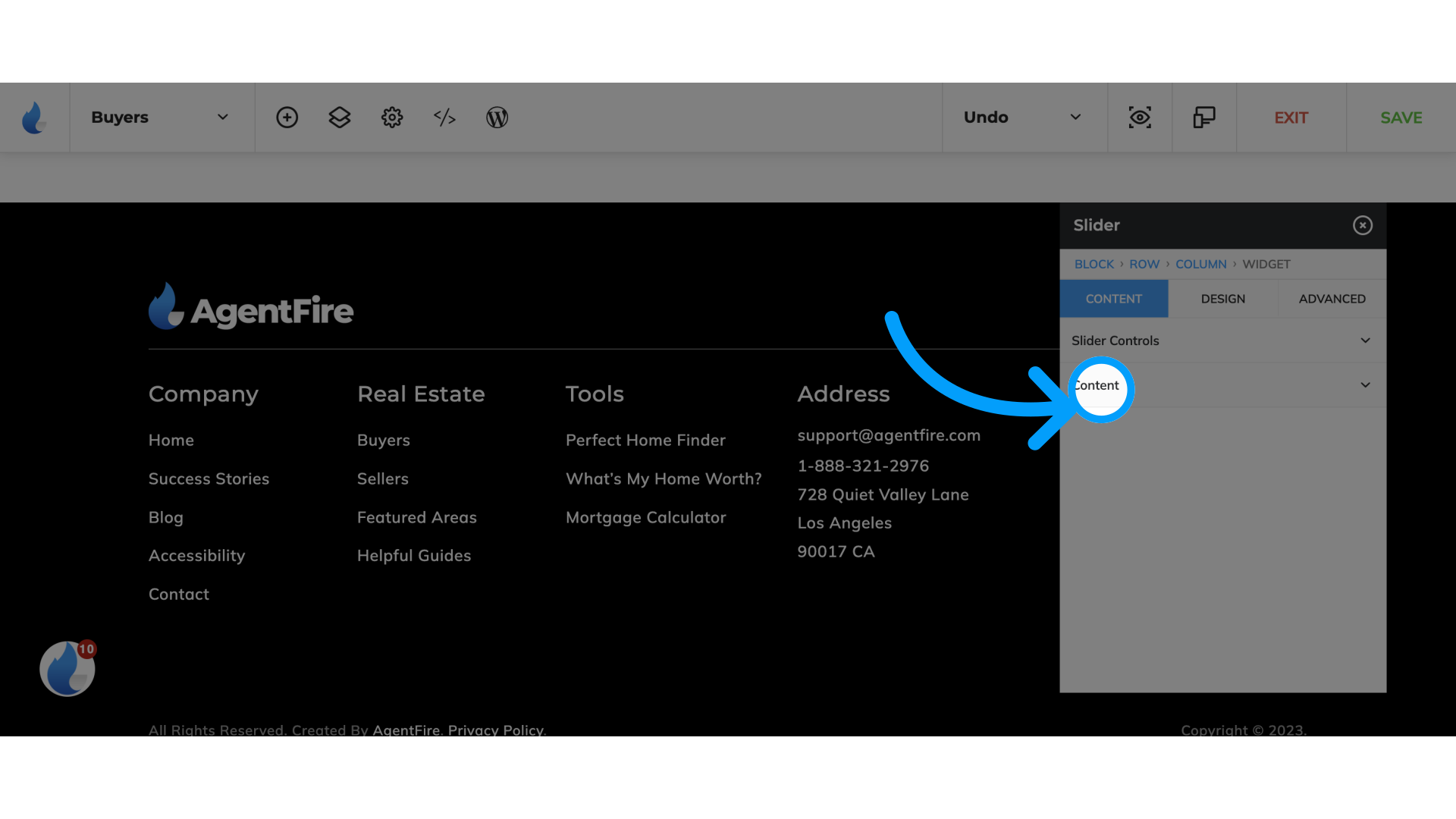
9. Click "Content"
Choose the Content option.
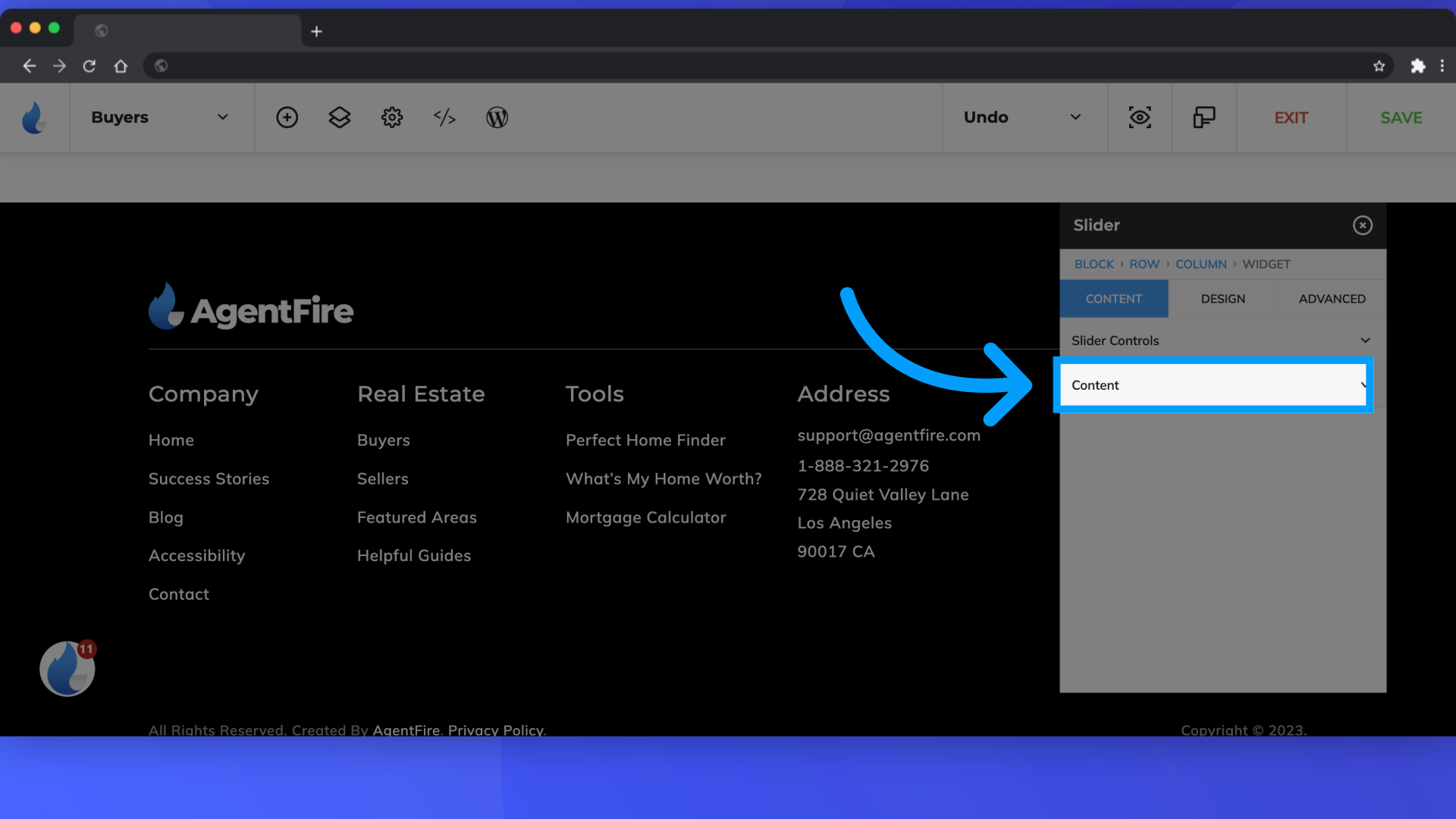
10. Click "Search page" from the slider source drop down menu
Select "search page" under the Slider Source drop down menu
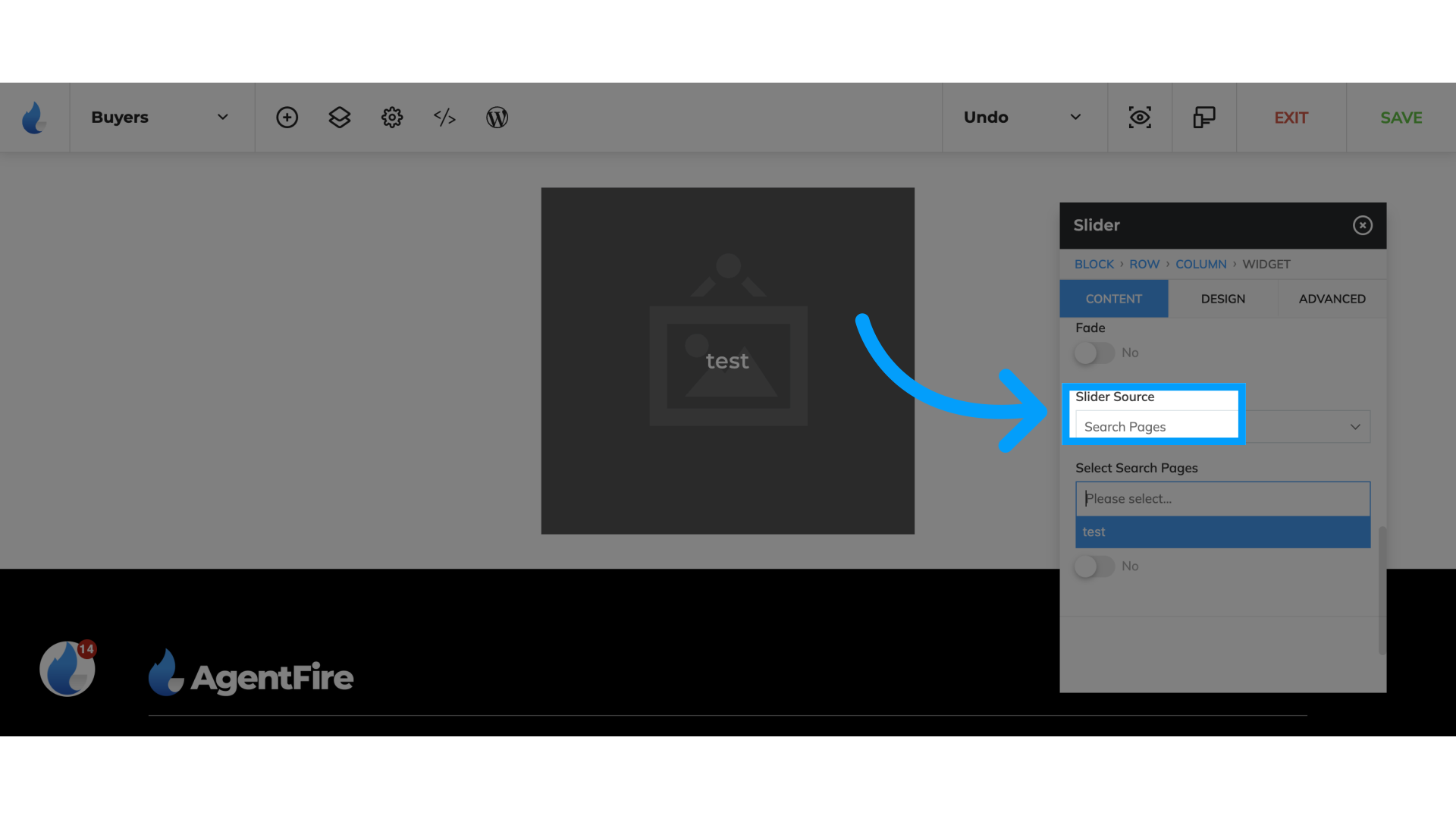
11. Click the desired search page from the drop down
Choose the search page you'd like to feature
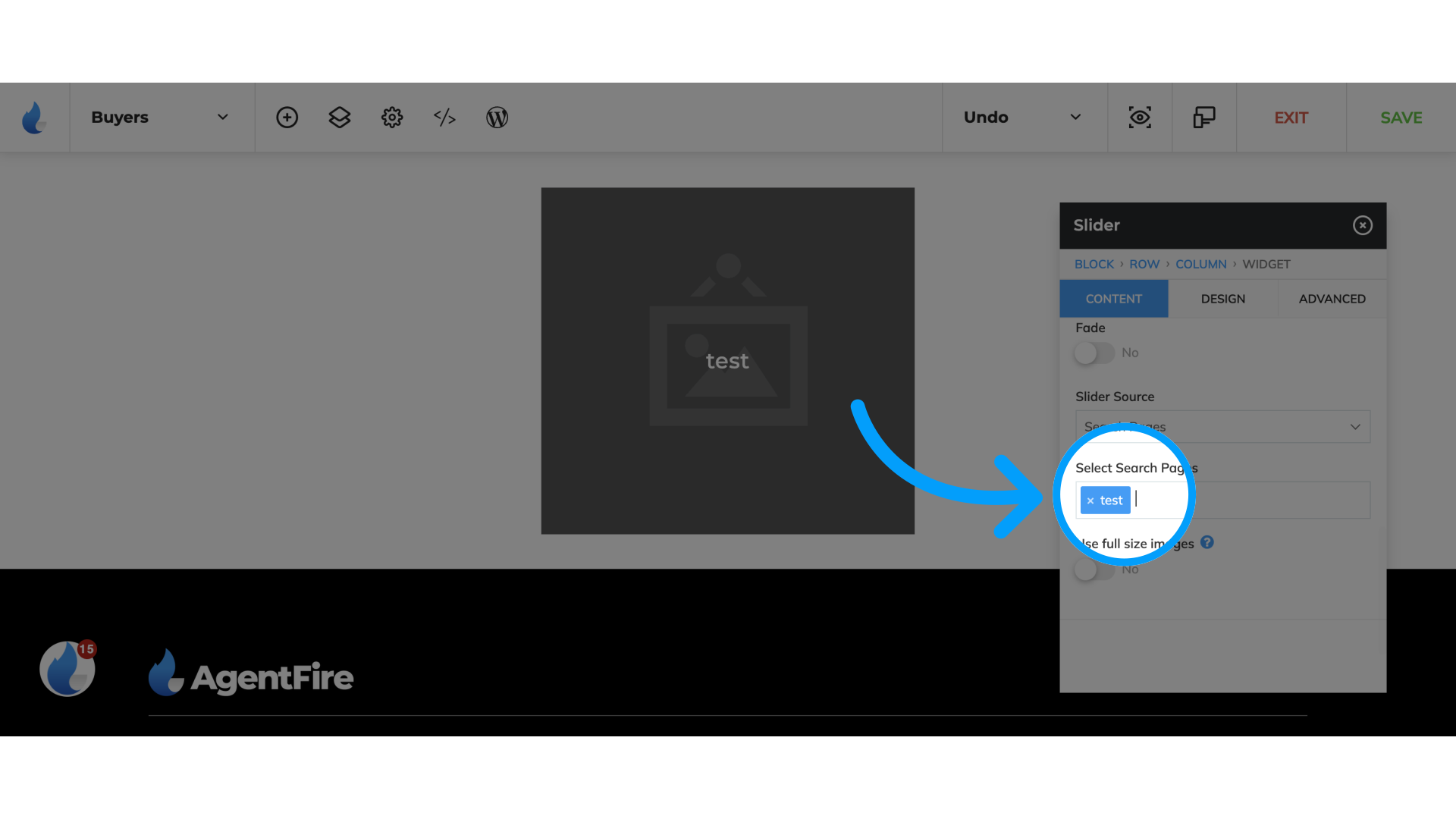
12. Click "SAVE"
Save the changes.