Setting Up A Yandex Webmaster Tools Account
You must have an account with Yandex in order to connect your site to Yandex Webmaster Tools. They require a phone number as part of the verification that you are a real human.
Creating an account:
Head over to www.yandex.com and on select LOG IN on the top right
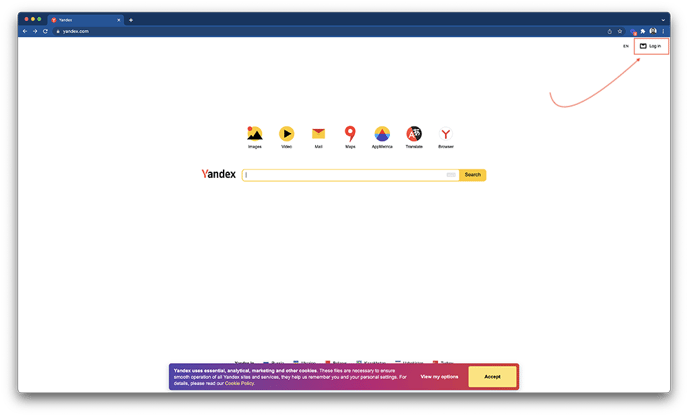
You will be directed to the home page and here you can select Create an account.
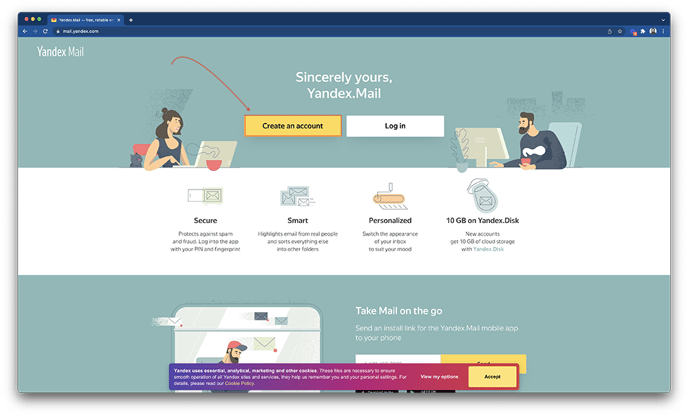
Fill out the Registration form and select Confirm Number
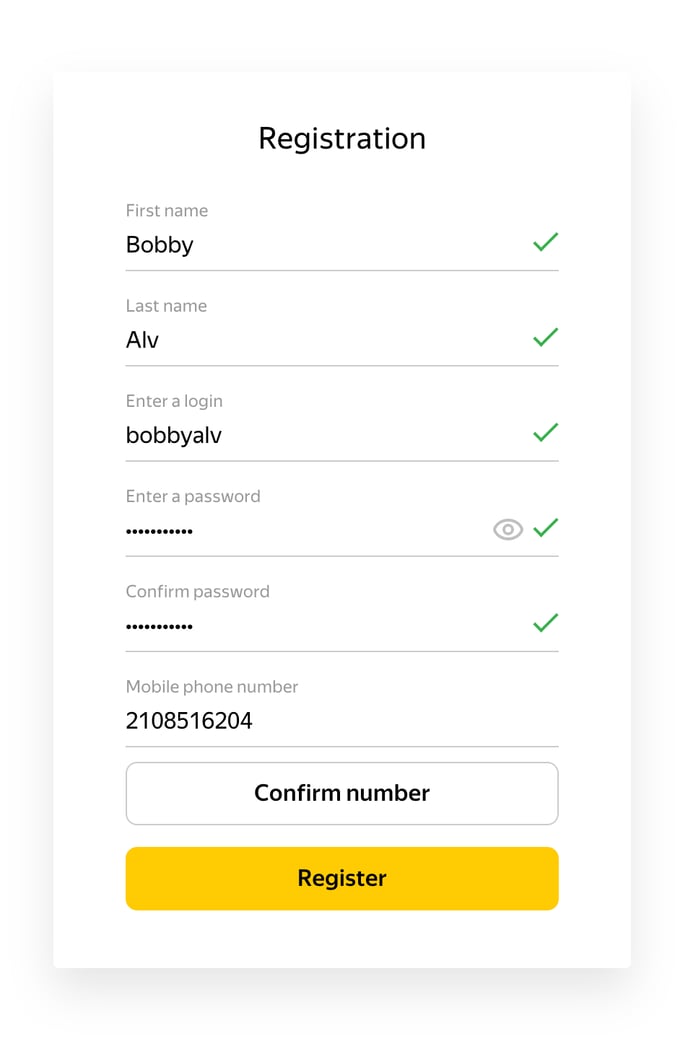
Once you've selected, you'll get a text message with a confirmation number.
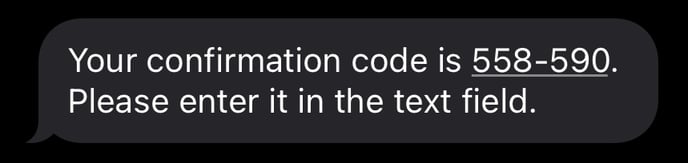
Enter the confirmation number into the Enter the code from the SMS field and select Register.
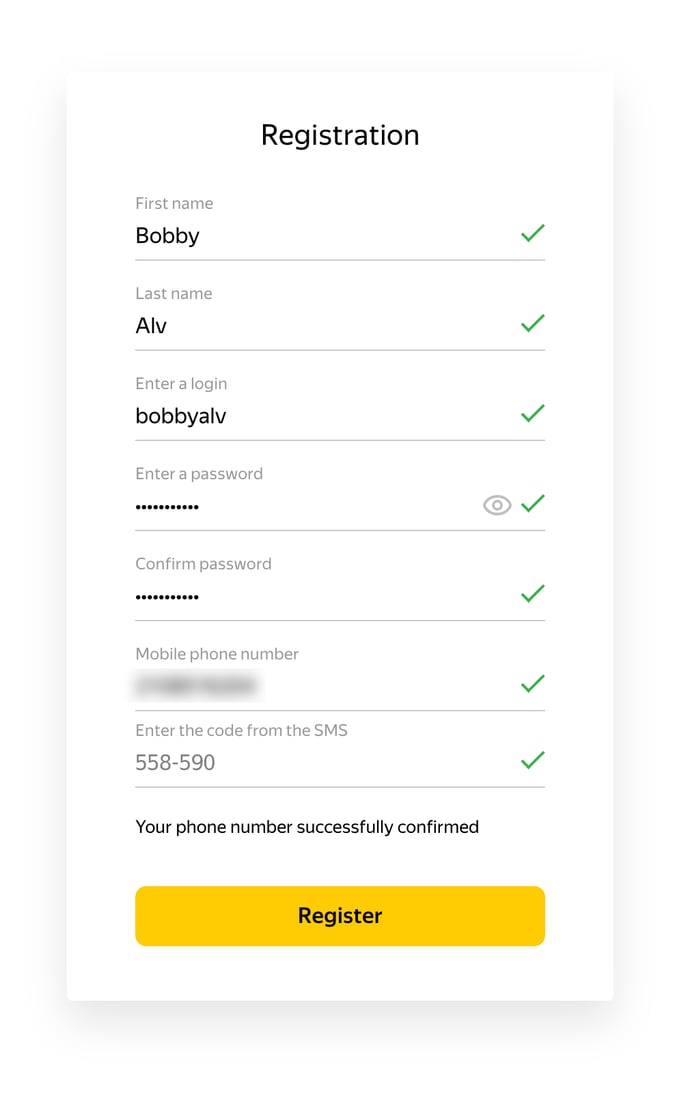
Yoast SEO allows you to connect your website to Yandex Webmaster Tools so you can track how Yandex is crawling your website.
Getting Started:
Once you've created an account, you can go to the Yandex Webmaster Tools page and click on Go.
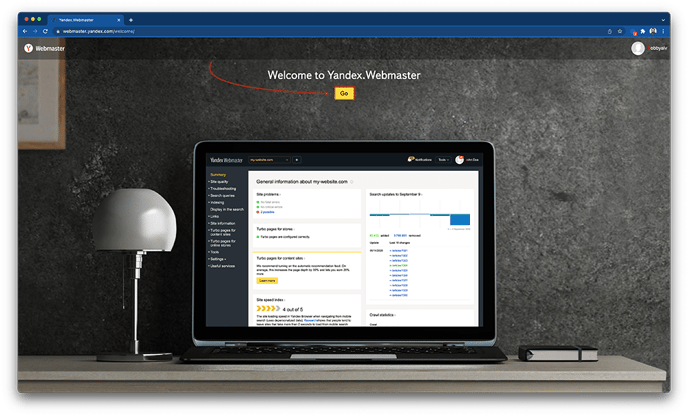
Select Add site
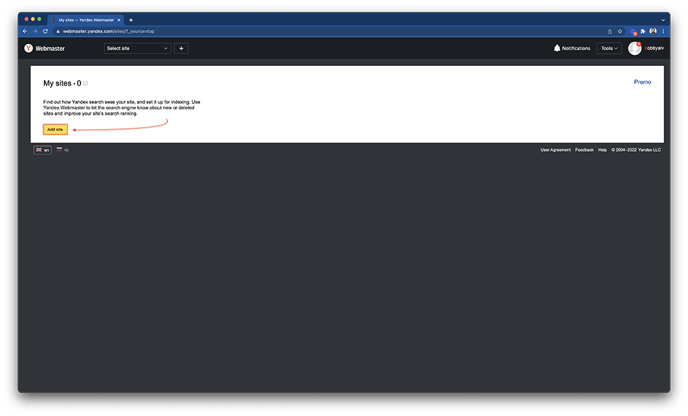
Add Your Domain by typing your website’s URL in the box and click the yellow button to continue.
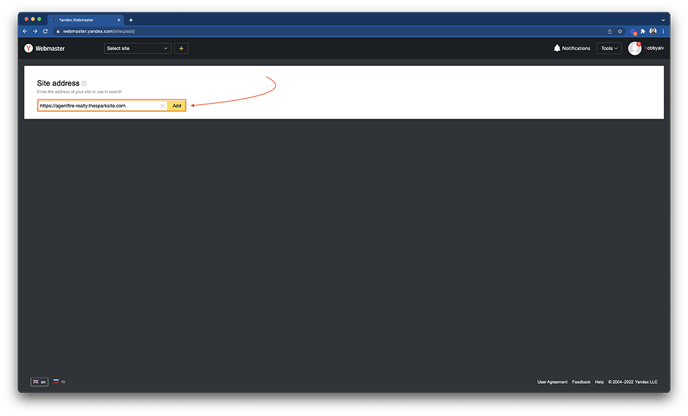
Click on the Meta Tag tab and copy the verification snippet.
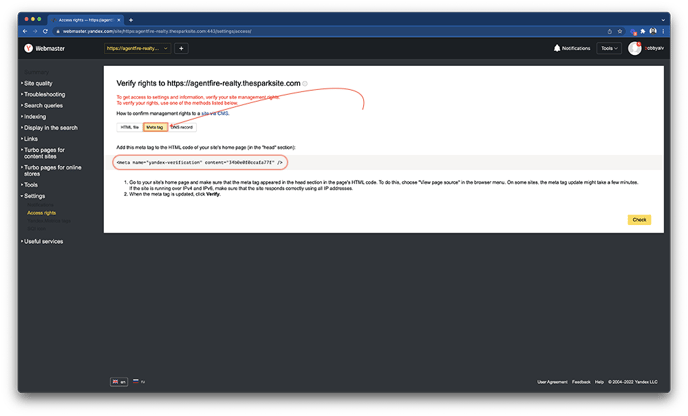
Login To Your AgentFire Website by heading to your-domain.com/wp-admin.
When you’re logged in, you will be in Dashboard. Click the hamburger menu on the top left, click General Content, expand Yoast SEO and select General.
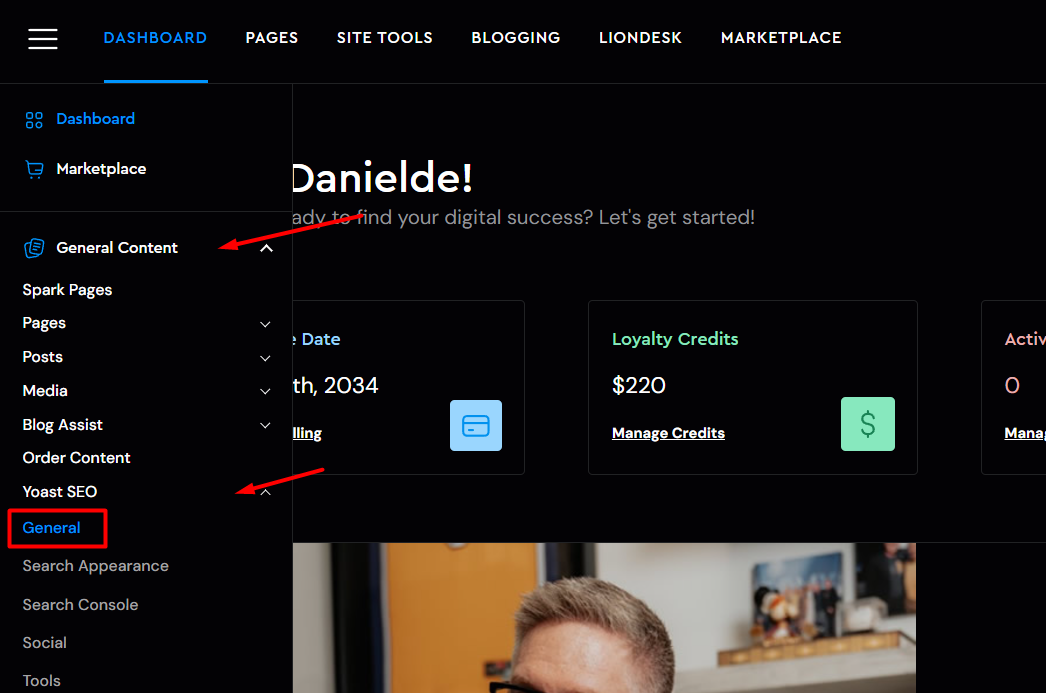
Enter Your Verification Code:
Click on the Webmaster Tools tab and add the code in the Yandex Webmaster Tools input bar. Select Save changes.
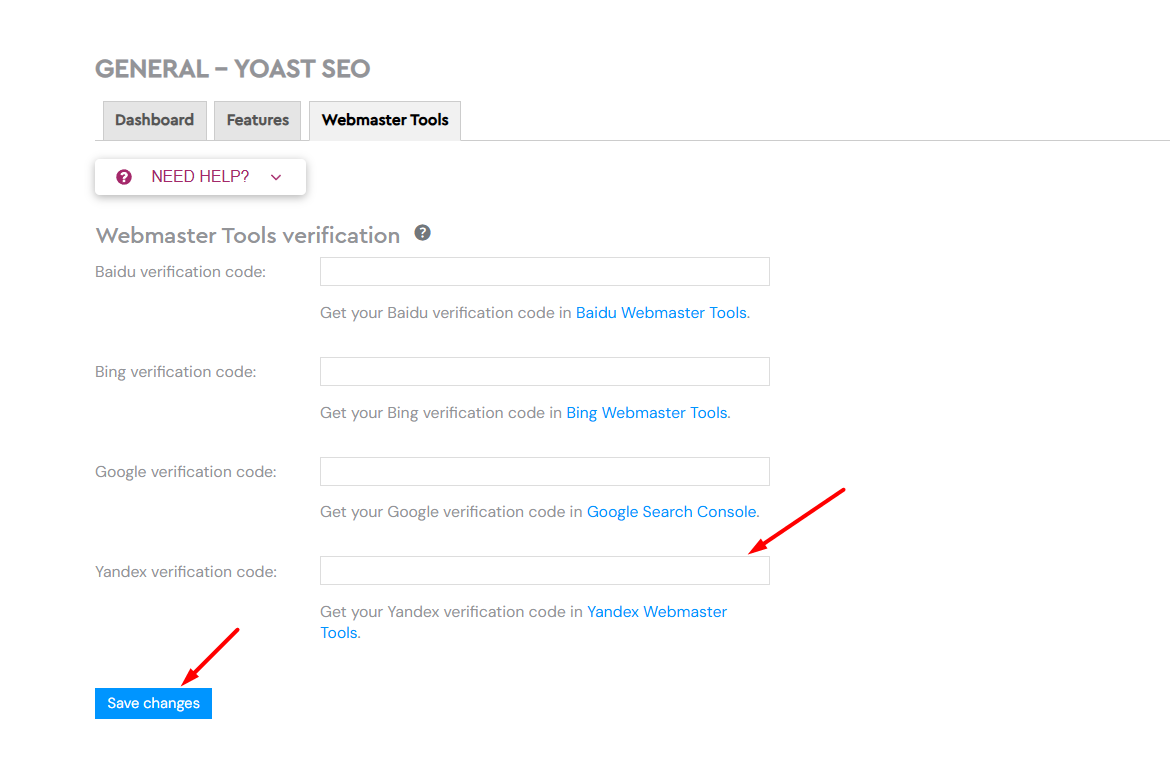
Check With Yandex:
Switch back to Yandex Webmaster Tools and click Check.
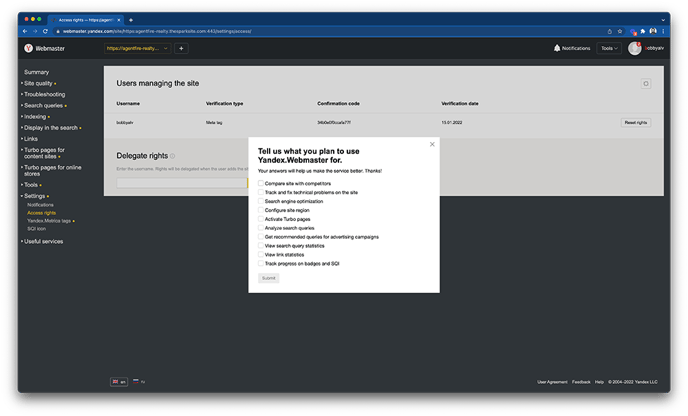
Congratulations! You’ve connected your website to Yandex Webmaster Tools. Now you can use the dashboard tools to submit your sitemap and robots.txt files.
Note: If Yandex Refuses to Validate:
Write in immediately to support@agentfire.com and provide the complete meta verification code provided by Yandex. Our teams will manually add it to your site header to ensure this connection is made and validated.
Next Step: Submit Your Sitemap to Yandex
Once you have connected your Yandex Verification code, you'll want to submit your XML sitemaps to this search engine similarly to how you submitted them to Google Search Console. Below is an article that details these steps:
