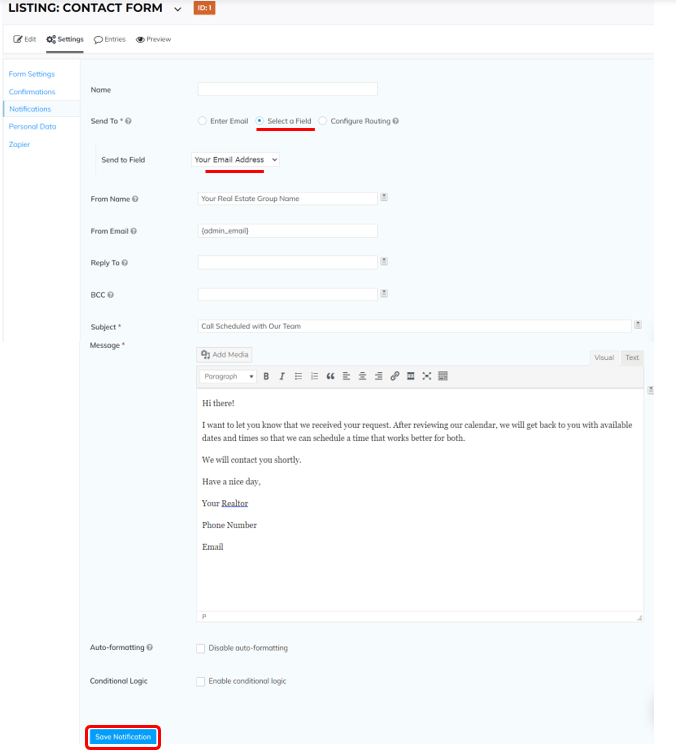By default, there's a message confirmation that gets displayed once someone submit their information via any form.
You can customize that message and also setup an email confirmation for the lead.
Step 1
From your admin panel:
> Go to General Content>All Forms label on the left module
> Select any form
> Hover your mouse over Settings, and click on Confirmations
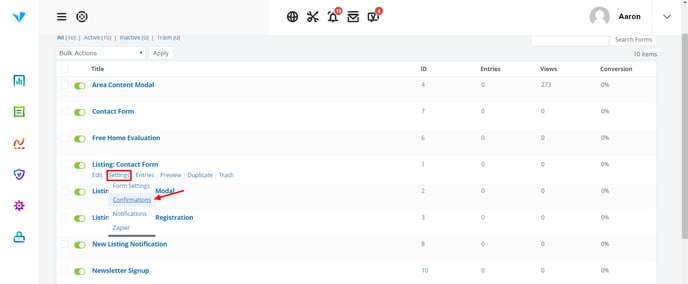
Step 2
There you will see a field with the "Default Confirmation" Hover your mouse there and click "Edit"
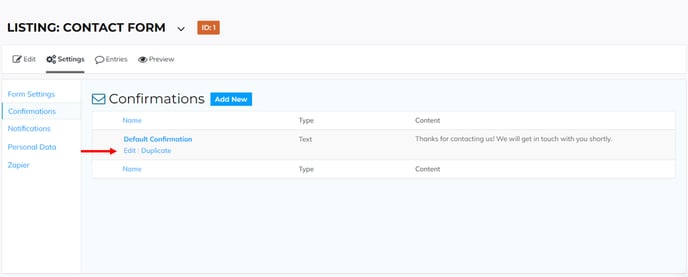
Customize the confirmation message and click "Save Confirmation".
Make sure to edit the message using the "Visual" editor.
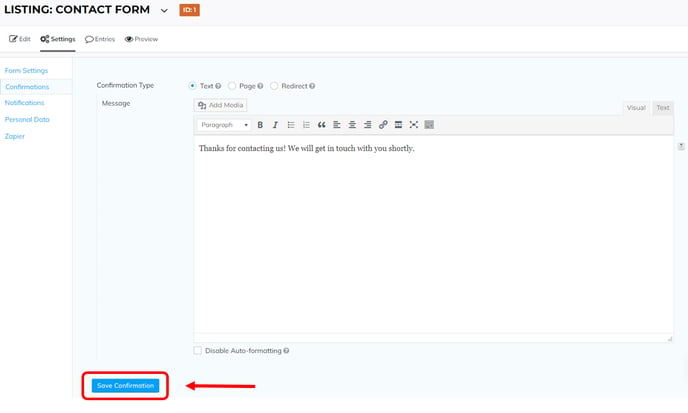
For email confirmations
From the same panel, click "Notifications" on the left module.
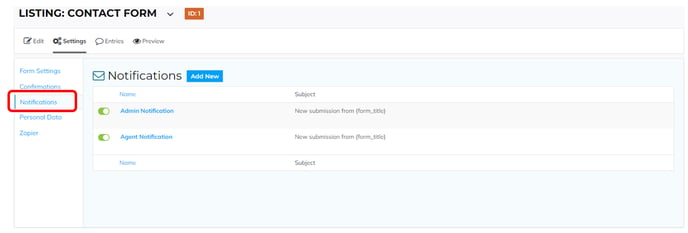
There you will find the "Admin Notification" which is the one that you receive when someone requests a call.
To create the email confirmation for the lead, click "Add New".
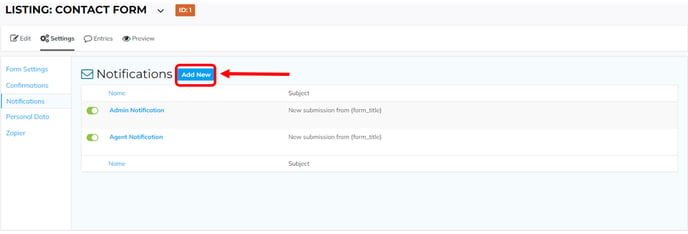
Fill out the information as shown below but customize the message as you better like and with your own contact information.
At the end, click "Save Notification" and you are all set!