If you want everything going to the admin email, you have to update the admin email.
1. Hover over the mouse in the "Settings" label of your admin panel and click "General"
2. Update the email address
3. Click "Save changes"
That's it! :)
_______________________________________________
If you want to send the notifications to a different email (like ""sales@yourdomain.com" or "leads@yourdomain.com"), follow these instructions:
Go to General Content > Gravity Forms > All Forms
.webp?width=423&height=781&name=downloads%20(89).webp)
Step 2
Hover over your mouse in the form you want to update, and select "Notifications" under "Settings"
.webp?width=688&height=289&name=downloads%20(90).webp)
Step 3
Click on the edit button under "Admin Notification"
.webp?width=688&height=259&name=downloads%20(91).webp)
Step 4
In the "Send to Email" field enter the email where you want to receive the notifications
.webp?width=688&height=321&name=downloads%20(92).webp)
Step 5
Scroll down to the bottom and hit "Update Notification".
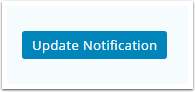
Do the same process for each form you want to update. That's it!
If you want us to update this for you feel free to send us a message to support@agentfire.com with the email you want to use.