Lead Manager: Assigning an Agent to a Lead
Leads can optionally be assigned directly to an agent within the lead manager, or as part of an overall assignment rule for your CTA's.
Lead Manager works directly with the Team Members plugin to provide enhanced functionality and routing of notifications. You may connect any lead in your lead manager to an agent easily by following the steps outlined below.
Assigning a Team Member to a lead:
Open your Lead Manager to view your leads by navigating to AF Lead Manager > View All Leads
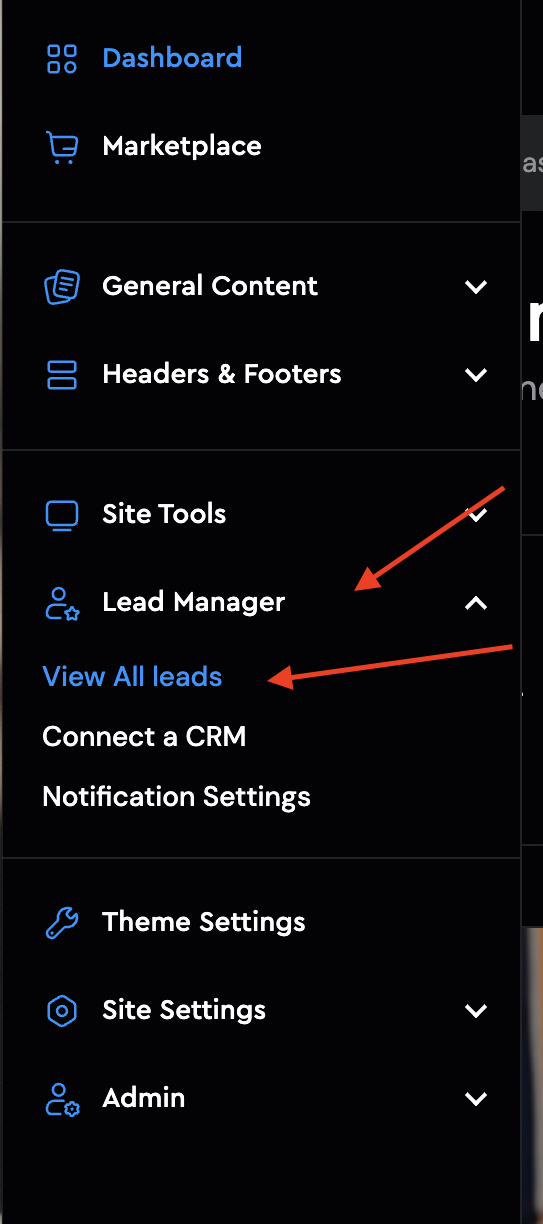
Choose any lead and click on the Agent's name to assign the lead to the desired team member:
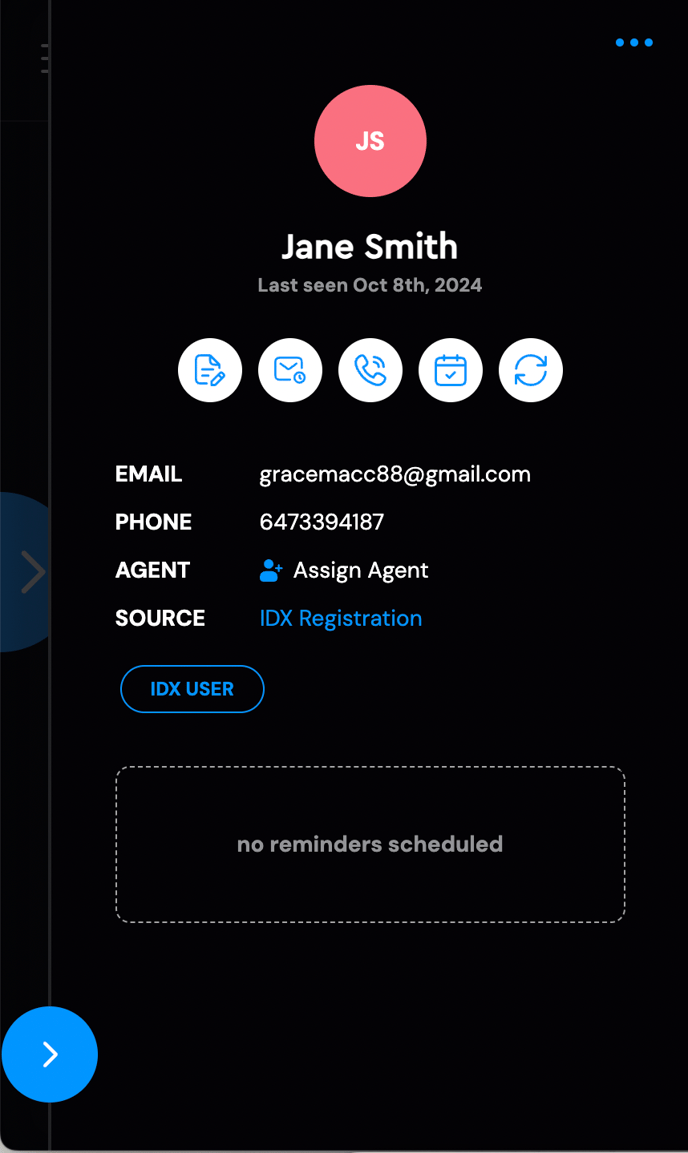
Choose the appropriate agent from the list shown by clicking Assign.
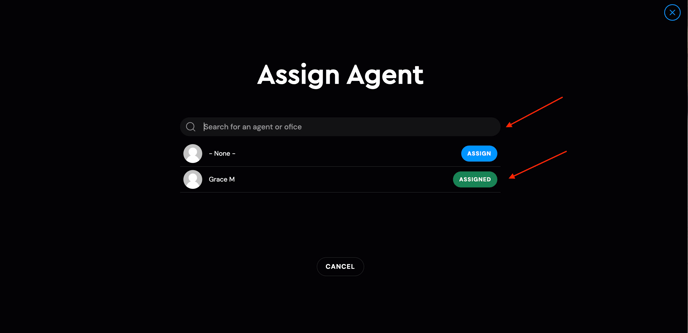
If it's a test lead you can assign to to none, you may also type in the desired agent if you have an extensive list of agents or scroll down on the list.
