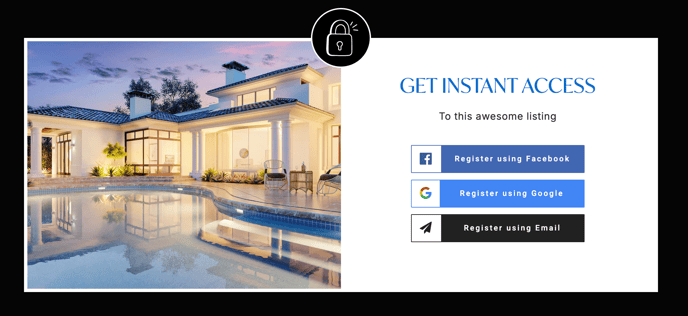Listings Hub: Customizing the Social Locker
Require your site visitors to provide you contact details before they can view your listing. Generate more leads with a social locker!
Curate more leads than ever with an easy to enable and configure social registration modal requiring visitors to provide you with contact details prior to viewing your listing.
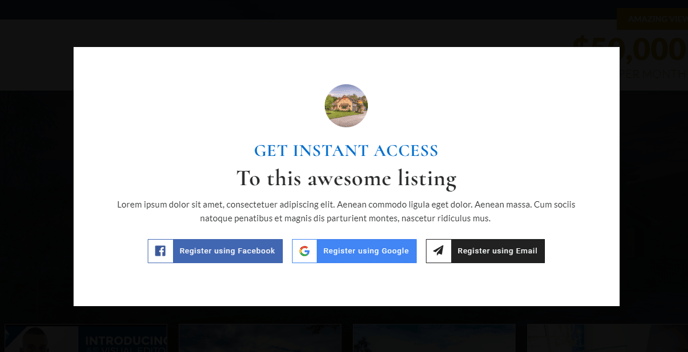
To enable the social locker on a page, first visit your listing list and select the lock symbol from the available options shown in your listing entry.
Enabling and Customizing the Social Lock:
Before you enter the Spark editor to begin customizing your lock, be sure to enable it first on the View All Listings page. It is denoted with a padlock symbol just to the right of your listing settings gear.
Click the lock symbol on your listing:
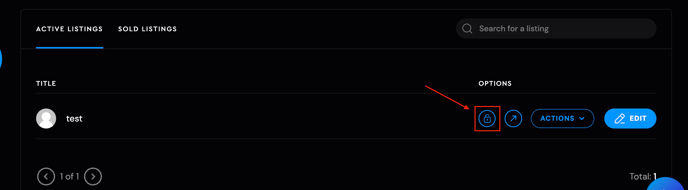
Once you enable the social lock, the symbol should turn red.

This will enable a locking modal that automatically displays over your listing content for visitors.
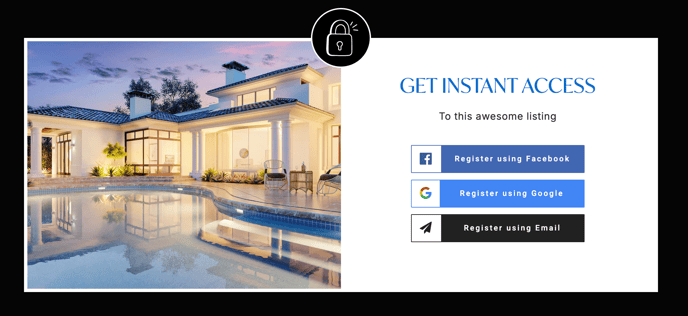
You may customize the appearance of this locker in the Social Locker Tab of the Listing Hub Page Editor for your listing.
Click Edit Listing to open the Editor:

Once you've opened the Editor, you'll need to click on the tab titled Social Lock. This will open the categories of customization available for the modal, which include editable titles, subtitles, descriptions, and an image to display.
Navigate to the Social Lock tab within the Call to Actions Section.
The megaphone at the top will open the Call to Actions section. The last option is the Social Site Lock Settings.
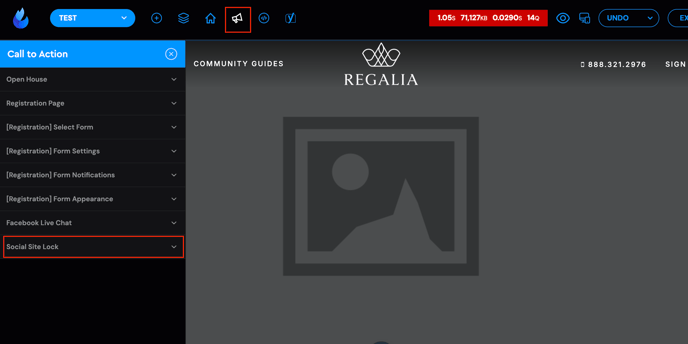
You may decide that you'd like to use a different top title, title or maybe only one or the other. Edit these titles as needed to achieve your desired effect.
(NOTE: If you're using our updated listing template, then you can access the Social Site Lock tab from the Call To Action button in the top menu.)
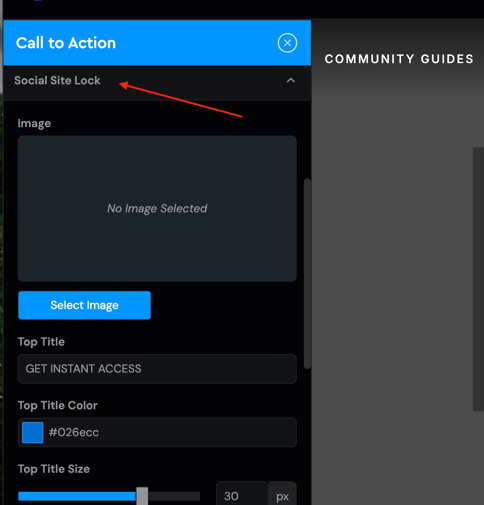
Edit titles as desired:
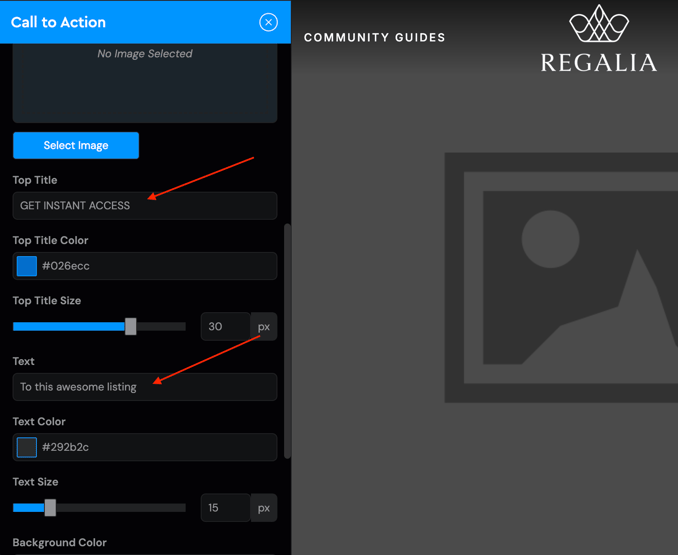
You may also optionally add an image to display above your top title in the modal. Typically, this can be the brokerage or team logo, a photo of the agent or even other creative ideas like an open house icon.
Optionally add an image to display:
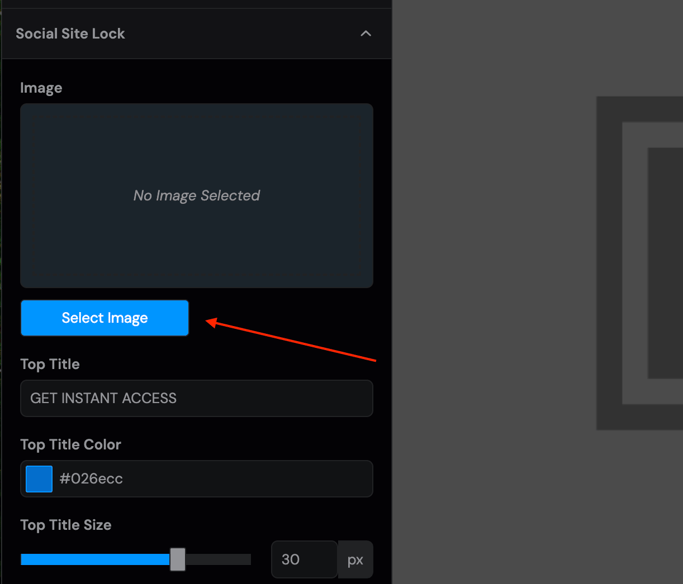
Be sure to save your work when you have completed any changes!
Save your work before navigating away from the AF Editor:
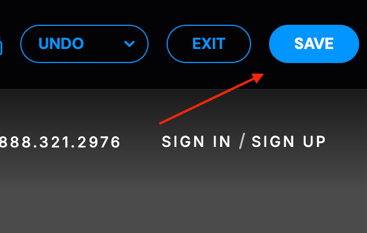
With your changes saved, it's time to view the resulting locker appearance. It's easy to view your listing in a separate tab using the AF Editor tools available to you on the page.
Click the View in new tab icon:
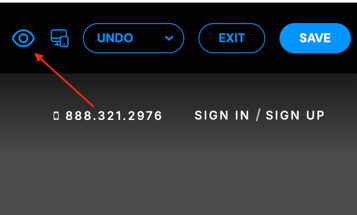
This will open your listing in a new tab, and display the social locker for you to review. Tab back to the AF editor to make any final updates or changes to your locker.
View your completed locker on the resulting listing URL: