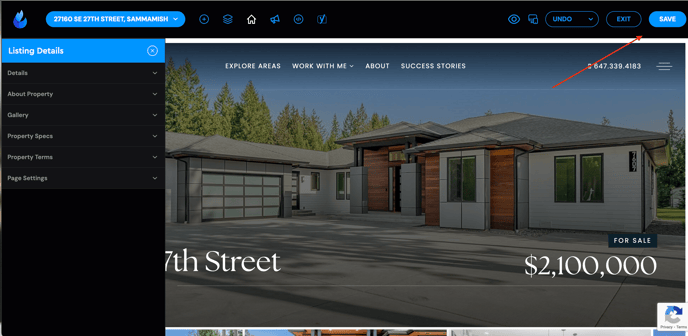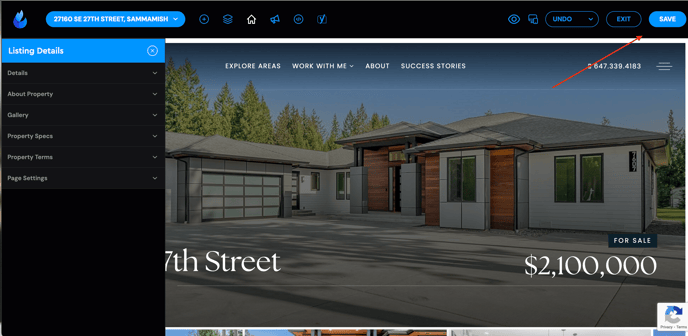This guide will walk you through creating a new listing through 'Listings Hub in Site Tools. *'My Listings' will soon be updated to 'Listings Hub' in your dashboard! Stay tuned for more updates.
This guide will walk you through creating a new listing through the 'Listings Hub in Site Tools. *'My Listings' will soon be updated to 'Listings Hub' in your dashboard! Stay tuned for more updates.
Quick Tip: Before adding compensation information to a Listings Hub page, it is important to double-check with your brokerage (and board) that you are displaying it correctly following the changes made by NAR and your updated local regulations.
How to create a new Listing's Hub page
This guide will walk you through the process of creating a new listing on your site. From accessing the necessary tools to saving your changes, each step is outlined to help you efficiently set up your new listing. First, you will log in to your backend by appending /wp-admin to your url.
1. Click "Site Tools"
Access the "Site Tools" section.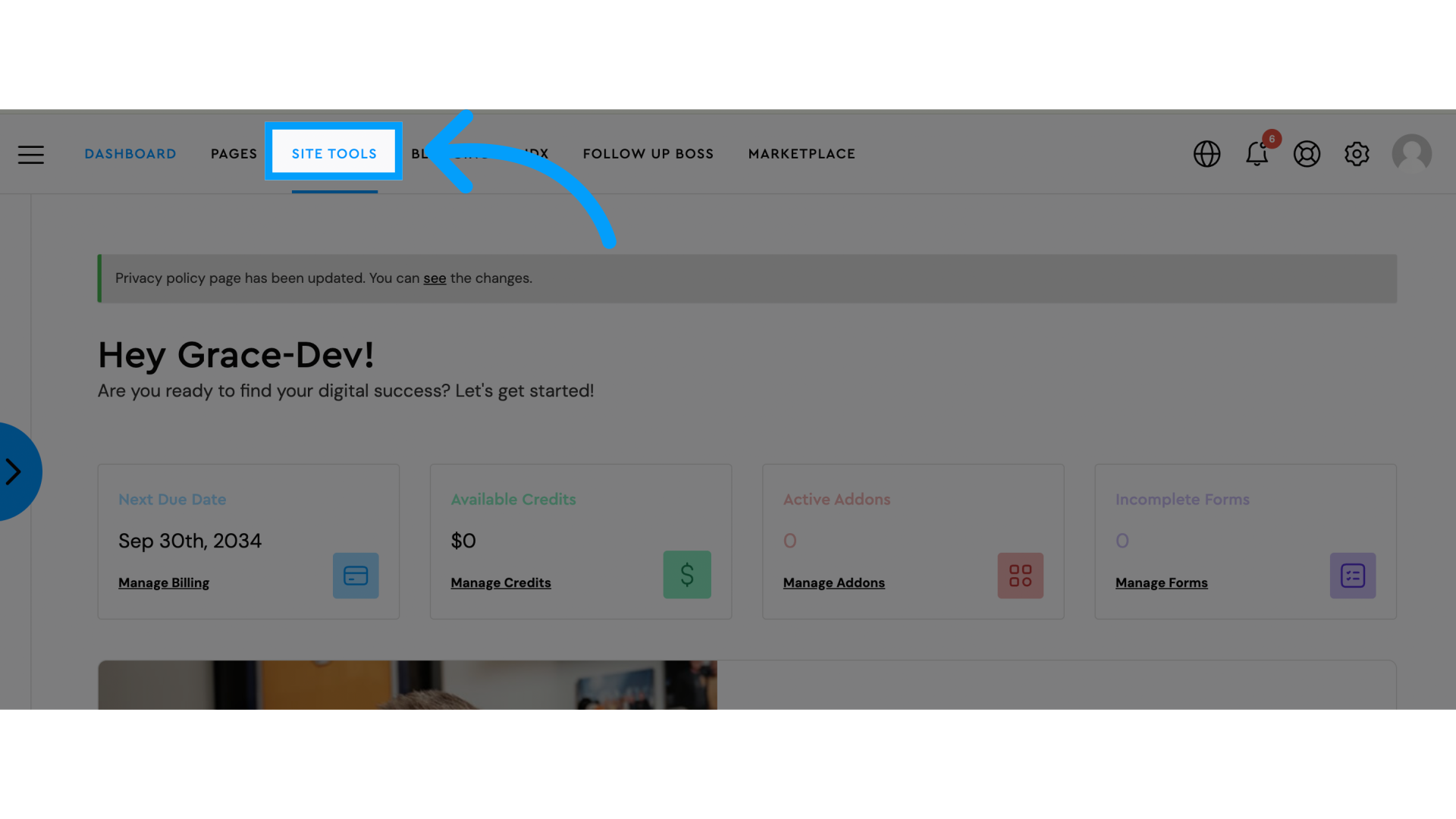 2. Click "Listings Hub"
2. Click "Listings Hub"
Navigate to the "Listings Hub" page.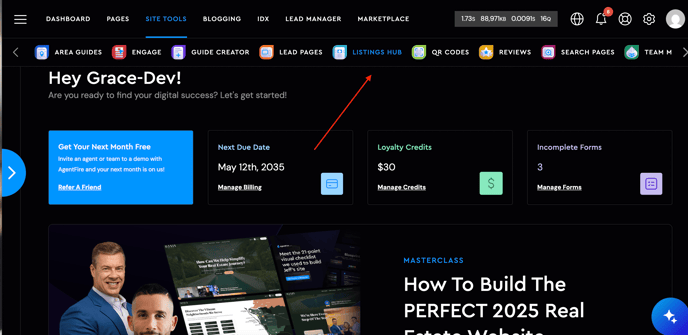 3. Click Add New Listing
3. Click Add New Listing 4. Choose to create the listing manually or enter a live MLS number (The Add from IDX is only available for AF IDX users, all other IDX platform users will offer the manual option)
4. Choose to create the listing manually or enter a live MLS number (The Add from IDX is only available for AF IDX users, all other IDX platform users will offer the manual option)
 5. Fill in the address and click "Create Listing"
5. Fill in the address and click "Create Listing"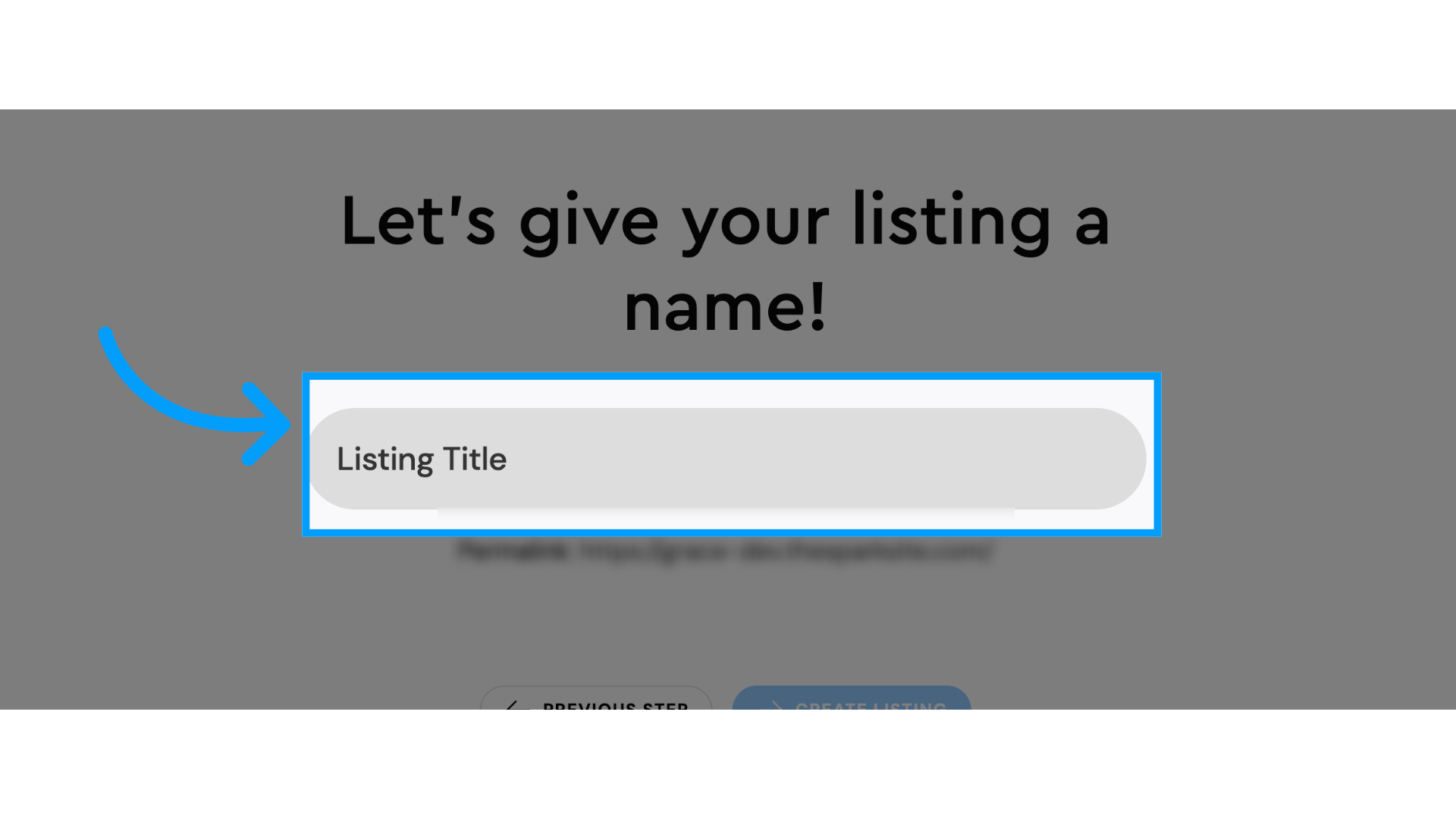 6. Click "Edit"
6. Click "Edit"
Select the option to edit the listing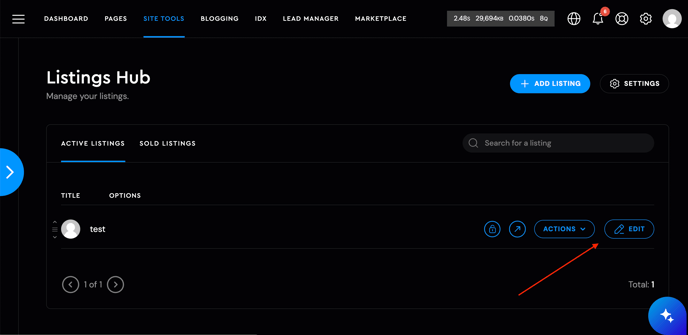
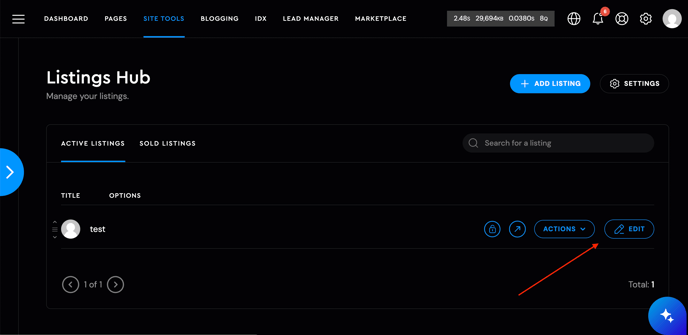
7. Customize each section
Navigate through the sections and fill in as much information as you can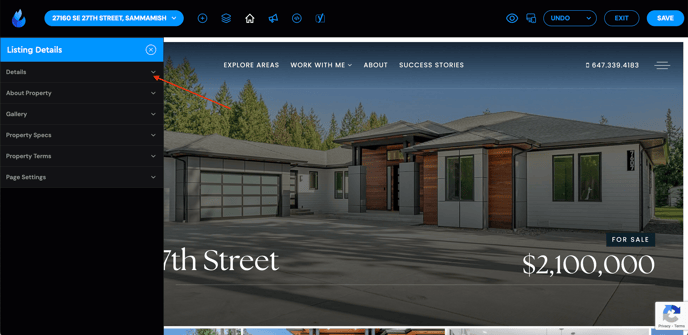
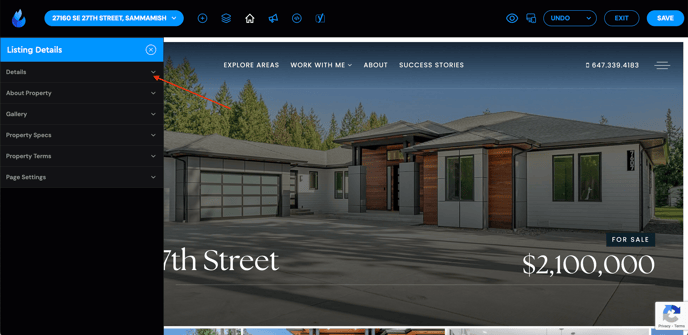
8. Click the Listing Details icon to make edits
Click the house icon or the house icon anytime to get the section editor to pop up

9. Click "SAVE"
Save the changes made to the new listing