Lead Manager: Routing Leads From Actions
Learn how to add custom lead routing rules.
Inside the Lead Manager, you will notice the Lead Routing button on the right side, which serves for setting up custom Lead routing rules.
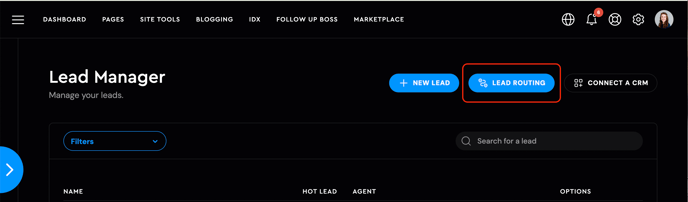
As you click on it, a new window will open on the right side of the screen, where you can choose for which connected CRM you want to setup custom routing rules.

By default, all leads will get routed to any connected CRM if there are no lead routing options setup.
To change that, you can add custom routing rules here:
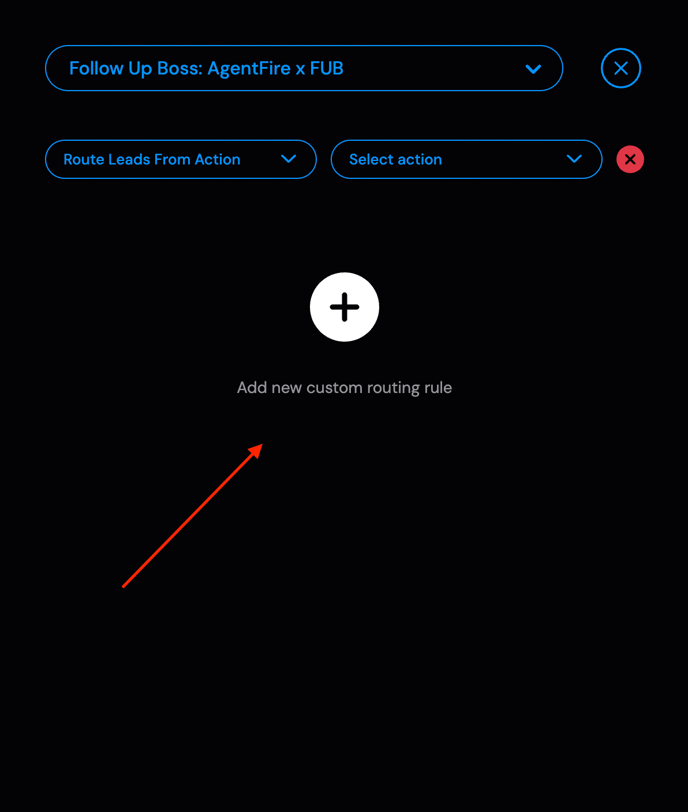
There are 2 types of lead routing options which you can choose from:
-
Route Leads by Action
-
Route Leads by Source
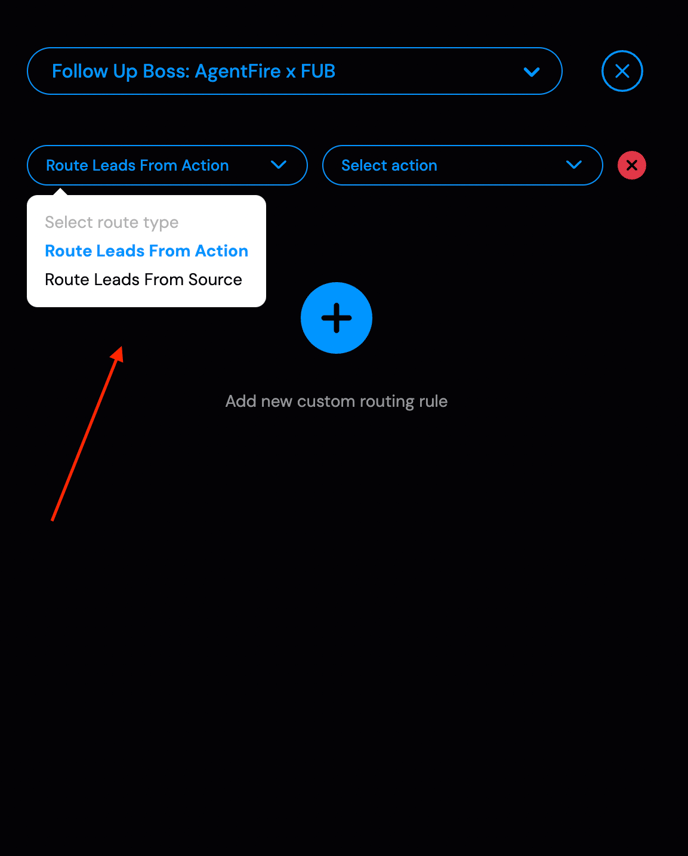

You can route leads from specific site actions users take, such as engaging with the Engage plugin or using the Home Valuation Tool by selecting one from the dropdown.
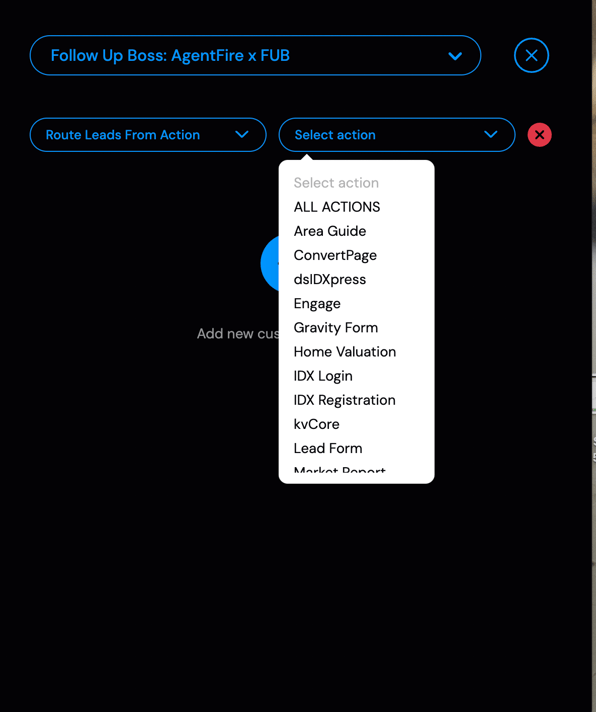
You can also exclude leads from some of the sources ( In this example all blog posts).
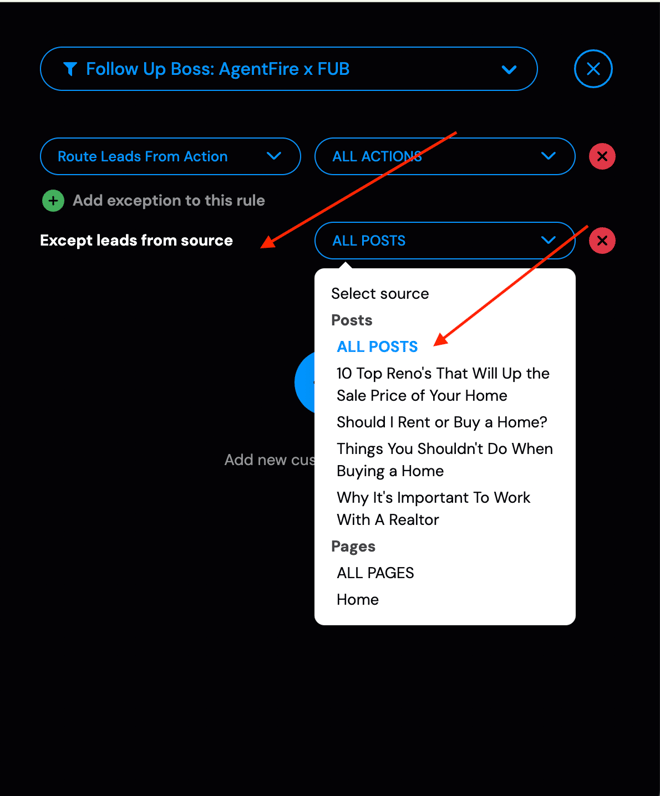
Routing Leads From Source

Routing leads from a source is basically routing all the leads from specific pages/posts. (In this example Buyer Guide Page)
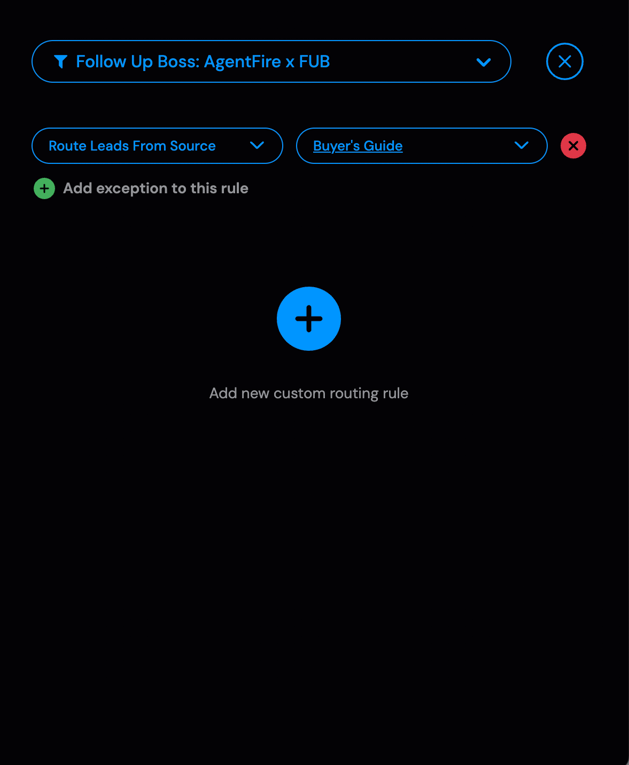
The lead exclusion/exception works in a similar fashion like the previous option, the difference is that here we can exclude actions. (In this example, leads are excluded from the What's my Home Worth? Tool)
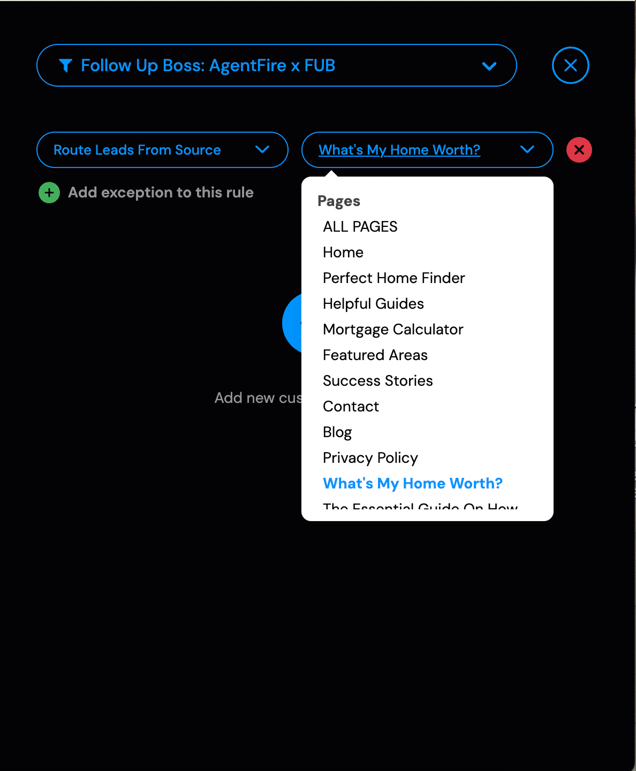
Note: You can add multiple routing rules, exceptions, etc. to get the desired lead routing.
Example:


