A feature that allows you to edit your site a little easier and takes away some of the stress that you will break the design of the site.
So let's dive into it! Go ahead and open the editor for the page you want to edit, and navigate to the 'Settings' tab.
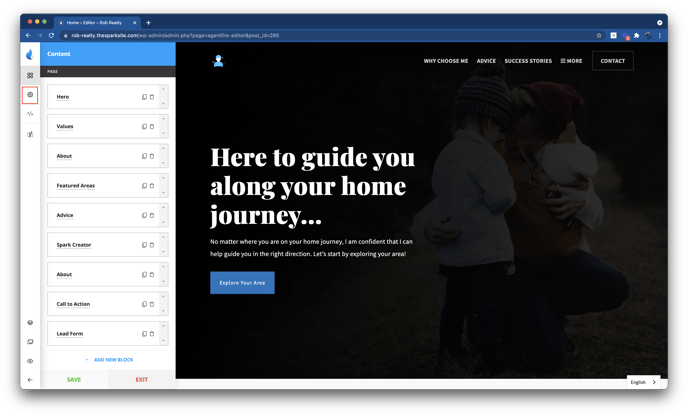
Then, you will see a toggle option labeled 'Editor Mode', which is Off by default. Select the toggle to turn it on.
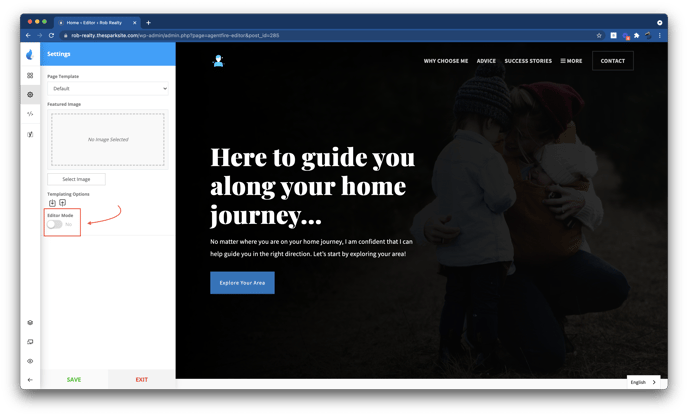
What's the difference between the Editor Mode and regular Editor?
The key differences:
-
You cannot add new Spark Blocks to the page
-
You cannot access certain settings
-
You can edit sections/items on the right side panel only (live preview)
-
On the left hand side you will be still able to re-arrange the blocks, delete or duplicate
You cannot add new Spark Blocks to the page
You cannot access certain settings
You can edit sections/items on the right side panel only (live preview)
On the left hand side you will be still able to re-arrange the blocks, delete or duplicate
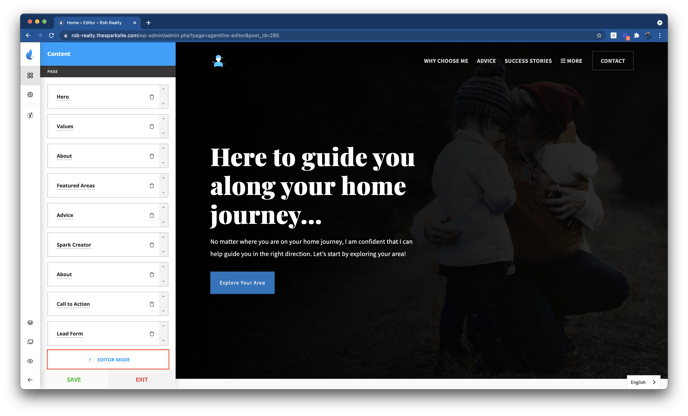
This mode essentially still allows you to have majority of the control over your editing. However, certain settings/functions are disabled so that you don't have to worry about breaking anything design related, and focus on the editing itself.
There is also a small tooltip which shows you the purpose of the Editor Mode as you hover over the question mark.
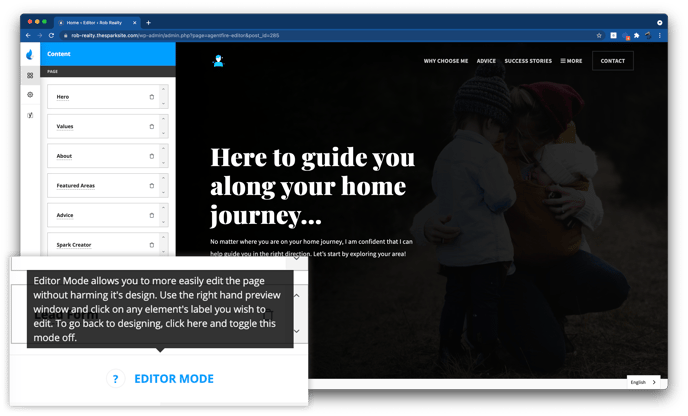
In case you still want to go back to the regular editing, simply go back to the Settings Tab, and disable the Editor Mode.