If you are hosting your domain on Google Domains, here you can find how to delegate access to our team:
To share management of your domain:
Sign in to Google Domains.
Select the name (URL) of the domain you want to give access.
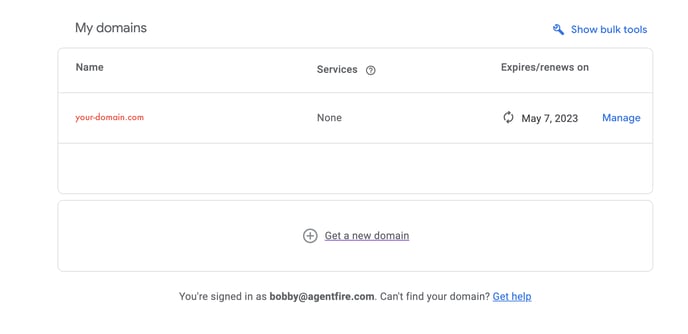
Open Menu and click Registration settings
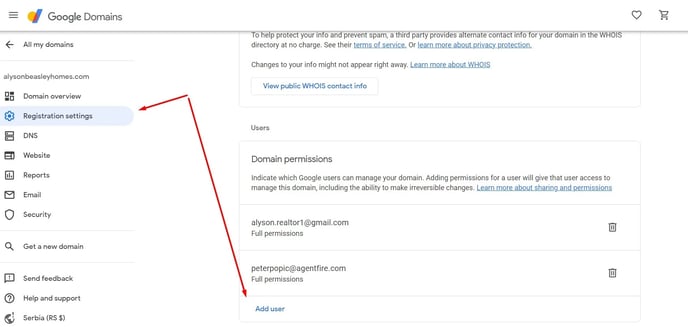
Under "Domain permissions," click Add user and enter the email address that our support provided you with
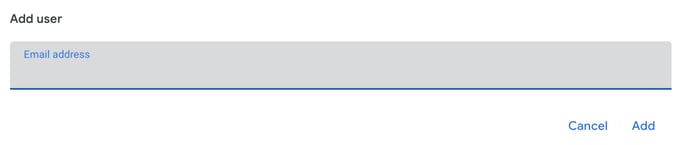
Confirm you added the user.
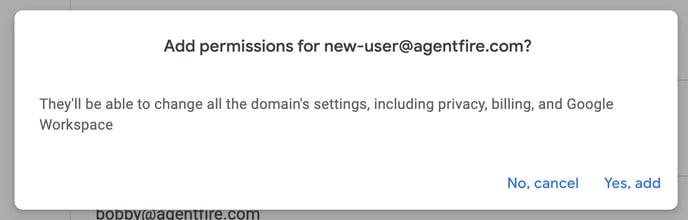
The person you are sharing with will receive an email notification with a link to log into Google Domains.
That is all! You just delegated access to our team!
__________________________________________________________________
After we launch your website feel free to remove us from your registrar like this:
To remove shared users from your domain:
Select the name of your domain.
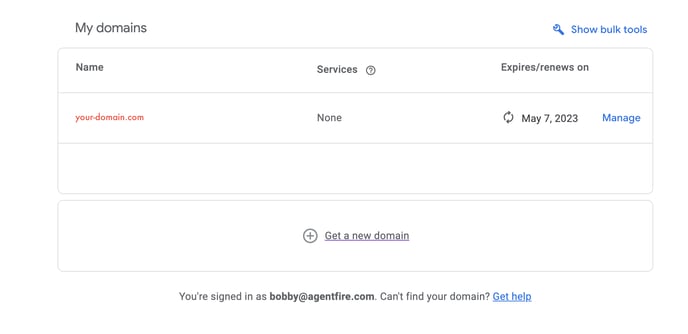
Open the menu and click Registration settings.
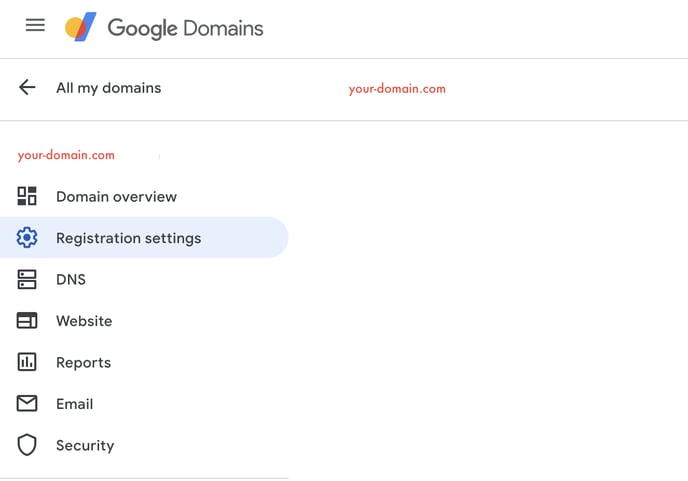
Under "Domain permissions," click Delete
Select the trash icon next to the user to remove it.

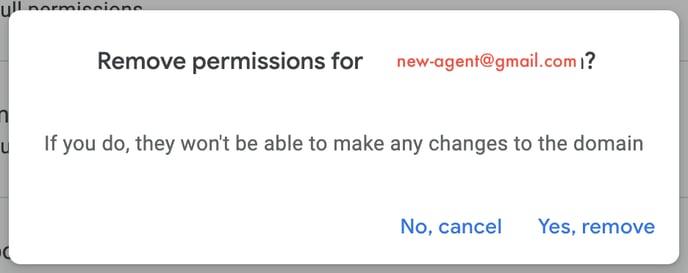
Confirm you deleted the user.
__________________________________________________________________
FOR ADVANCED USERS!
If you want to set up our name servers by yourself just follow the steps below:
Once logged in to your Google Domain account, navigate to the "DNS" settings for your domain.
Under the "Custom resource records" section, you can add, edit, or delete NS records for your domain.
Make sure to save your changes before exiting the page. Keep in mind that changes to DNS settings can take some time to propagate, so it may be a few hours before the changes take effect.
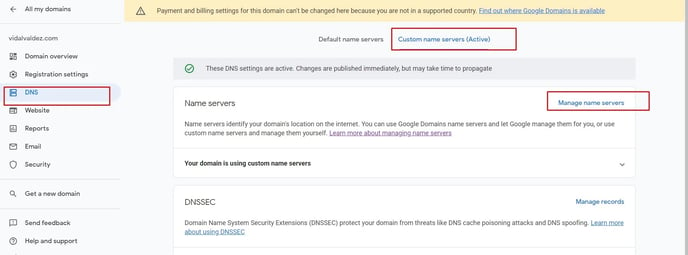
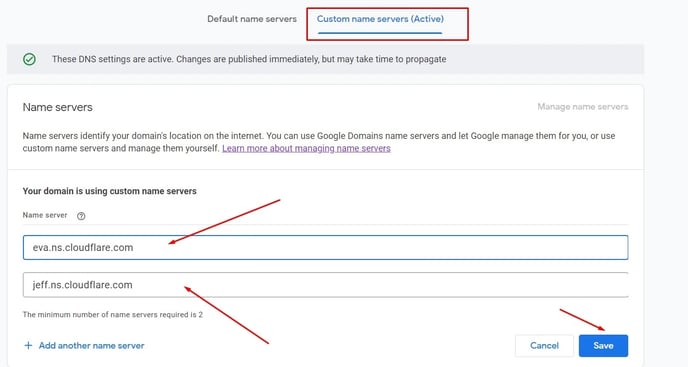
After you set our name servers for your domain please double-check that you actually switched to the Custom name servers (Active) option
Our name servers are:
eva.ns.cloudflare.com
jeff.ns.cloudflare.com
If you need help setting your name servers, please feel free to schedule a call with support@agentfire.com or message us through our chat.