Lead Manager: Connecting AgentFire to Zapier
Connect your AgentFire website to another application using Zapier!
Connecting AgentFire to hundreds of other apps with Zapier
Zapier lets you connect to 2,000+ other web services and applications. Automated connections are called Zaps and set up in minutes with no coding. You can automate your day-to-day tasks and build workflows between apps that otherwise wouldn't be possible.
Each Zap has one app that acts as the Trigger, where your information comes from and which causes one or more Actions in the secondary application or destination, where your data will be sent automatically.
Getting Started with Zapier
Sign up for a free Zapier account, from there you can jump right in. To help you hit the ground running, here are some popular pre-made Zaps.
https://zapier.com/apps/agentfire/integrations
How do I get an API key?
1. Go to Lead Manager > Connect CRM of your AgentFire site dashboard.
2. Click on the Add button to view available integration choices.
3. Choose Zapier App
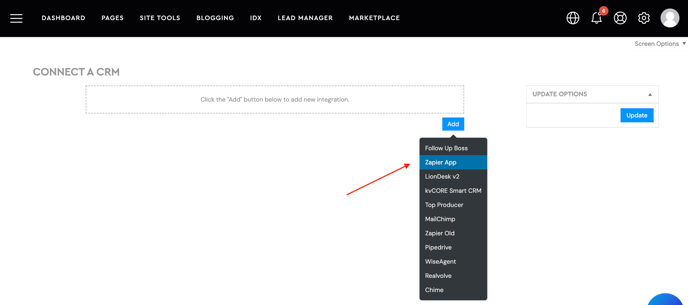
4. Enter an Integration Name
5. Copy your API key
6. Update options to save the added integration
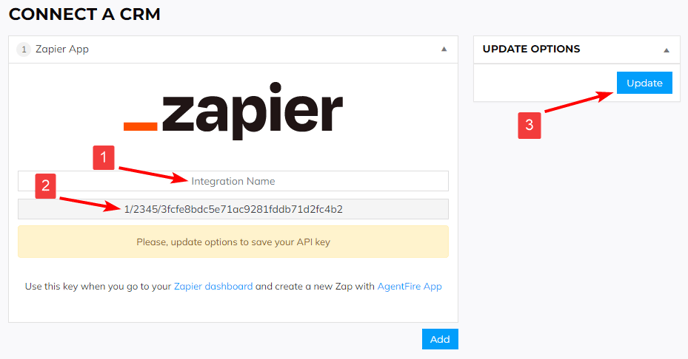
How do I connect AgentFire to Zapier?
-
Login to your Zapier account or create a new account.
-
Navigate to "My Apps" from the top menu bar.
-
Now click on "Connect a new account..." and search for "AgentFire"
-
Use your API key to connect your AgentFire site to Zapier.
-
Once that's done you can start creating an automation! Use a pre-made Zap or create your own with the Zap Editor. Creating a Zap requires no coding knowledge and you'll be walked step-by-step through the setup.
-
Need inspiration? See everything that's possible with AgentFire and Zapier.
Login to your Zapier account or create a new account.
Navigate to "My Apps" from the top menu bar.
Now click on "Connect a new account..." and search for "AgentFire"
Use your API key to connect your AgentFire site to Zapier.
Once that's done you can start creating an automation! Use a pre-made Zap or create your own with the Zap Editor. Creating a Zap requires no coding knowledge and you'll be walked step-by-step through the setup.
Need inspiration? See everything that's possible with AgentFire and Zapier.
Ho do I create my own Zap with AgentFire?
1. Select new Trigger or Action, search for AgentFire:
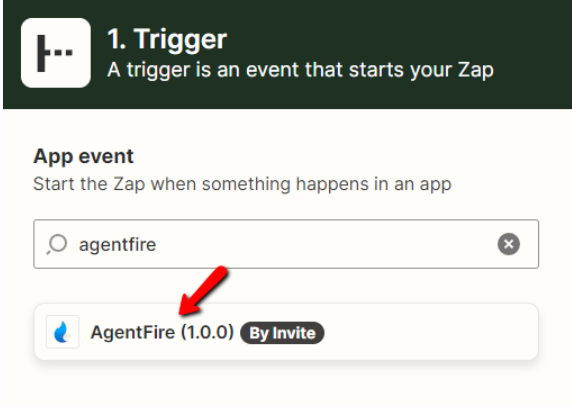
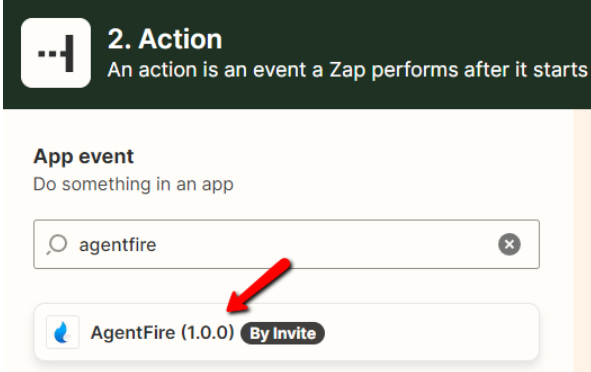
2. Selected existing connection or create a new one (you will be prompted to enter API key created earlier)
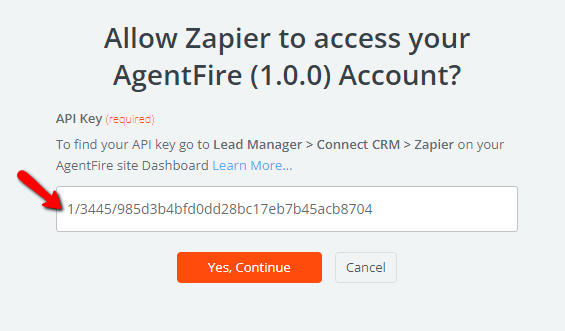
3. Choose desired Trigger or Action:
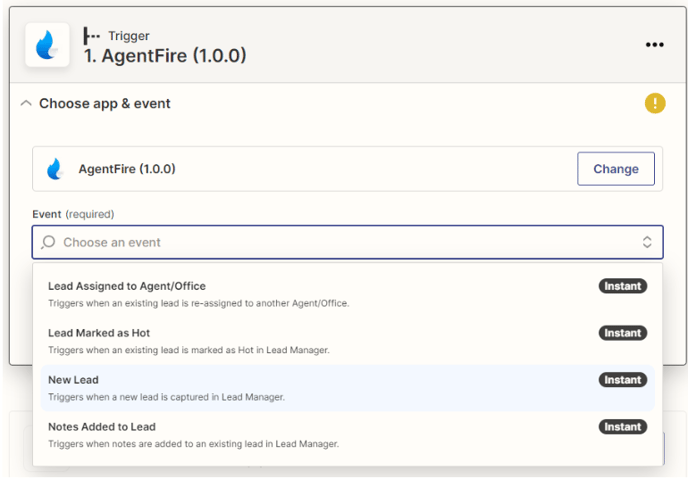
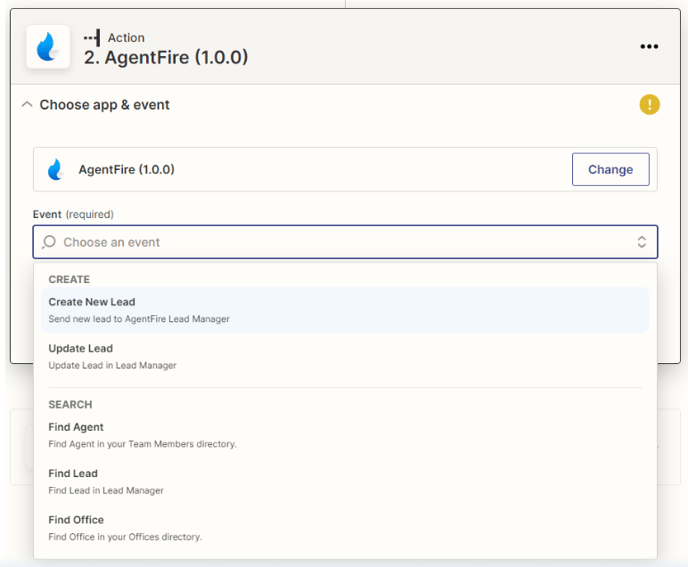
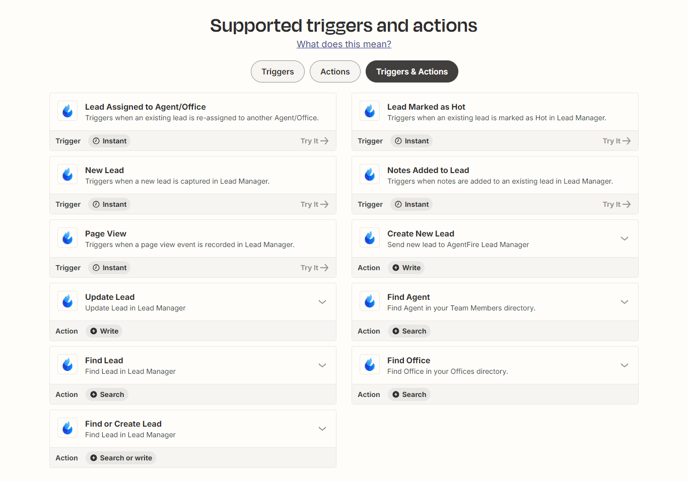
4. Proceed with editing your Zap, and publish it when done.
If you have any additional questions, you can reach out to support@agentfire.com.
