Neighborhood Quiz Access and Editing Directions
Guide to set up/customize your Neighborhood Quiz add-on.
After purchasing this add-on, the customization of your template you can find here:
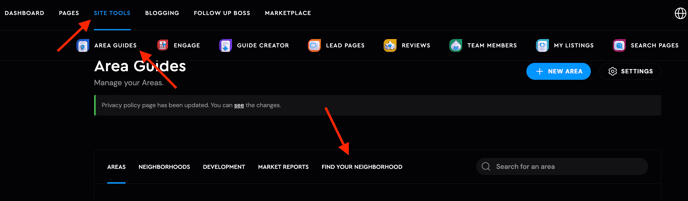
You'll find the default steps and the "Add New Step" option, if needed, in the Content settings at the top:
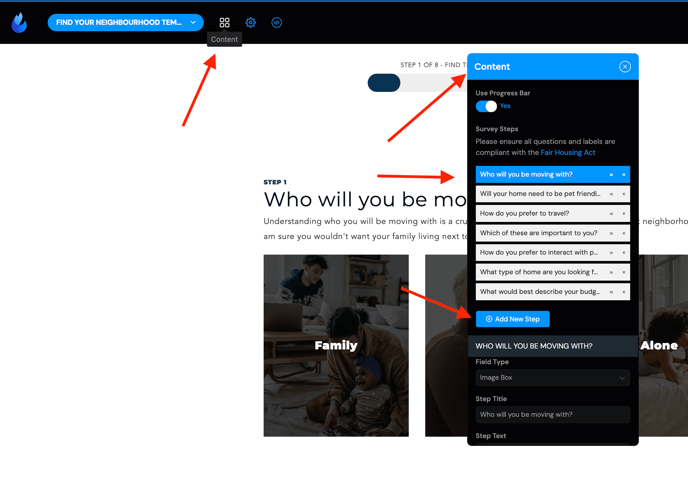
Click on each step to add an area or neighborhood associated with the step you are editing.
(NOTE: your areas and neighborhoods must be added first using the Area Guides tool)
On the Content window, click on the step you wish to work on. Scroll down until you see the item's (Field type) name. You can edit the Step title and Step text.
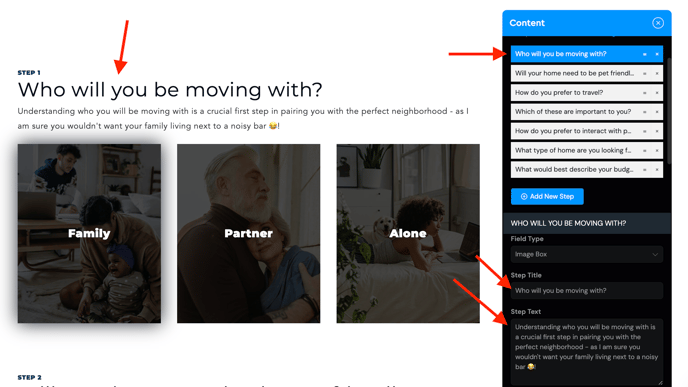
Keep on scrolling and then you can edit each item inside the step. You can Change the image, change the Label if needed and here's the most crucial step of this set up - assign your area(s) or neighborhood(s) related to each item by clicking on the Assign Areas field:

A dropdown will appear listing all your area and neighborhood pages. You can also type in specific areas or neighborhoods to simplify your search:

The universal link for this tool which you can use anywhere on your website is:
?r=find-your-neighborhood
This link will open the Neighborhood Quiz so the end users can find the perfect neighborhood for themselves!
There is also an option with the button settings, select this option with the button role, and then when you click on the button it will show find your neighborhood modal:
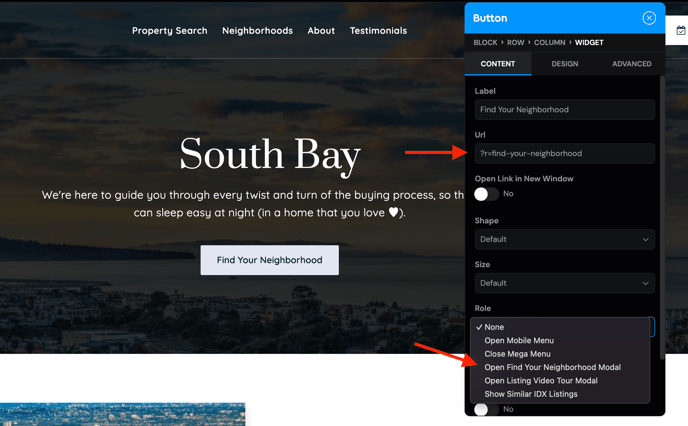
Example: the link is set inside the button on this website:
https://fisherrealestate.com/south-bay-cities/
.webp?width=688&height=333&name=downloads%20(81).webp)
If you require any further assistance on this feel free to reach out support at support@agentfire.com
