Here we'll help you set up your zapier integration between ShowcaseIDX and your Follow Up Boss CRM
Start by making a new Zap and searching for Showcase IDX
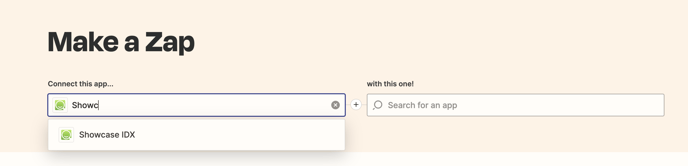
Connect that to app Follow Up Boss
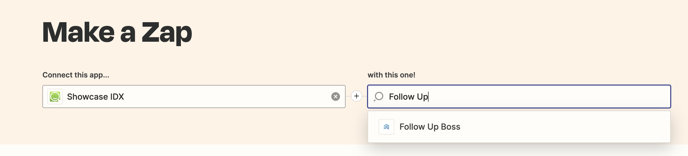
For the When this happens... (Trigger) select New Lead
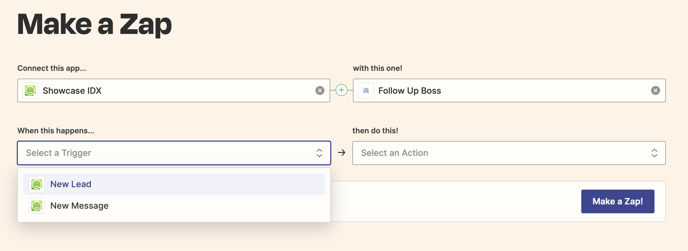
For the then do this! (Action) select Create or Update Contact Without Triggering Action Plans
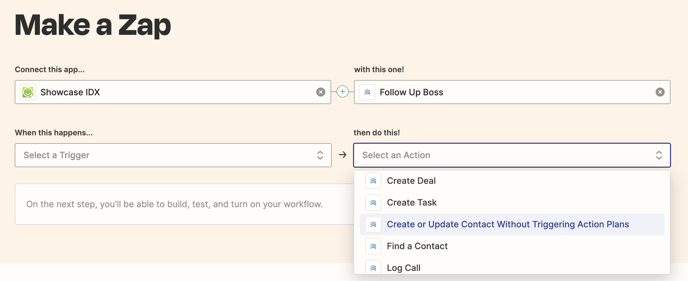
Click on Try It

You'll be guided to a new page that looks like below. Select Get Started.
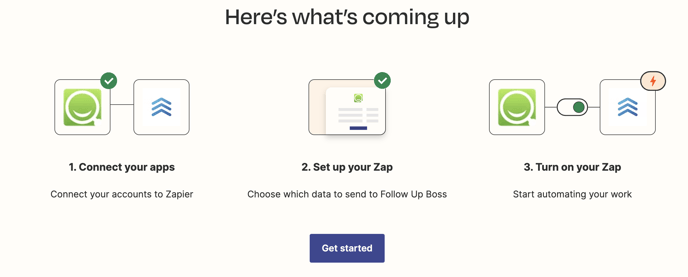
You'll be asked to connect your Showcase IDX Account, click Connect.
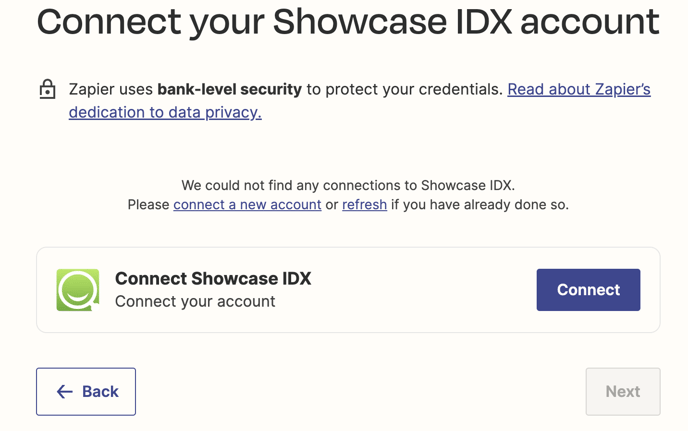
You'll get prompted with a popup to select your website
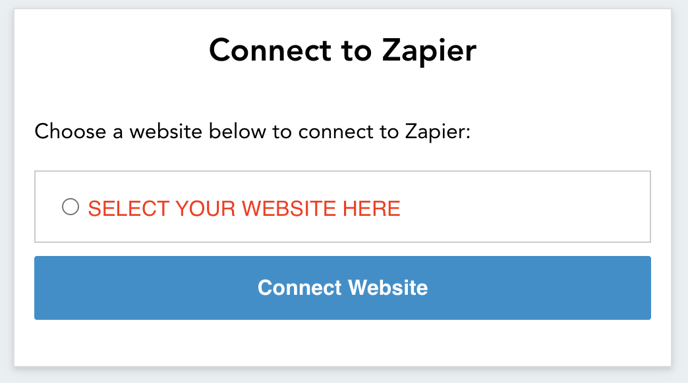
Once you've done that select your Showcase IDX and click Next
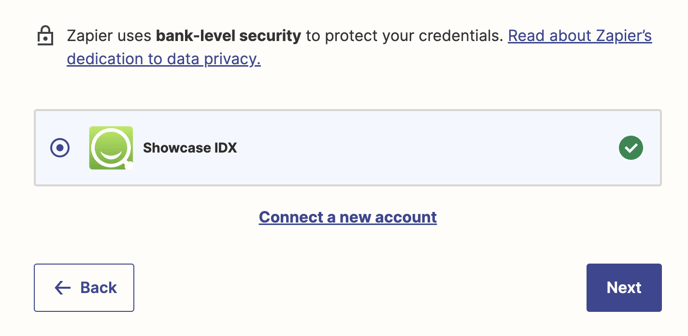
You'll start collecting data from your Showcase IDX account
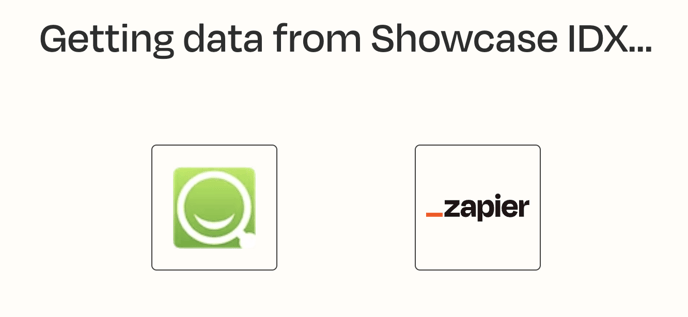
Connect your Follow Up Boss account to your Zapier account
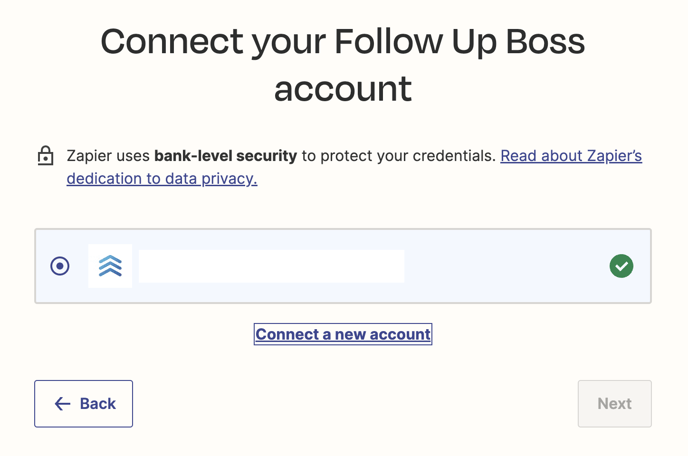
For this you will need to go to https://app.followupboss.com/2/api and click on Create API Key
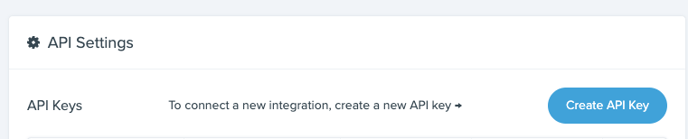
After this give the API Key a name and Create API Key
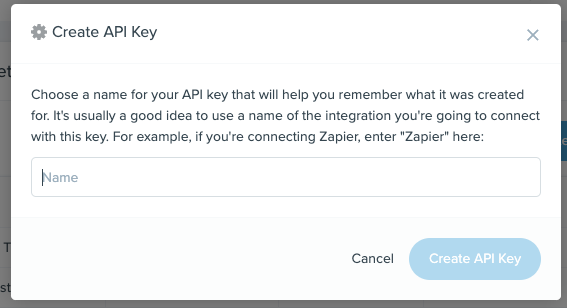
Once the API key is created you will see a text string. Copy that and place that in the pop up that Zapier gave you.
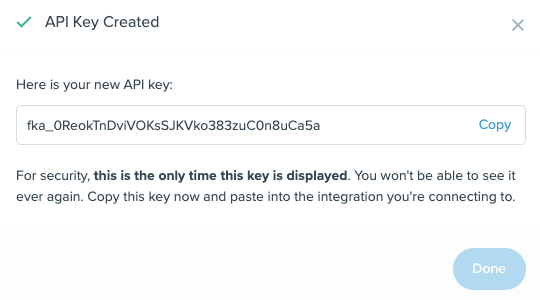
Add the key to the pop up
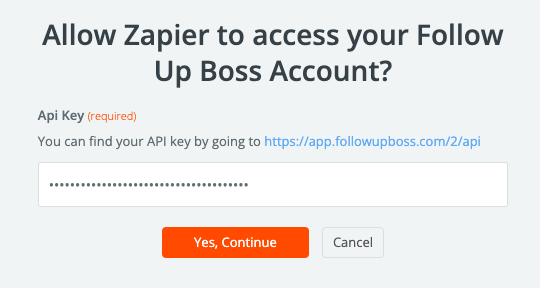
Click on Next
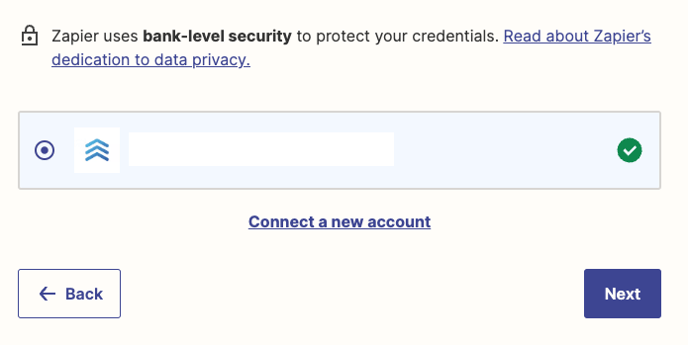
You'll need to select the fields you want to edit in Follow Up Boss
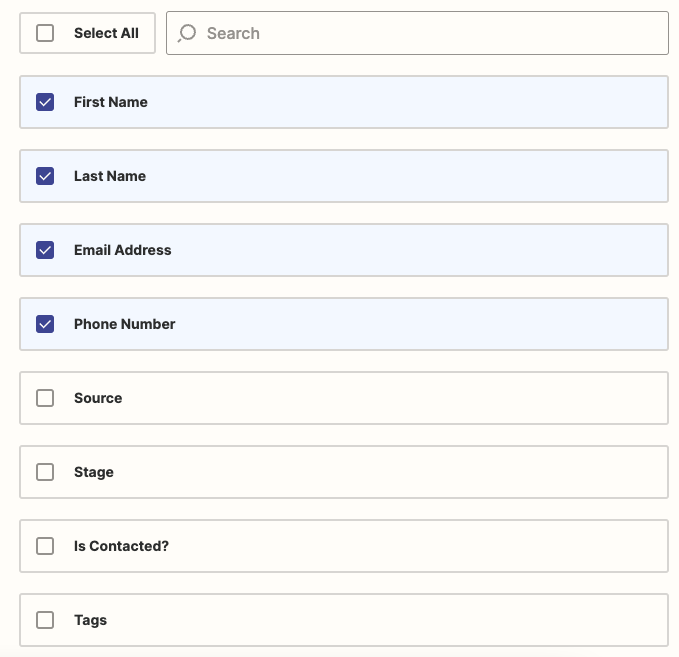
Map fields from Showcase IDX into Follow Up Boss and hit Next
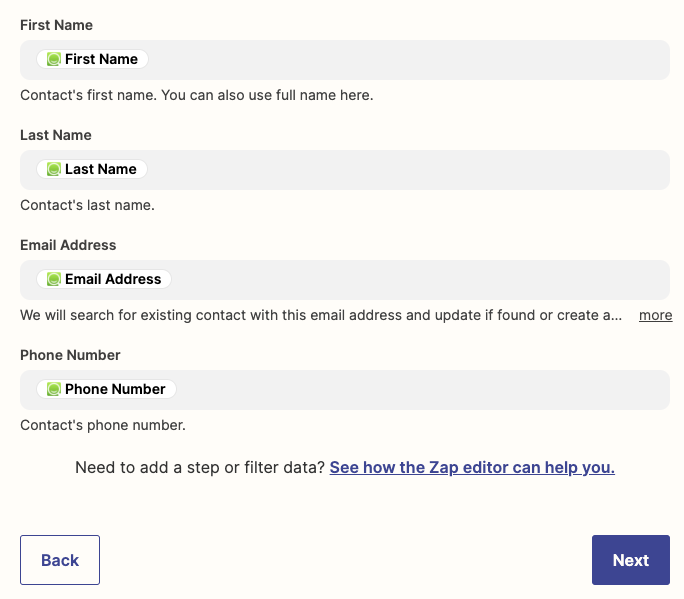
Test it and you're done! You're now integrated with Follow Up Boss!