As the transition starts to happen, you'll notice the changes on your editor. You'll have a quick introduction video modal to give you a quick overview on our new editor!
AgentFire Editor V2
From the initial view, you'll have some noticeable changes!
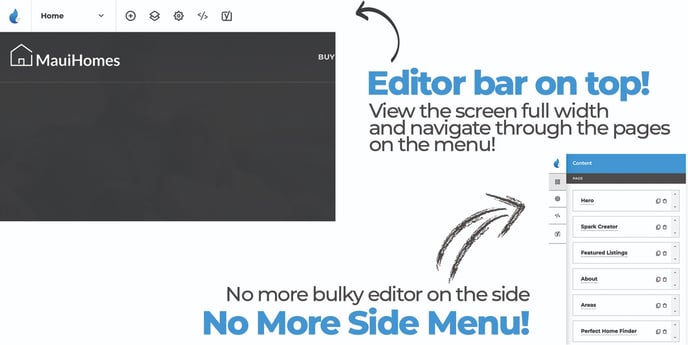
Topbar Menu
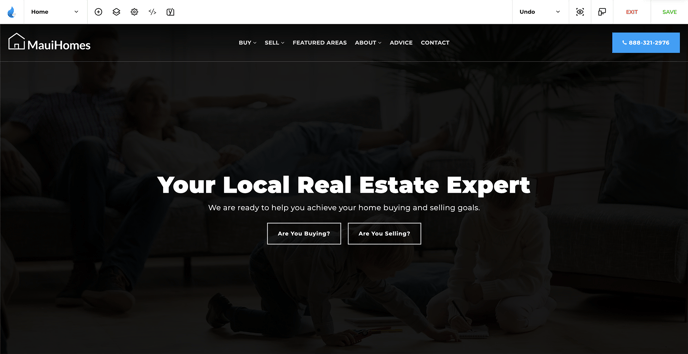
On the top bar, you now have a few different items. You'll notice that you can see the name of the current page you are editing on the top left. If you select the current page name you'll see a drop down of any pages you have within your site. You don't have to leave the editor in order to edit a different page, you can just navigate within this dropdown.
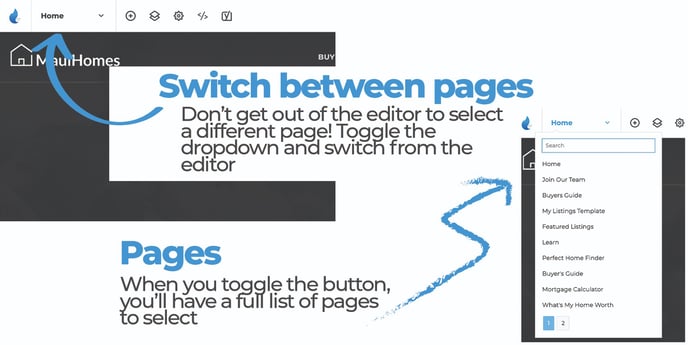
Adding Blocks
There are two different ways to add blocks now! On the top bar, you now have the ability to click the circle with + button on the navigation bar or you can use the add button that is visible once hovering over a block in the editor, this way you can add the block exactly where you want it instead of just adding the block at the bottom and having to rearrange it.
Choose a category to filter through some of the templated blocks we have to offer for easy navigation through our blocks.
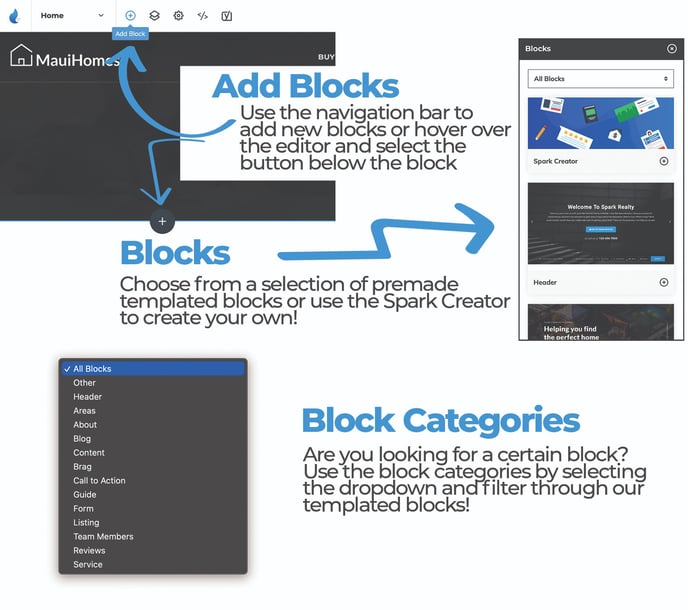
Layers View
Use the navigation bar to open up the layers view and navigate through the blocks. You can open the floating modal that allows you to view all the blocks or you can edit
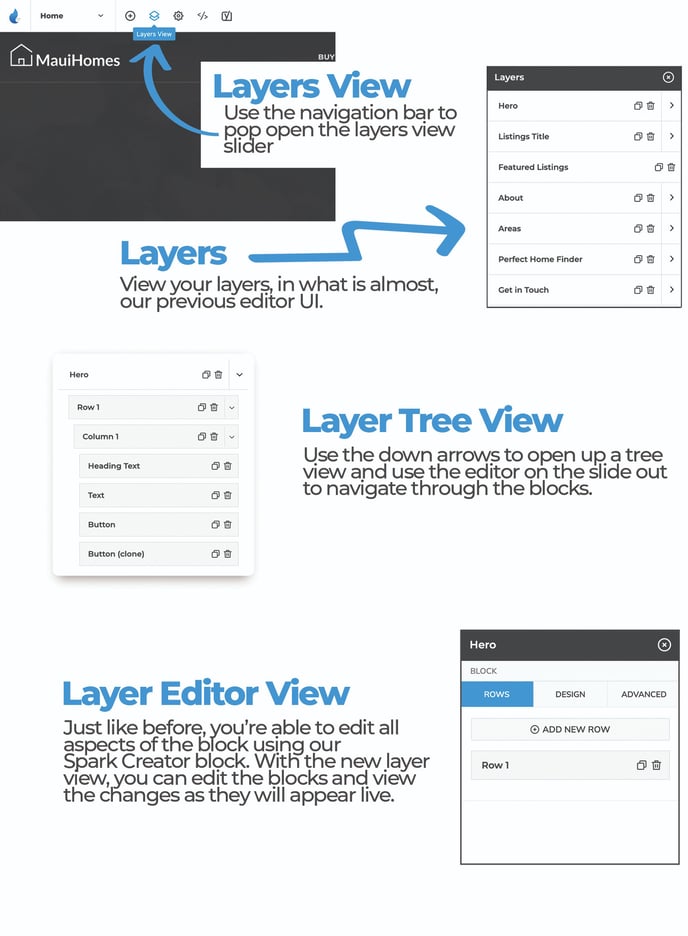
Settings View
Use the navigation bar to open up the settings view and navigate through the some of the functionality we have to create landing pages. You can open the slider and change the layout and appearance of the page
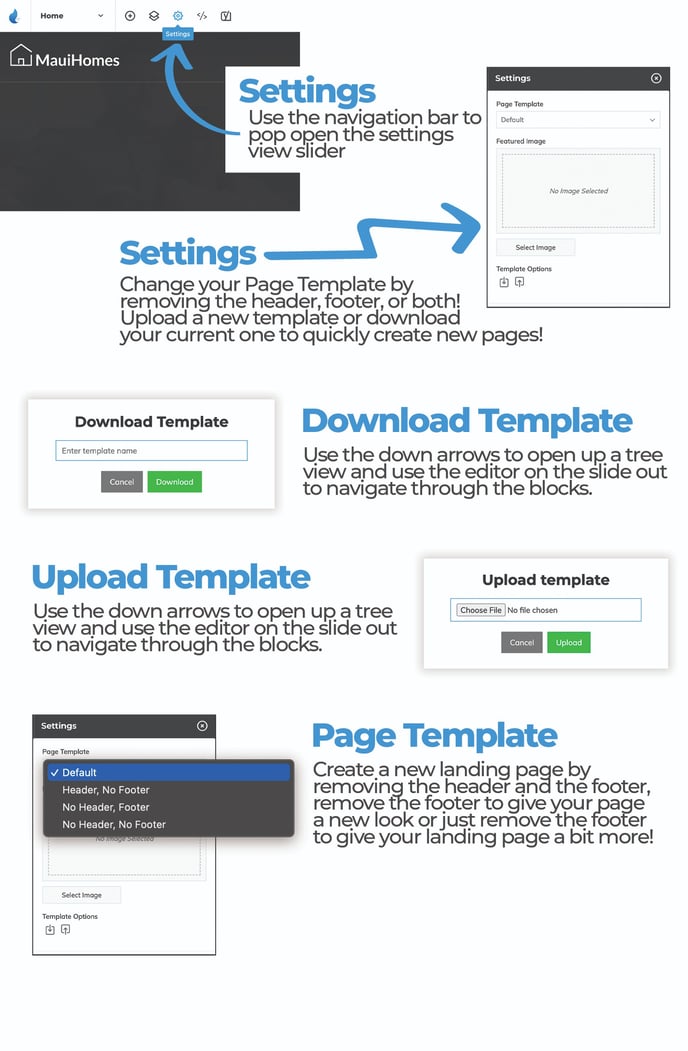
Further Education about the AgentFire Editor and Spark Pages: