Getting started with your Lead Pages plugin. Understand how to access, create new, edit, and update available Lead Page Templates.
The Lead Pages plugin takes all the complexity out of creating beautiful splash page with pre-defined templates and with plenty of room for flexibility. Use page layouts like these to encourage visitors to sign up to receive your value added offerings. Lead Page visitors on specialty home searches, available guide downloads, and millions of other ideas you have for sign up based offerings.
To access Lead Pages:
In your admin dashboard, navigate to: Site Tools > Lead Pages
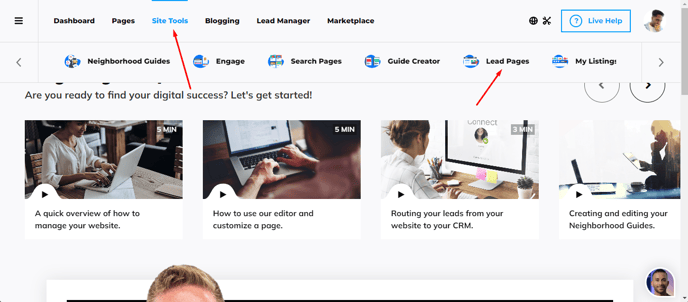
Adding a new Lead Page:
Click on the large blue plus button to either build a custom Lead Page or select from a variety of page templates and types.
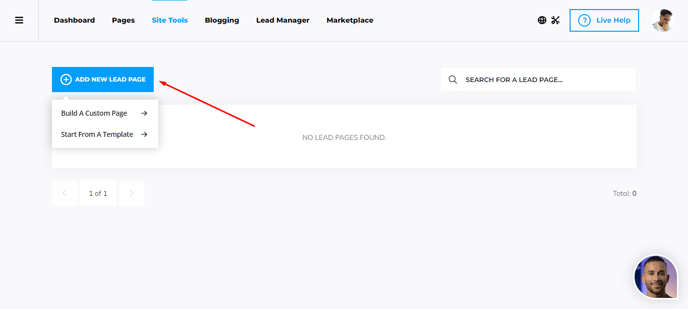
Choosing your Lead Page template:
In the modal window that opens, click the "Use This Layout" button to select the desired Lead Page for use.
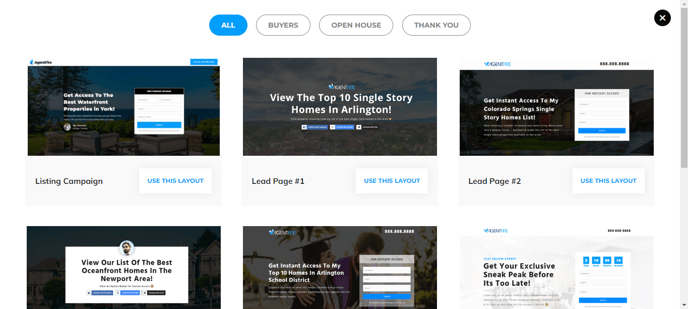
Create a title for your Lead Page:
This will determine the URL of the page dynamically. You may title these however you prefer, but we recommend using Yoast's recommendations for URL structure.
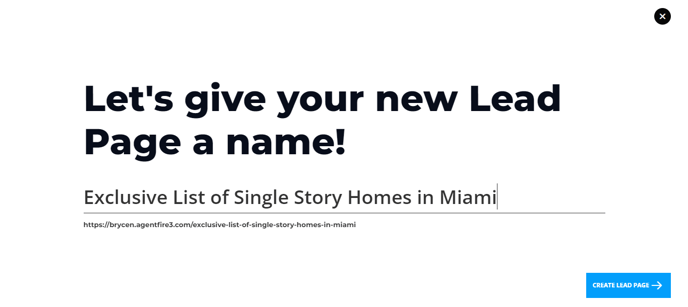
Editing your Page Settings:
Click on the Actions button to collapse the available page settings. Here you can control who this Lead Page corresponds to for lead assignment with your Team Members plugin by assigning it to an agent. You may also edit Yoast SEO settings, and as well duplicate or delete the page.
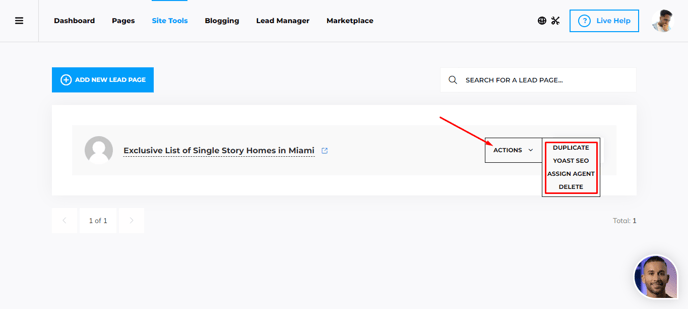
You can also preview the page by opening it in a new tab.

If you want to rename the page, simply click anywhere on the title to start editing the text.

Editing the Lead Page Contents:
Click the large blue Edit Page button to load the page in the Spark Editor.
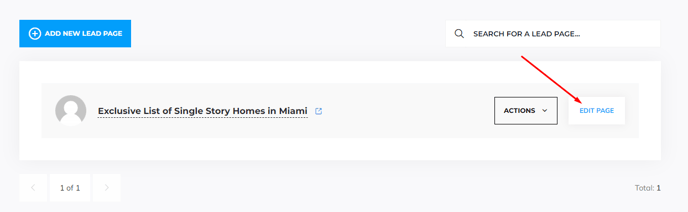
When the editor opens, you can select the Layers View button to see the Spark Blocks on your left panel, which can be customized.
(In case you selected the "Build Your Own Layout", you will start from scratch.)
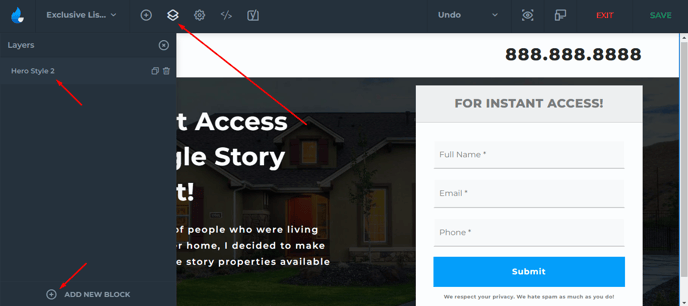
As you click on the Block which was already present or recently added, you will see a popup with all the customization options and variations depending on the block type you have.
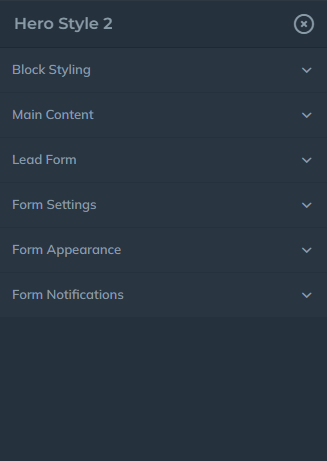
Please keep in mind that if you selected any pre-defined layouts you can still add more blocks. This offers more flexibility to add supporting content to your Lead Pages.
To view comprehensive tutorials on each Lead Page type, choose from the following available tutorials: