CRM: How to Connect Your Follow Up Boss Account
Table of Contents:
Connect your Follow Up Boss Account
Tags and Information sent to FUB
This guide will walk you through connecting your Follow Up Boss account to your AgentFire website.
If you have AF IDX you will also want to follow the instructions below to connect the FUB Widget in Follow Up Boss.
1. Click here
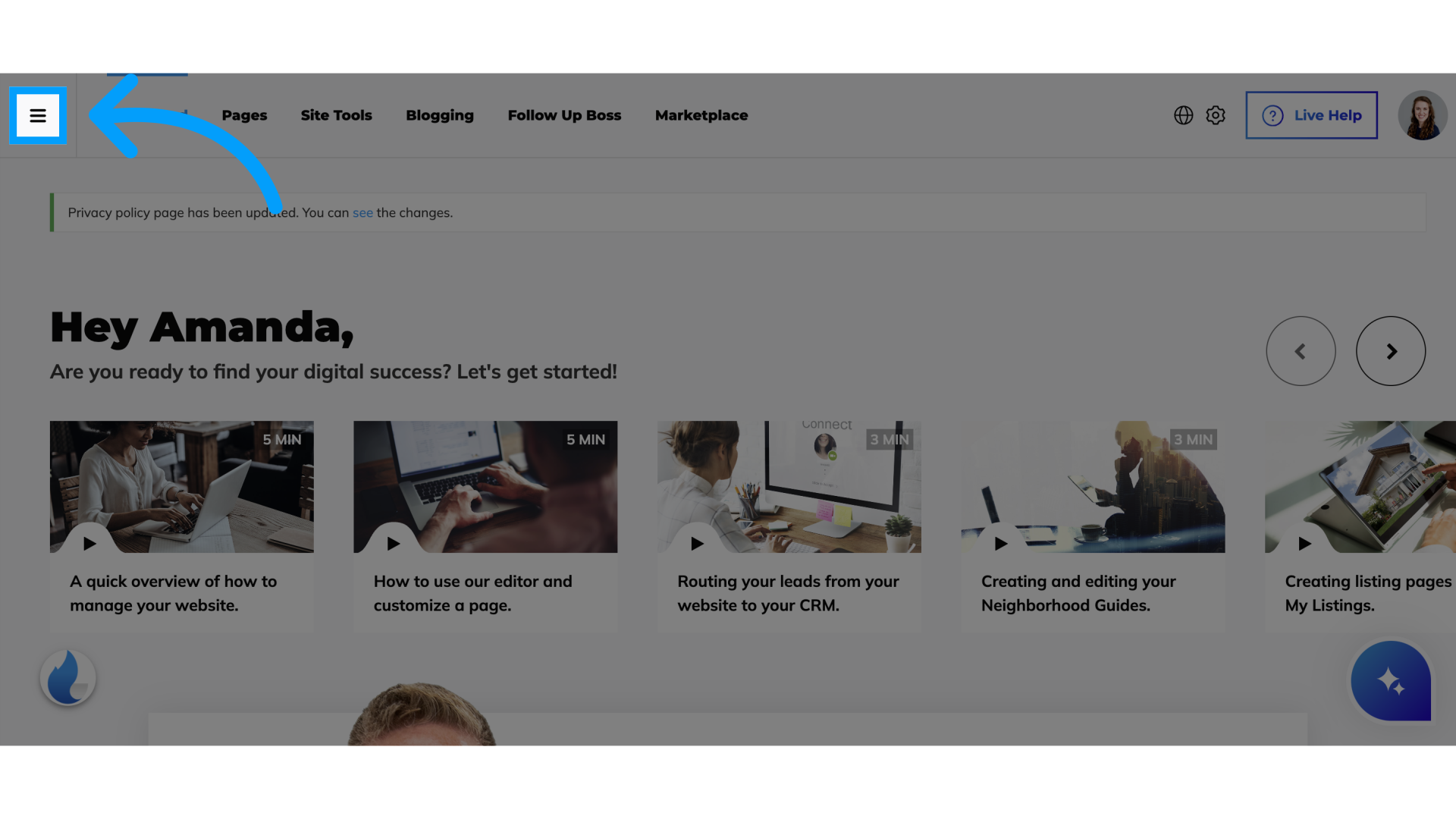
2. Click "Lead Manager"
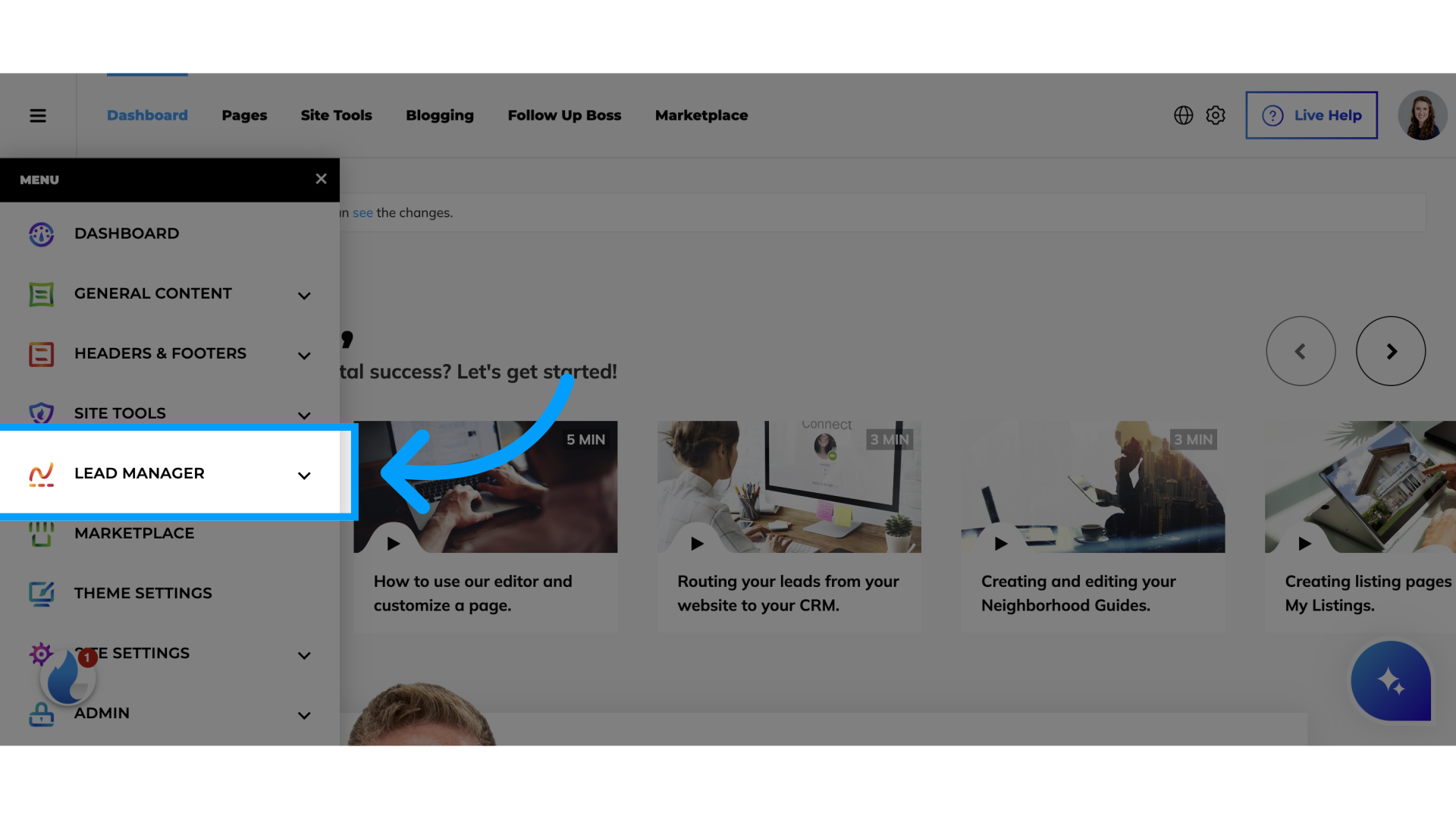
3. Click "Connect a CRM"
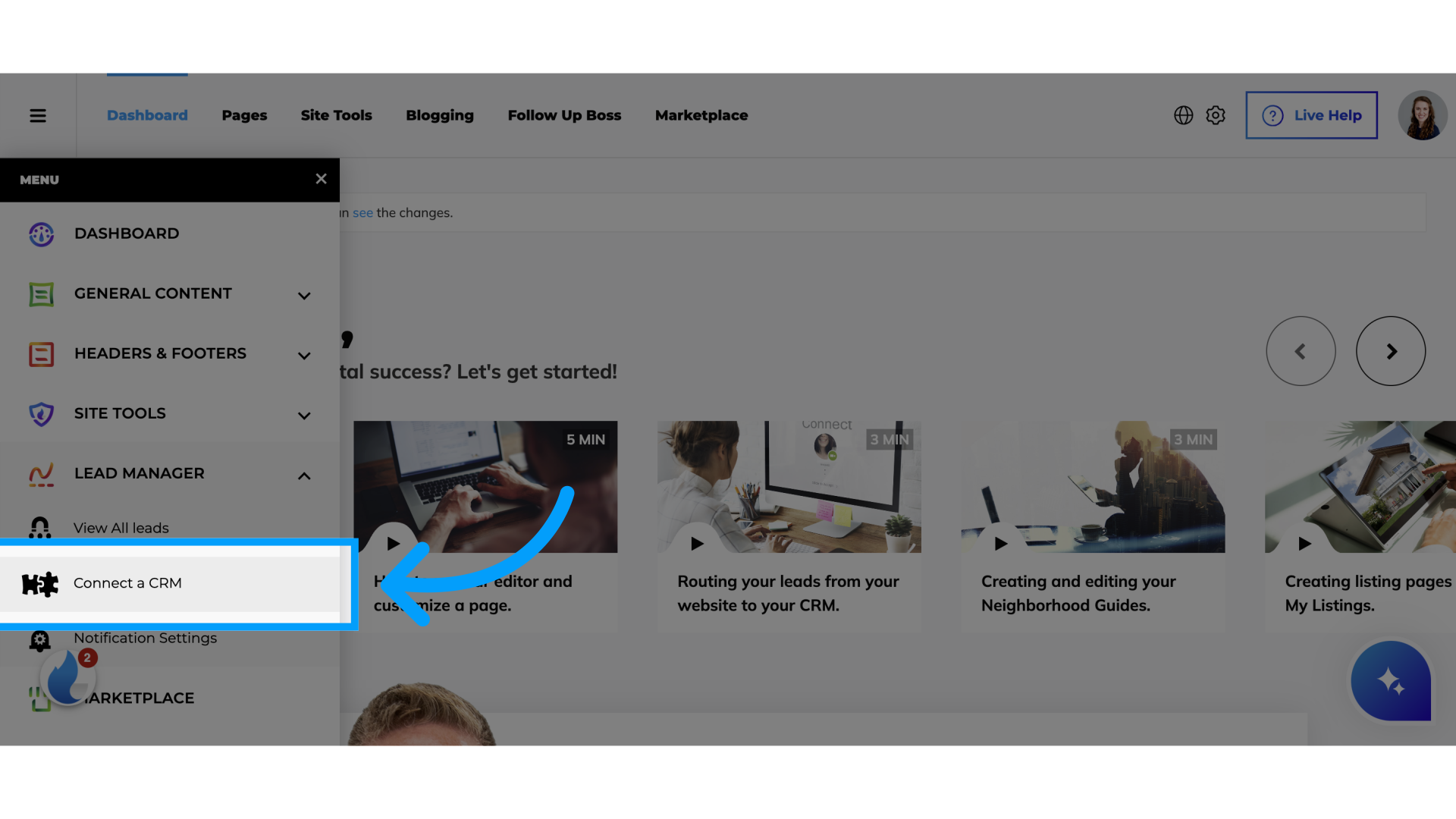
4. Click "Add"
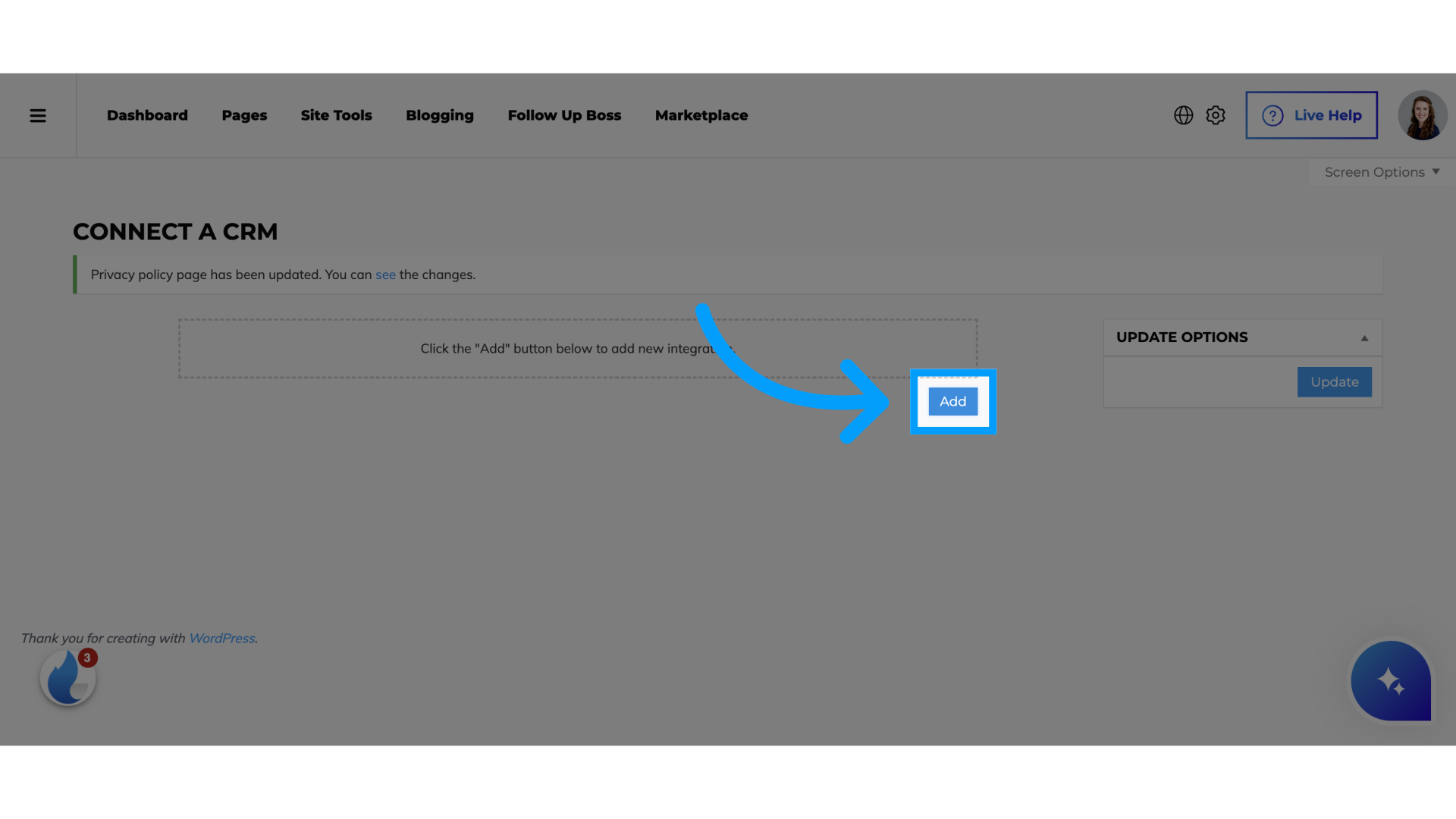
5. Click "Follow Up Boss"
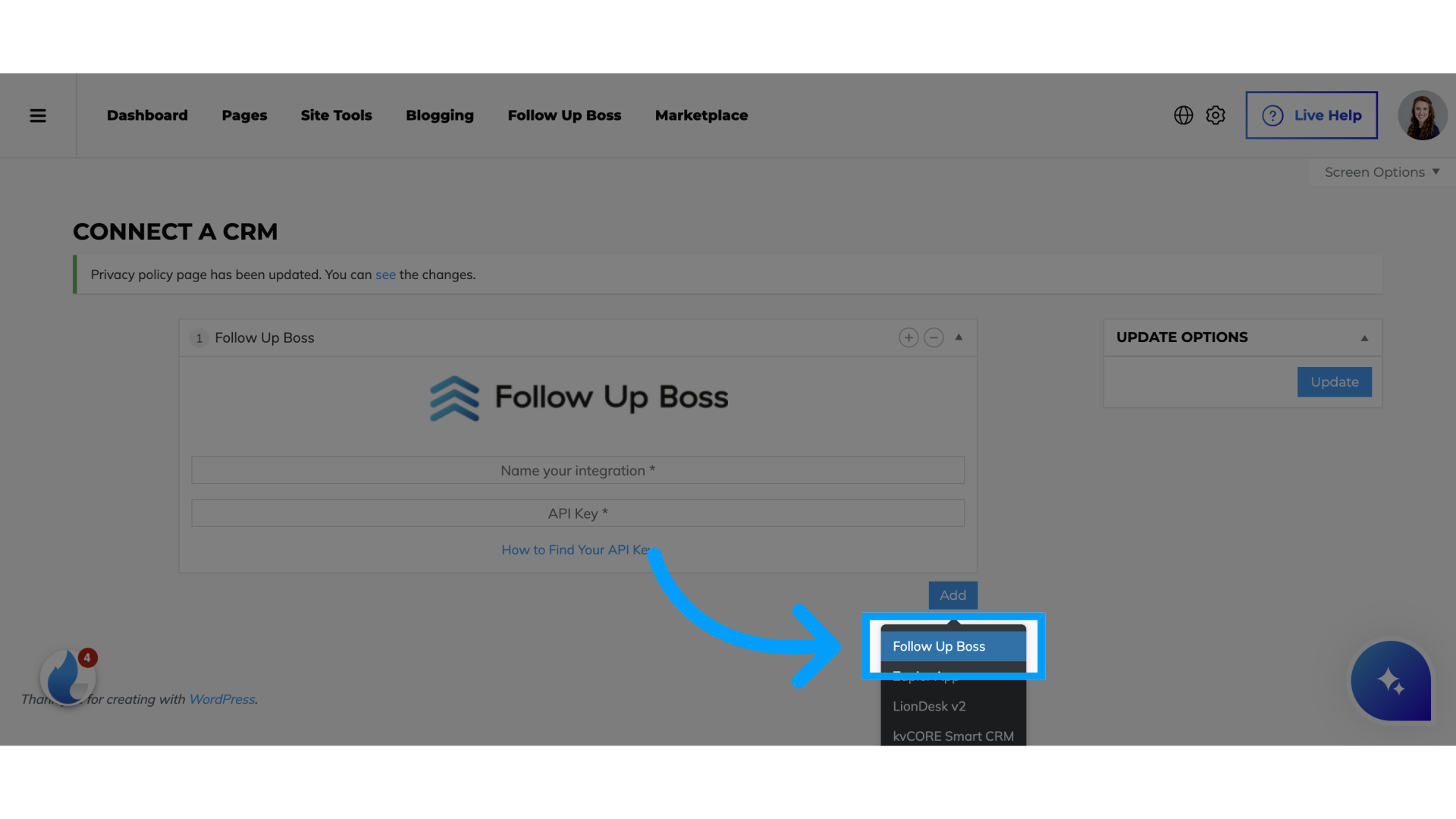
6. Name your Integration
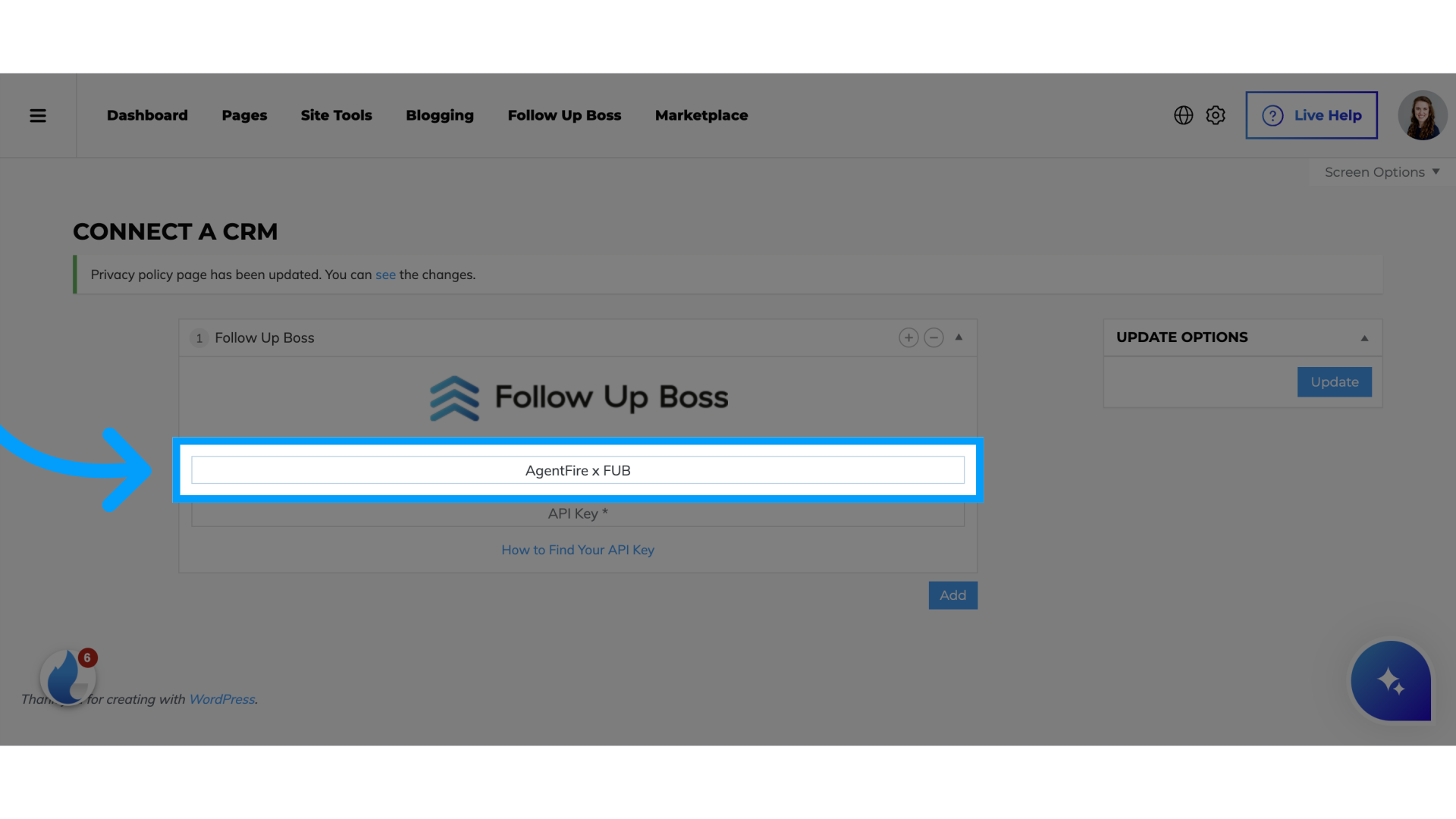
7. Switch to Follow Up Boss
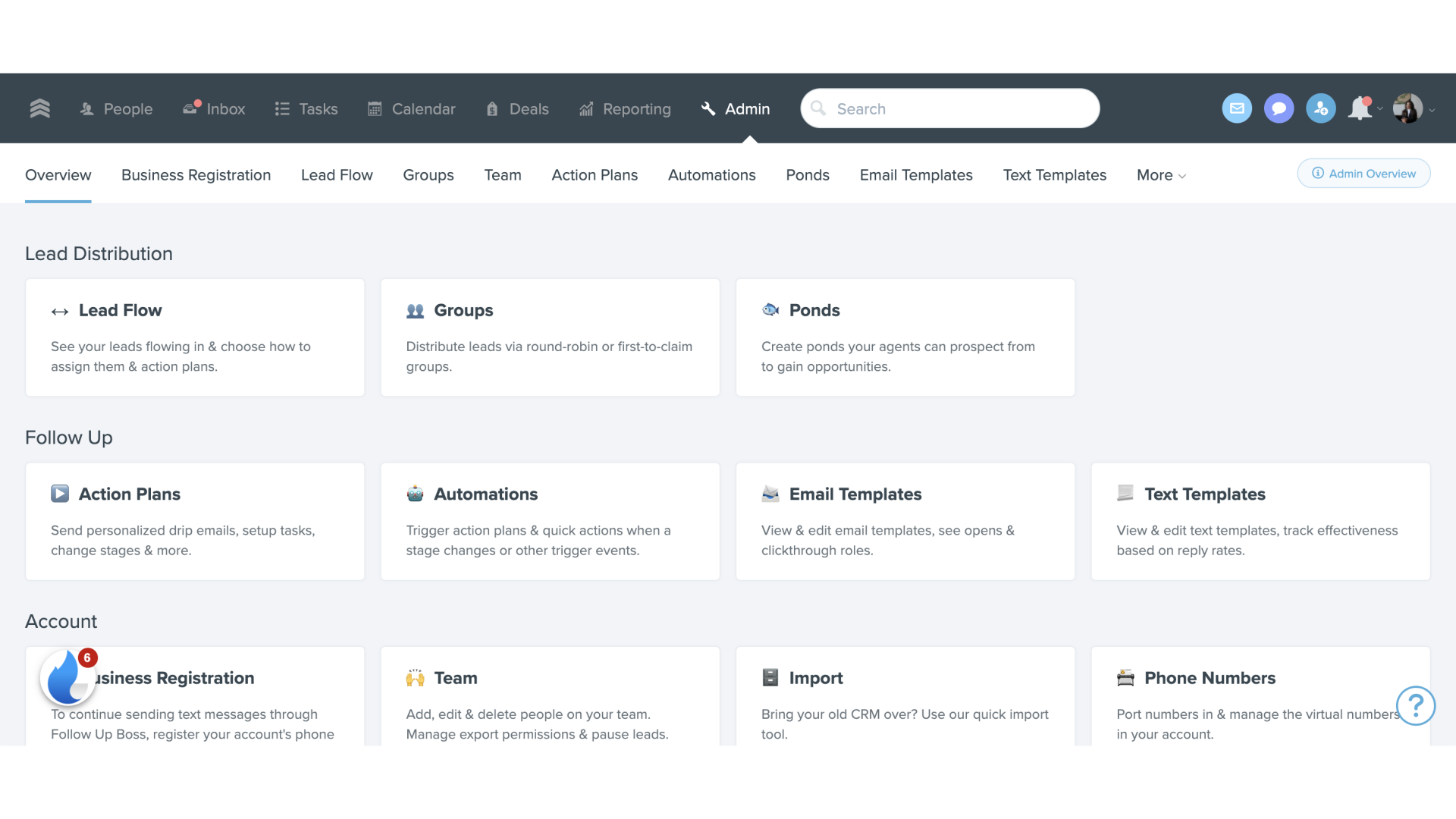
8. Click "Admin"
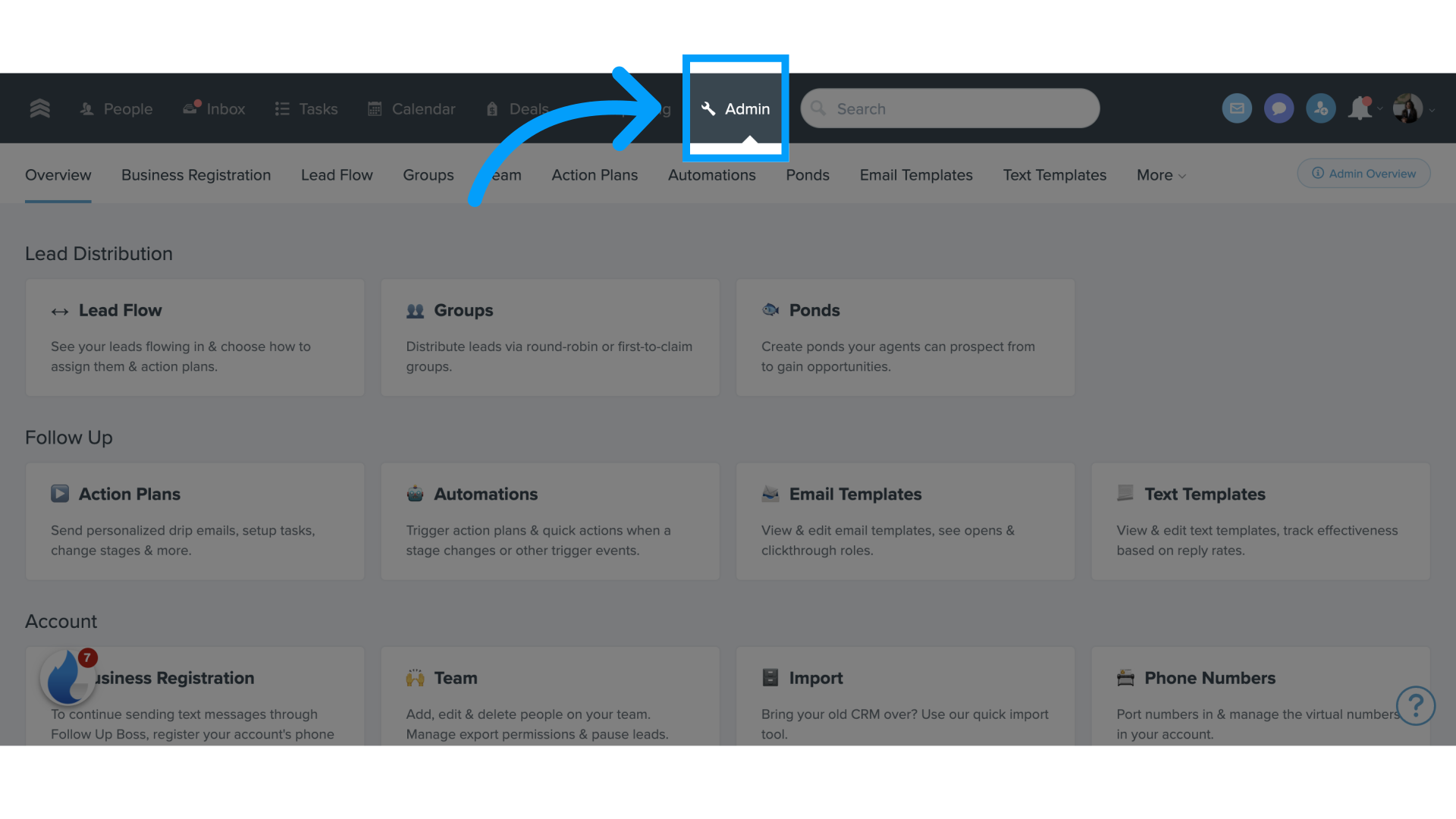
9. Select API Keys
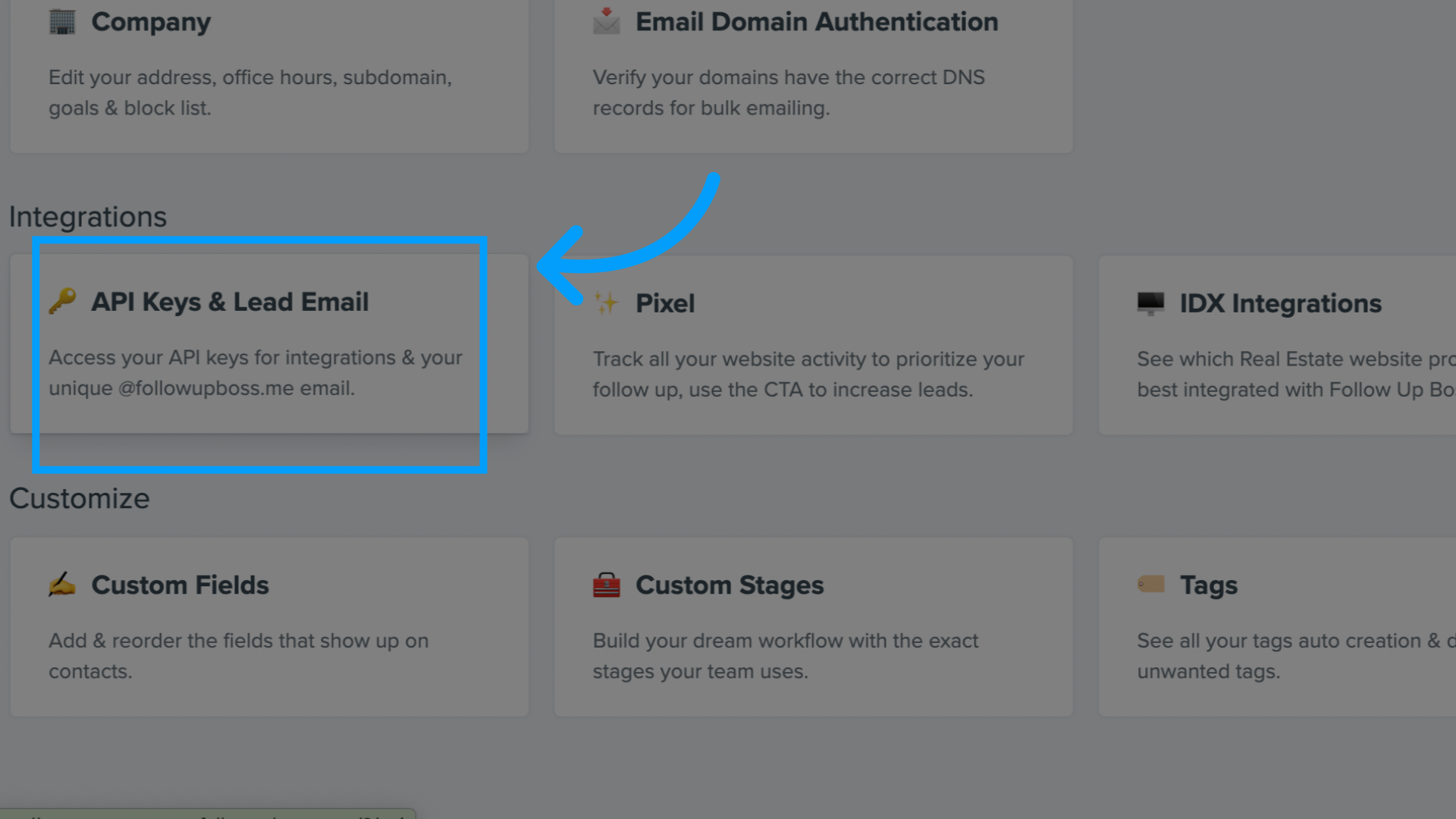
10. Click "Create API Key"
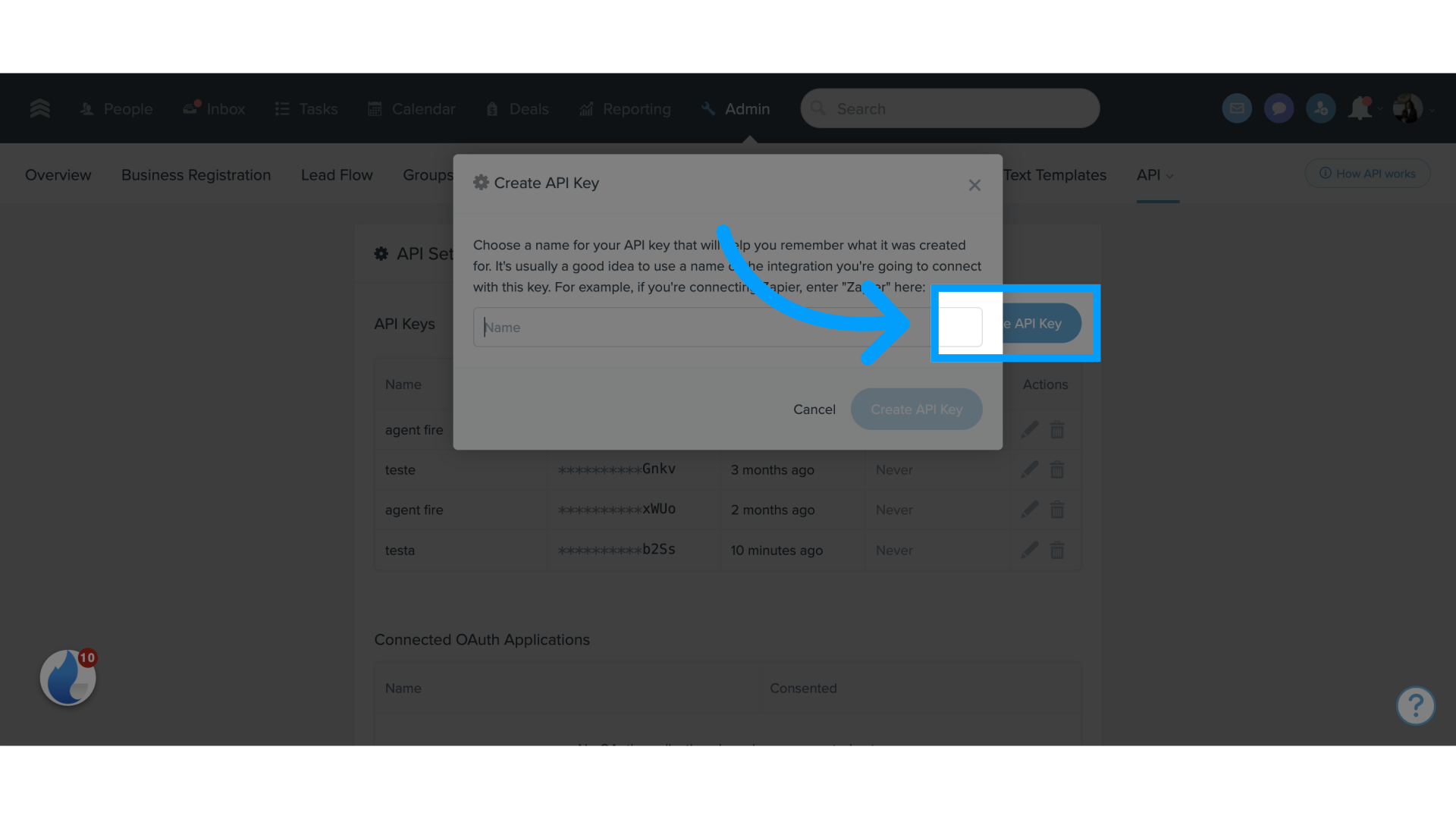
11. Fill "AgentFire"
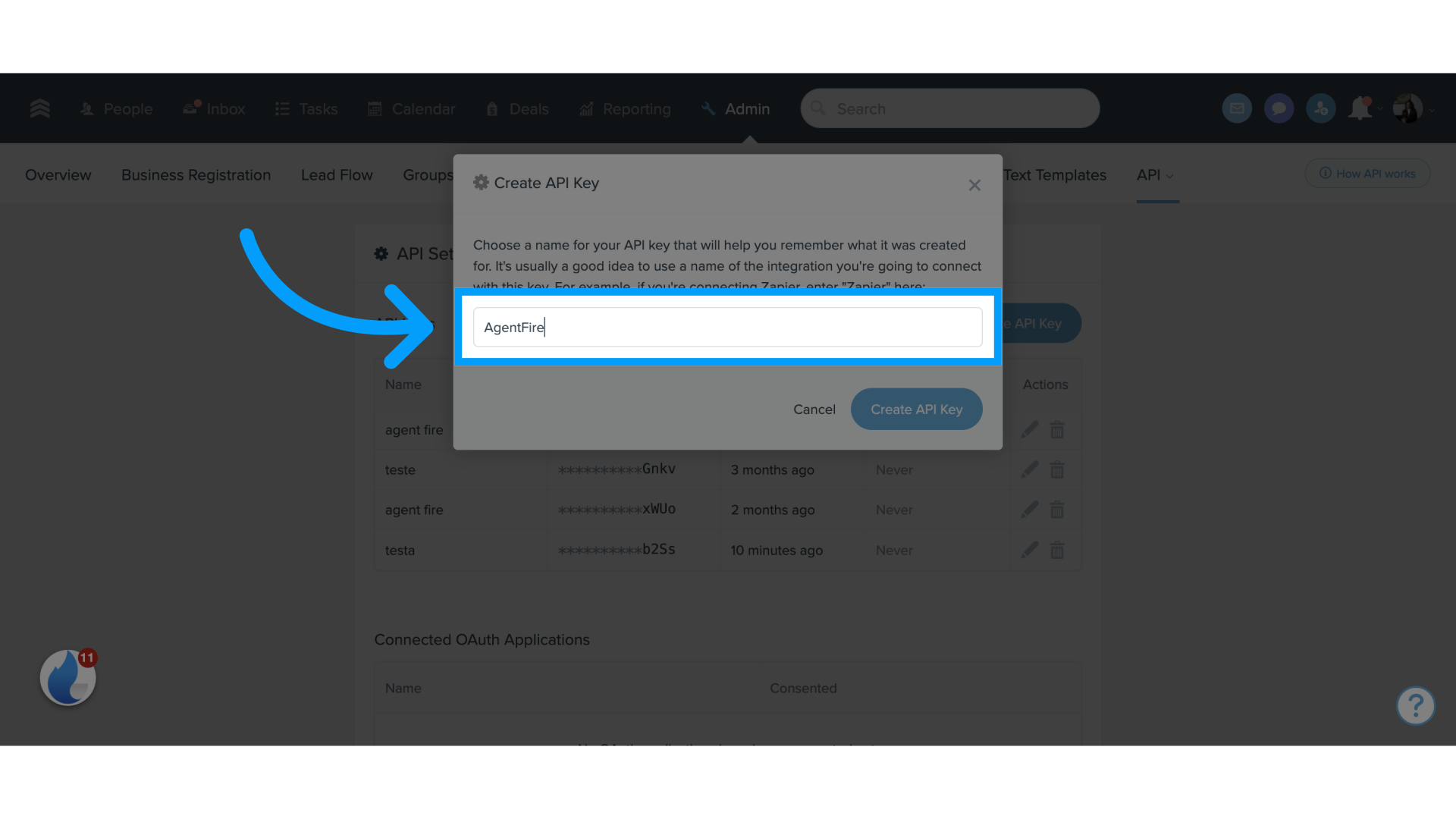
12. Click "Save"
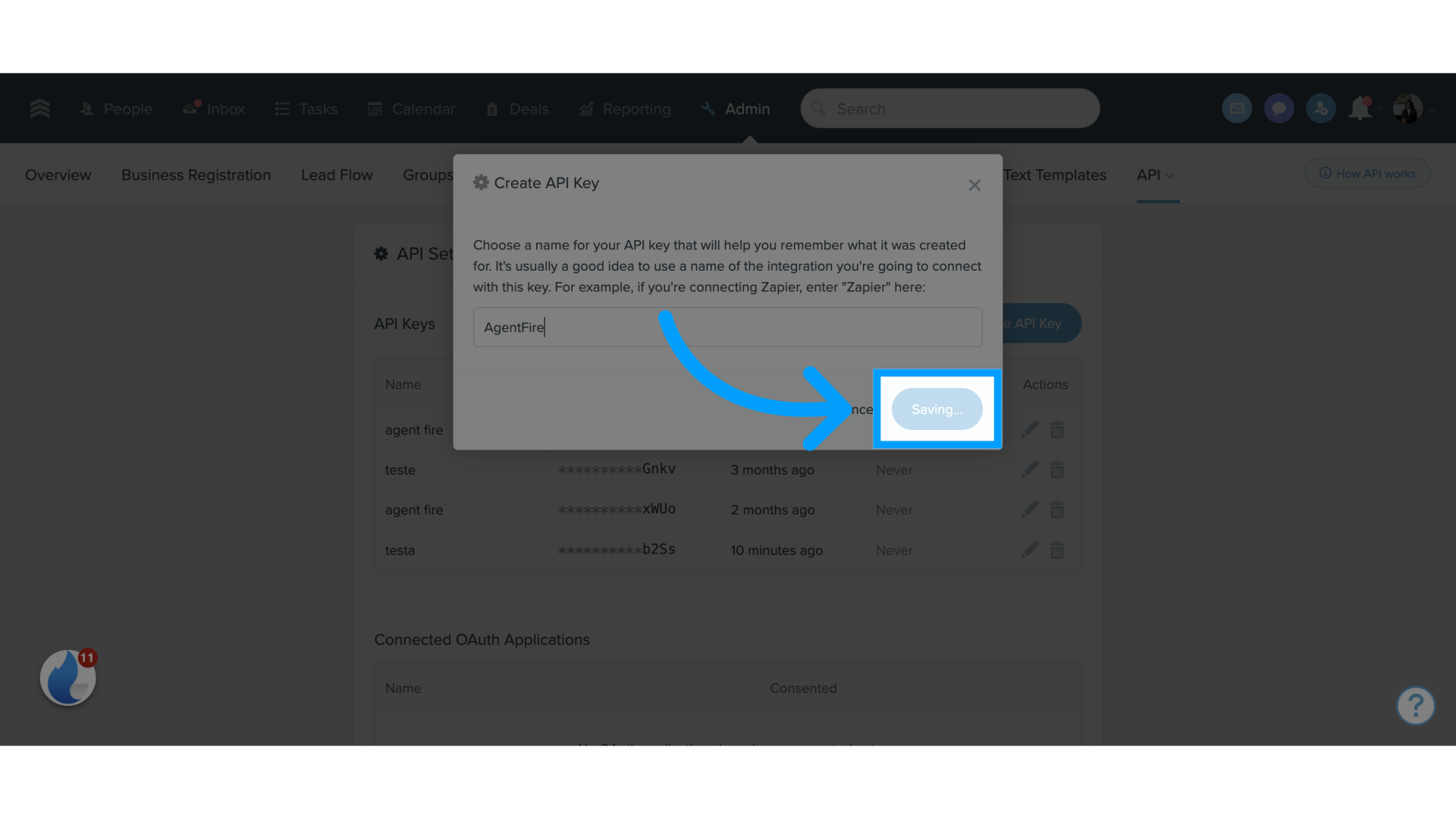
13. Copy the API key
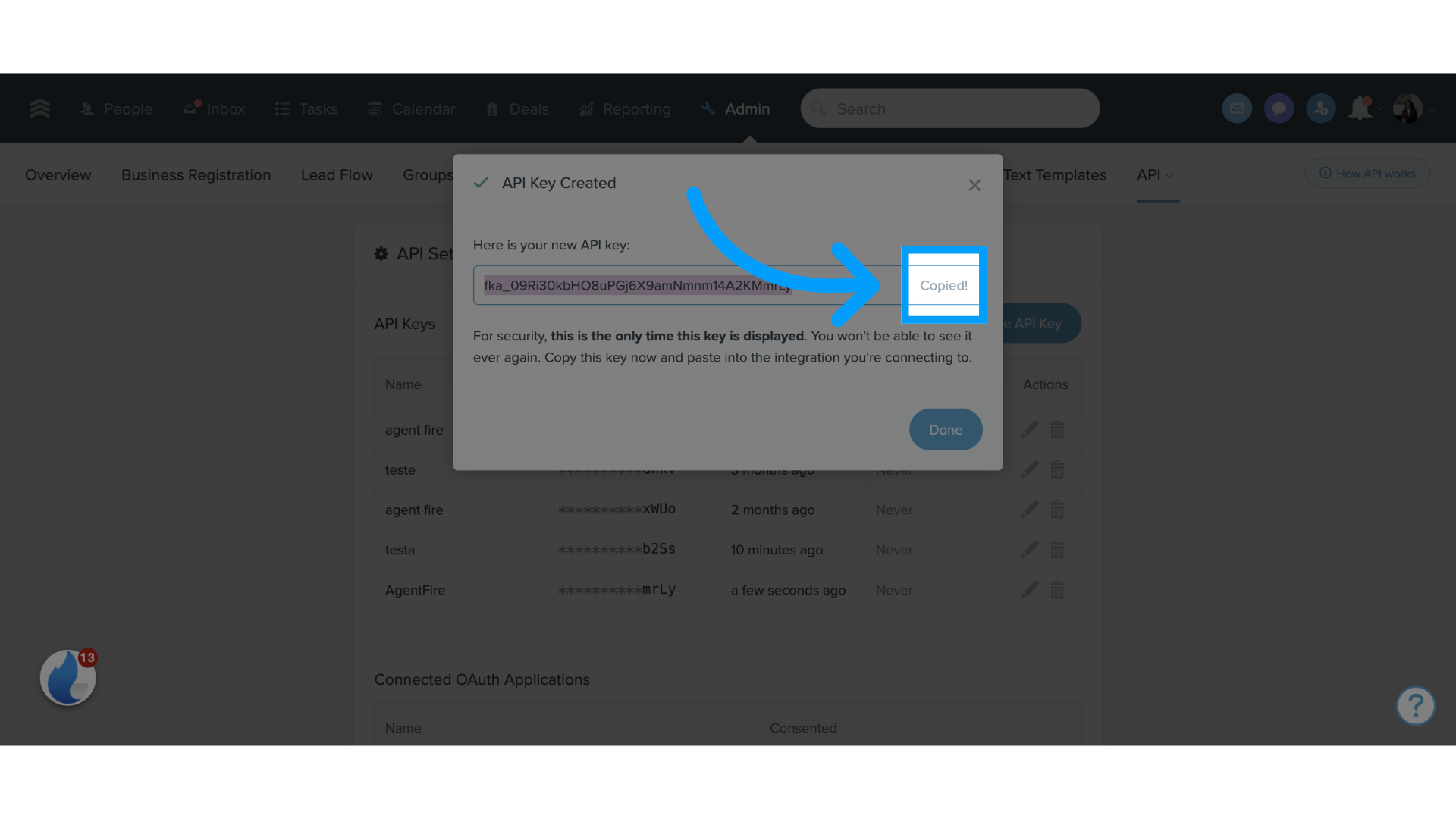
14. Switch to your AgentFire Dashboard
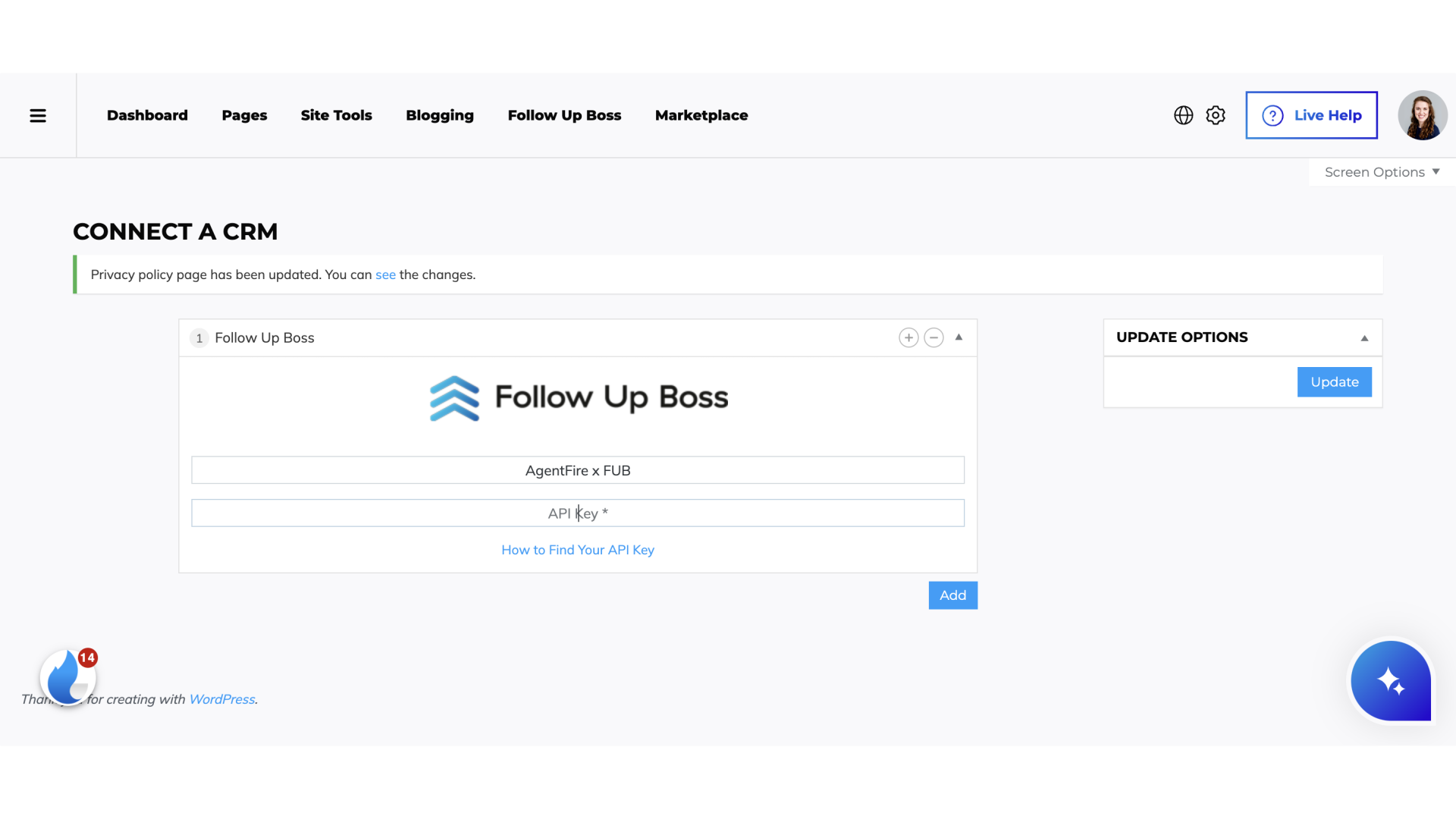
15. Paste your API Key into the highlighted field
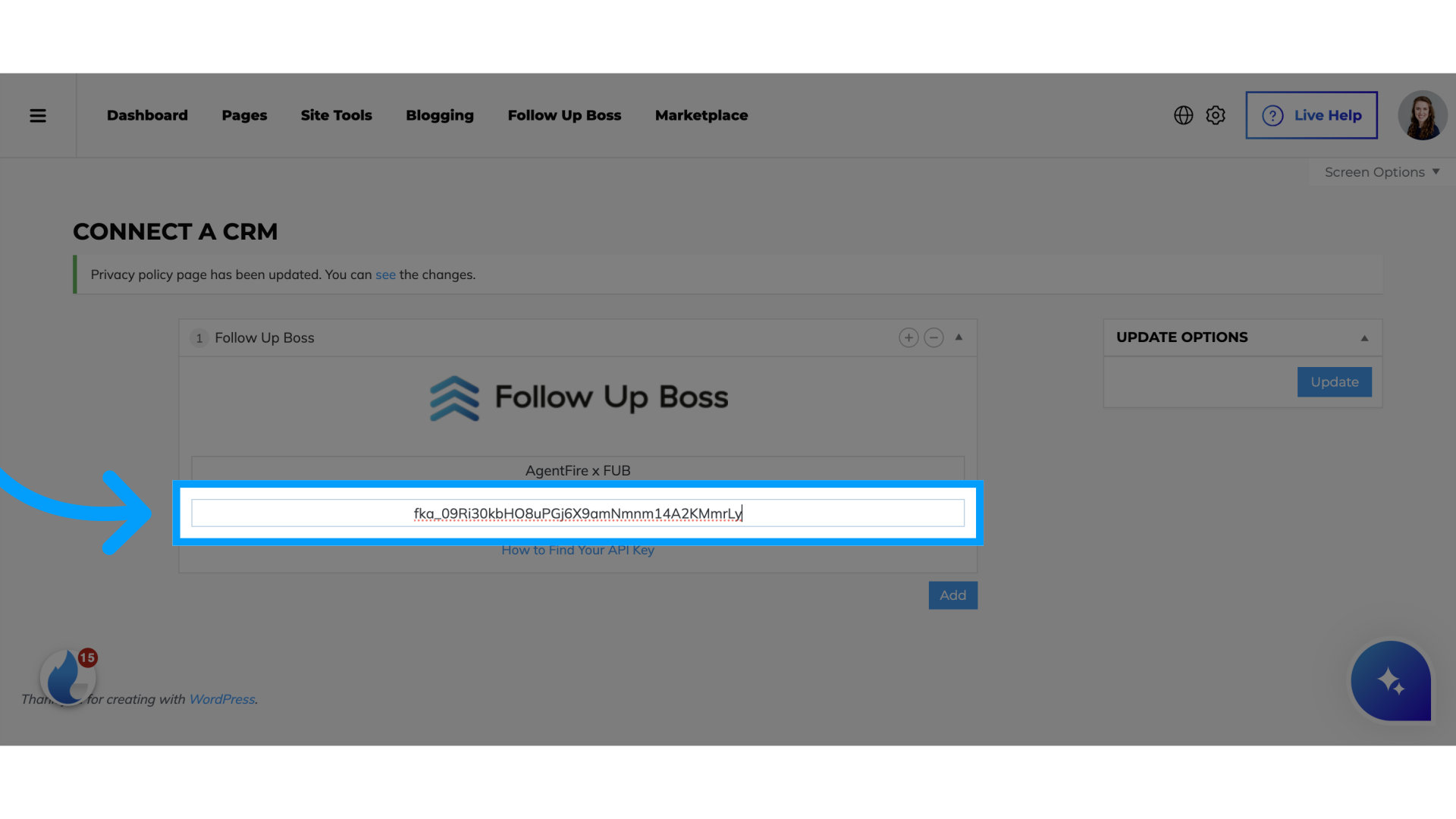
16. Click "Update"
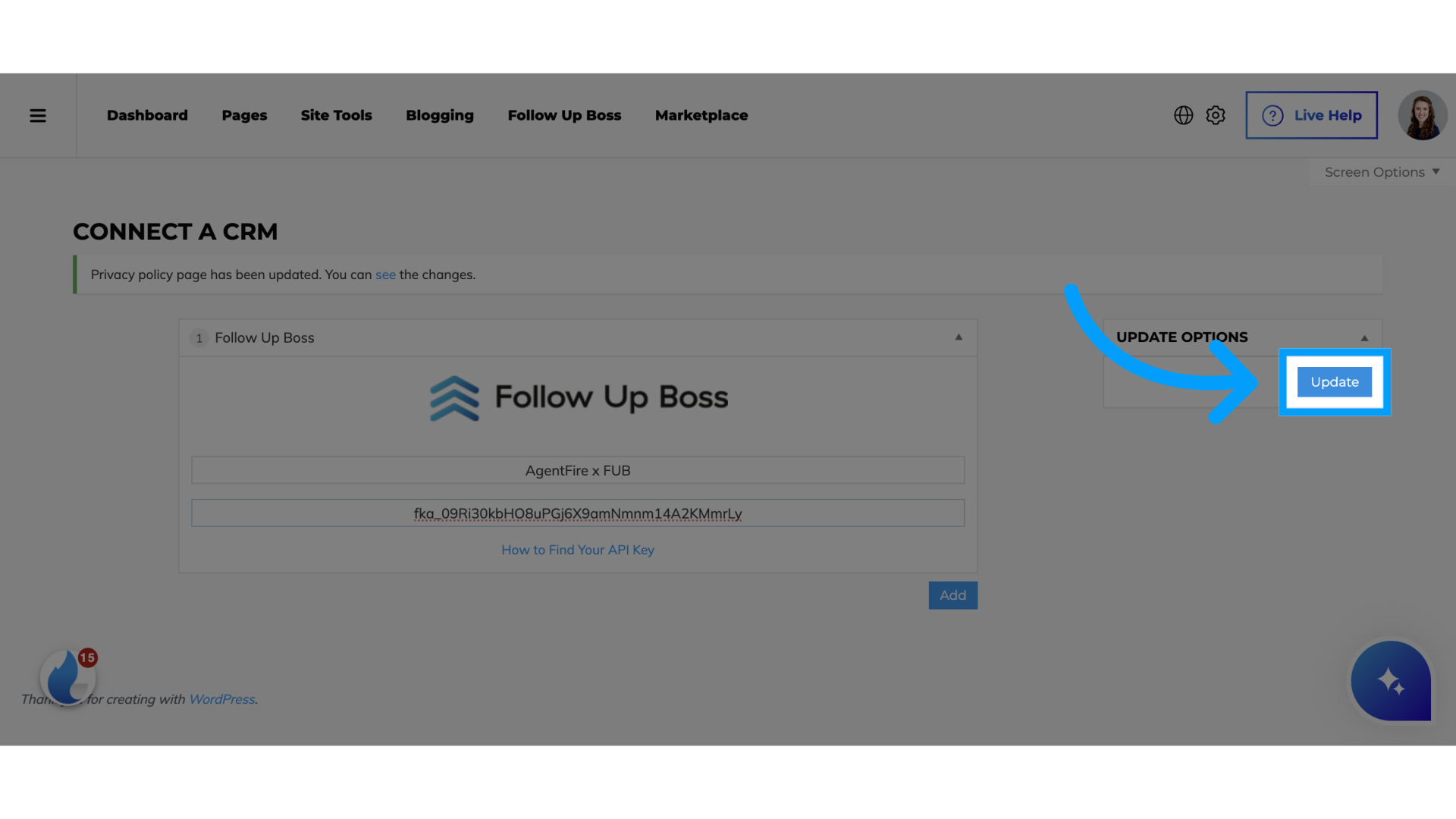
17. ** Agentfire IDX Users Only** Switch to Follow Up Boss
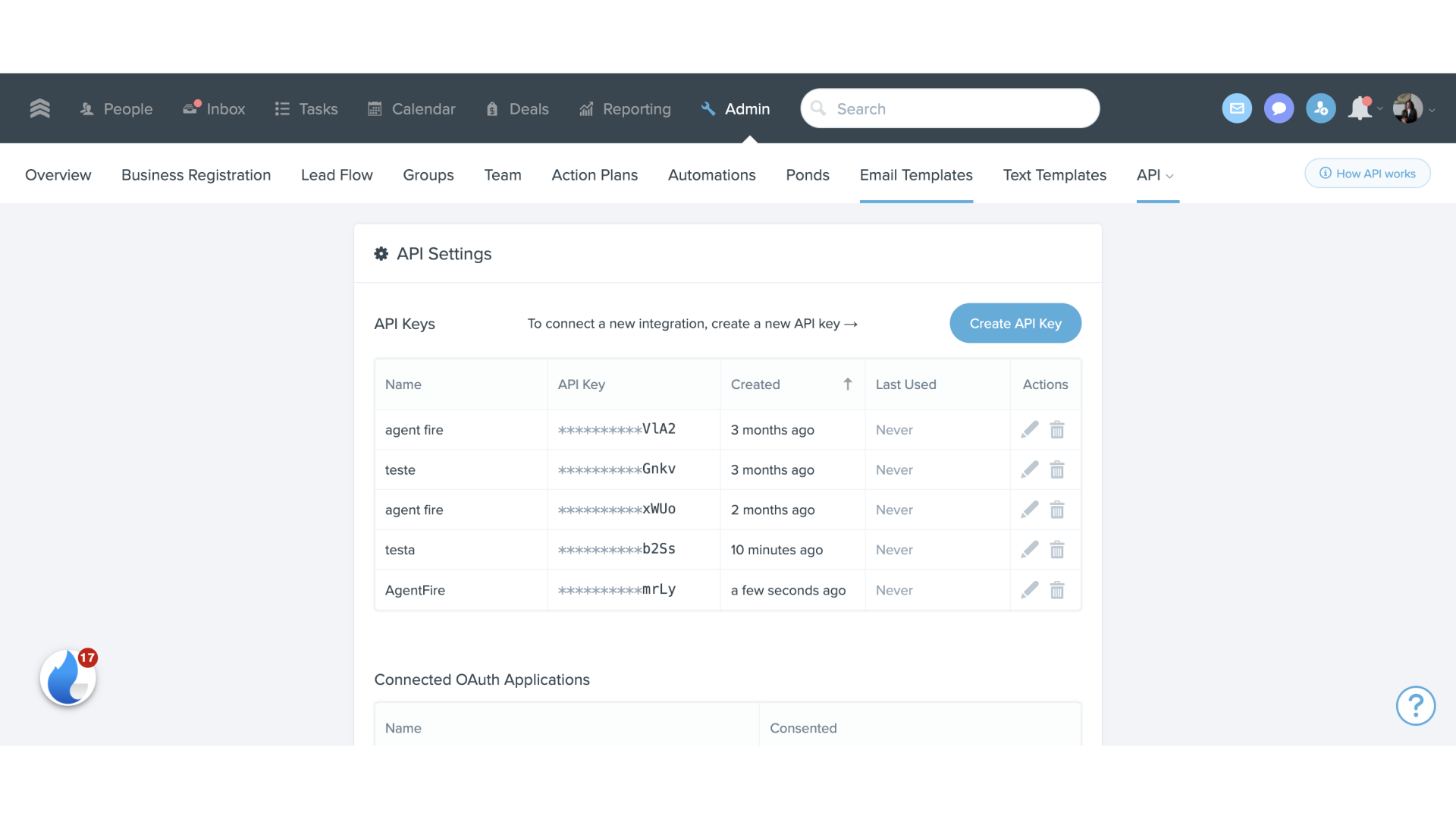
18. Click "Admin"
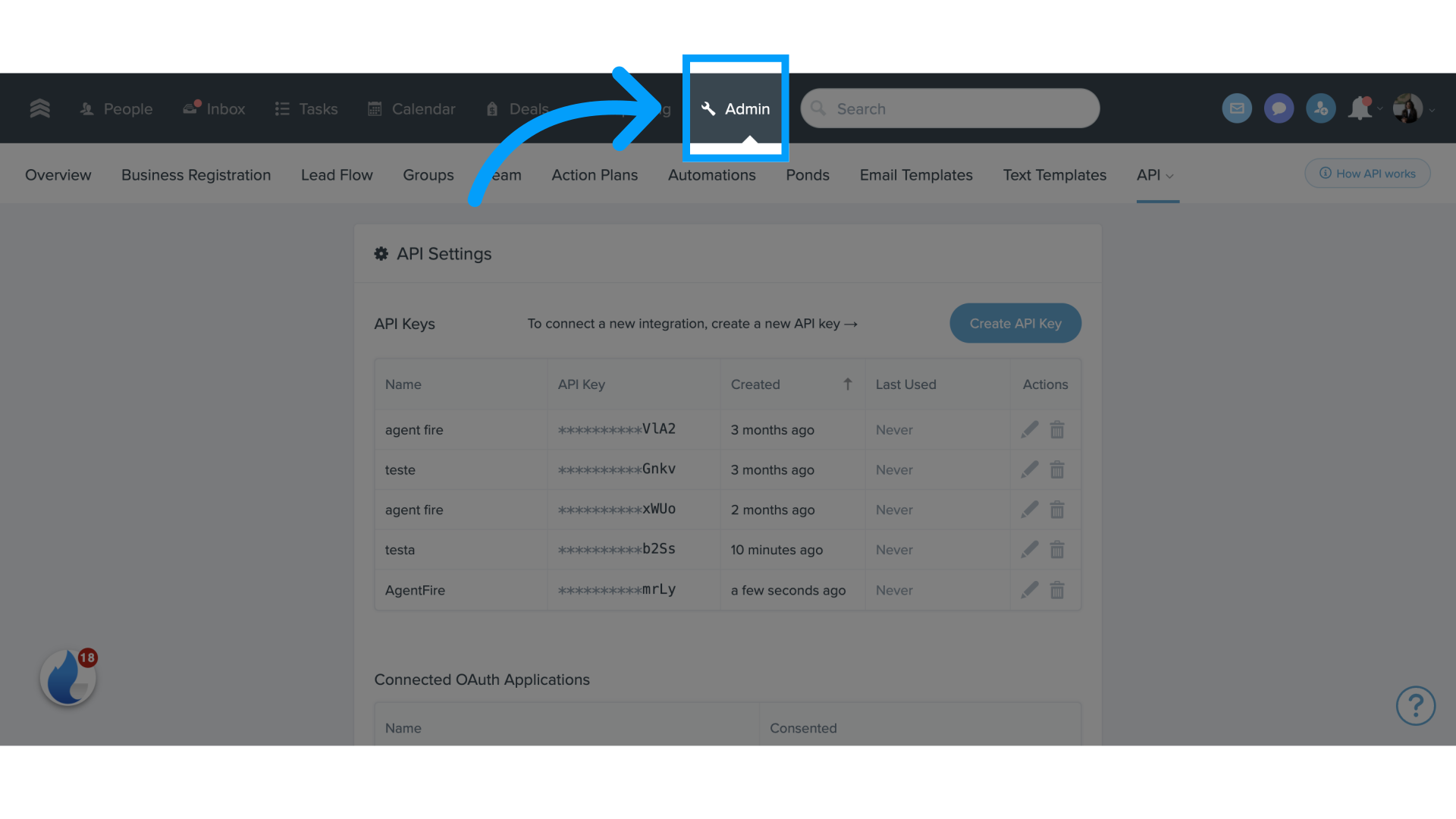
19. Click All Integrations
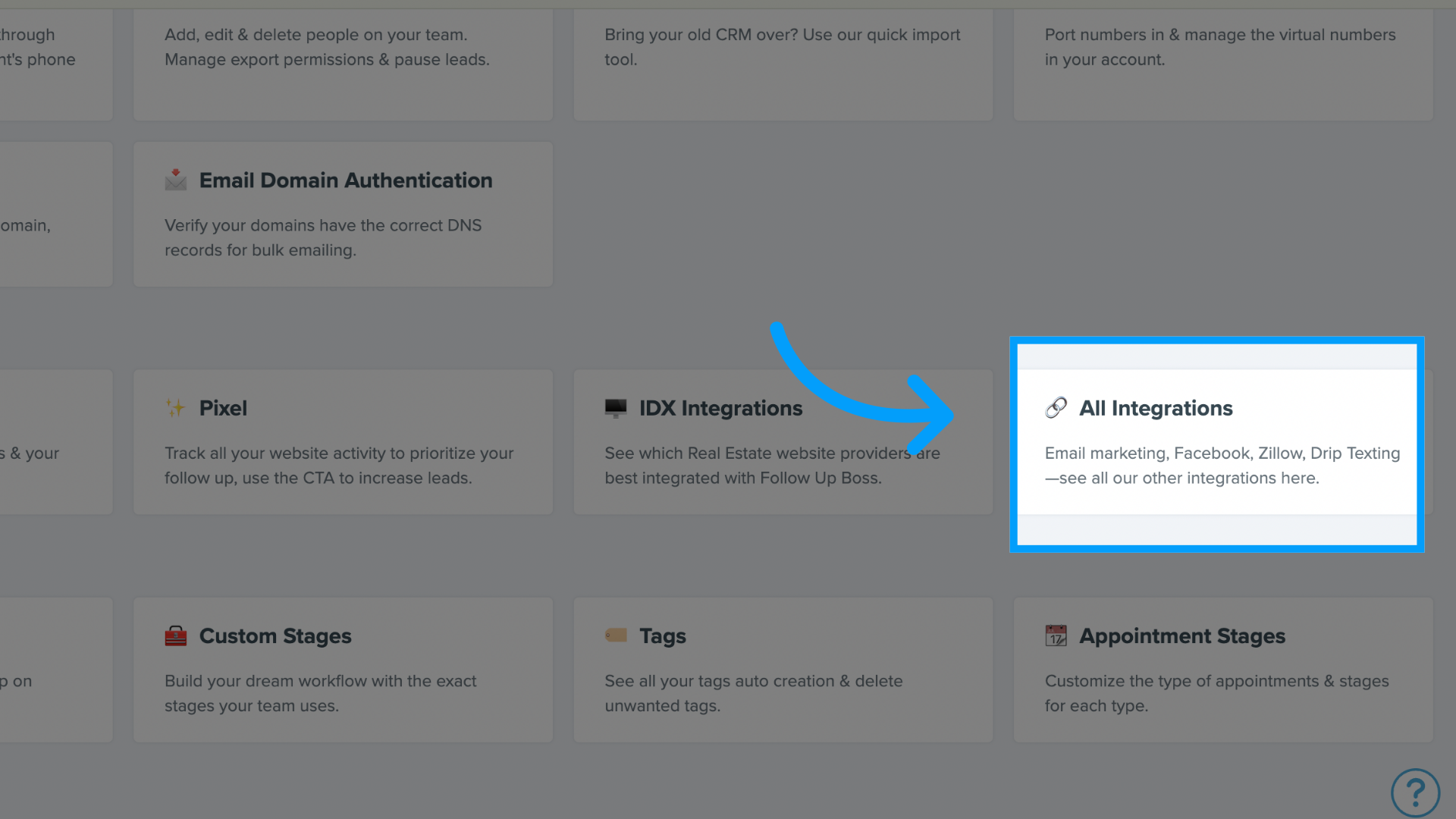
20. Click AgentFire FUB Widget
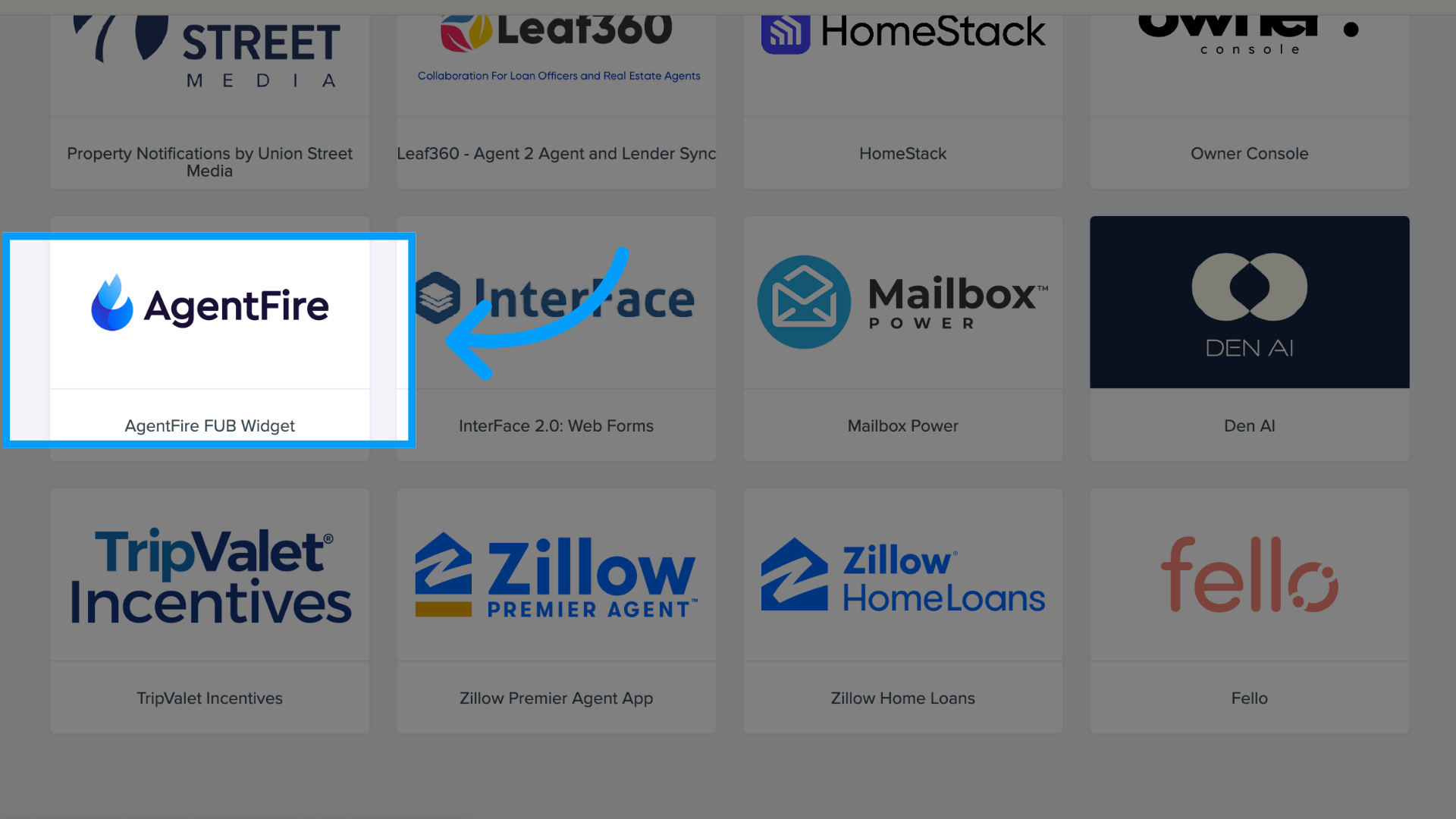
21. Click "Enable"
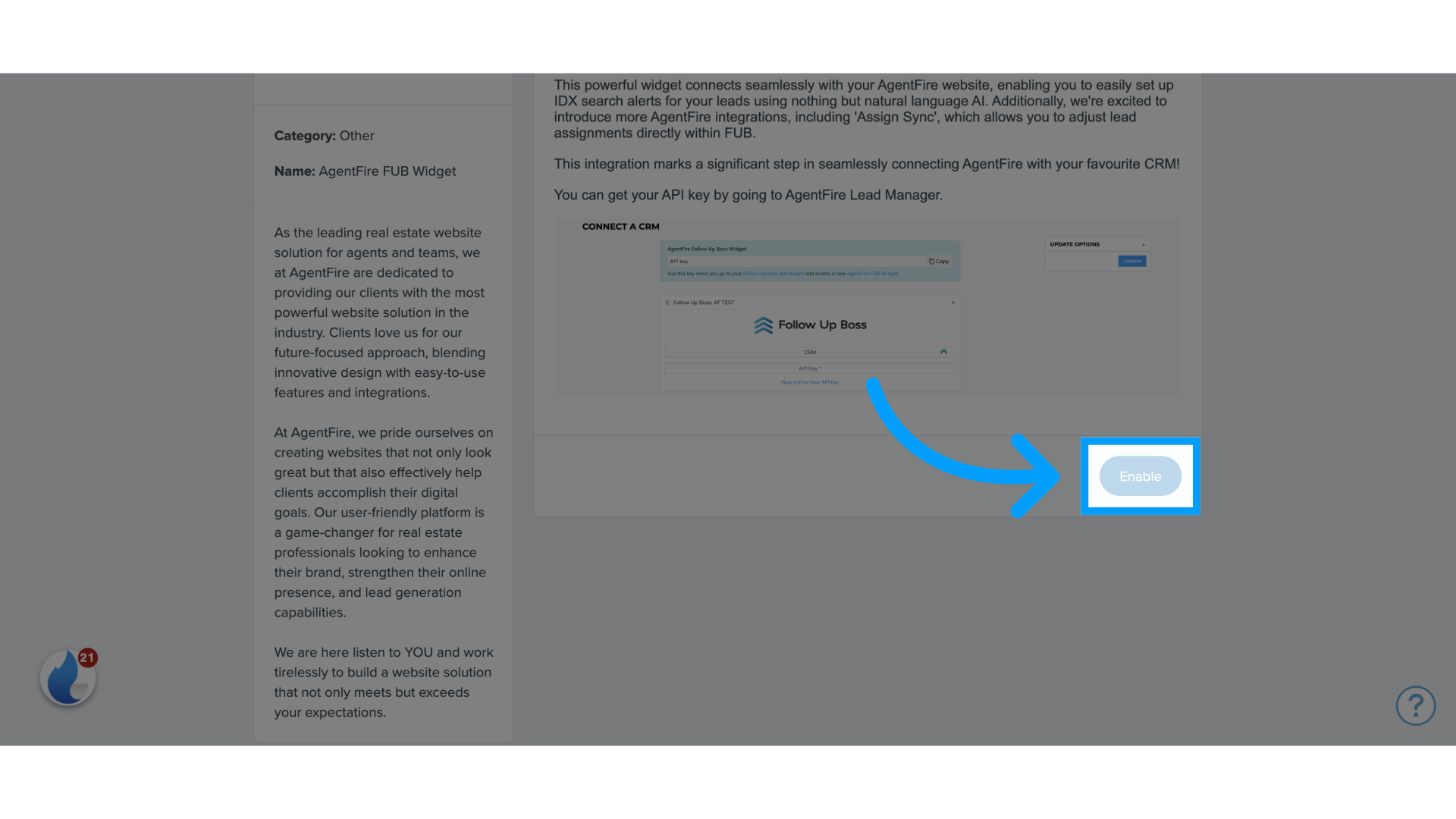
22. Copy the API key titled AgentFire Follow Up Boss Widget
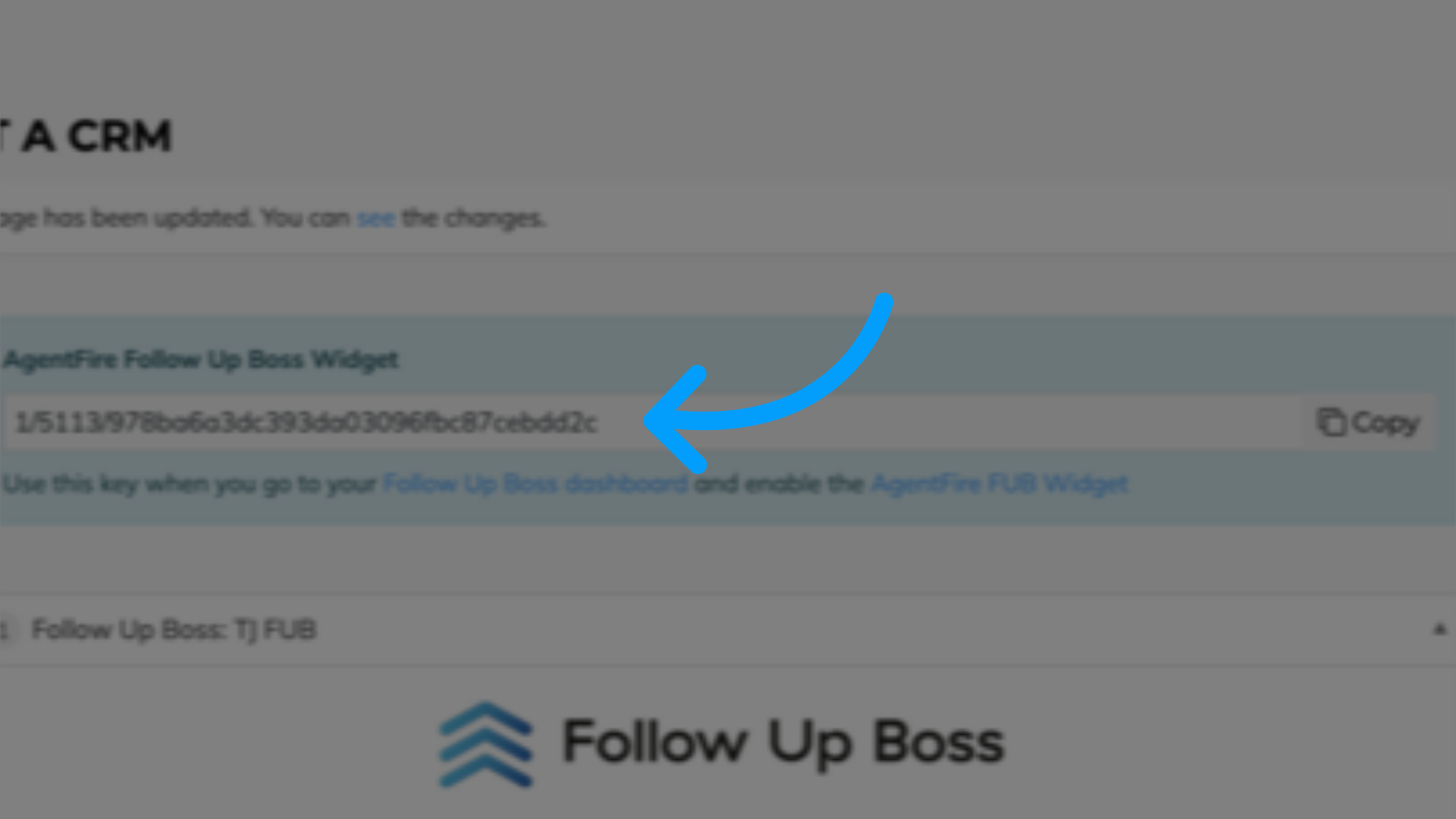
23. Paste it into this box within a Lead profile
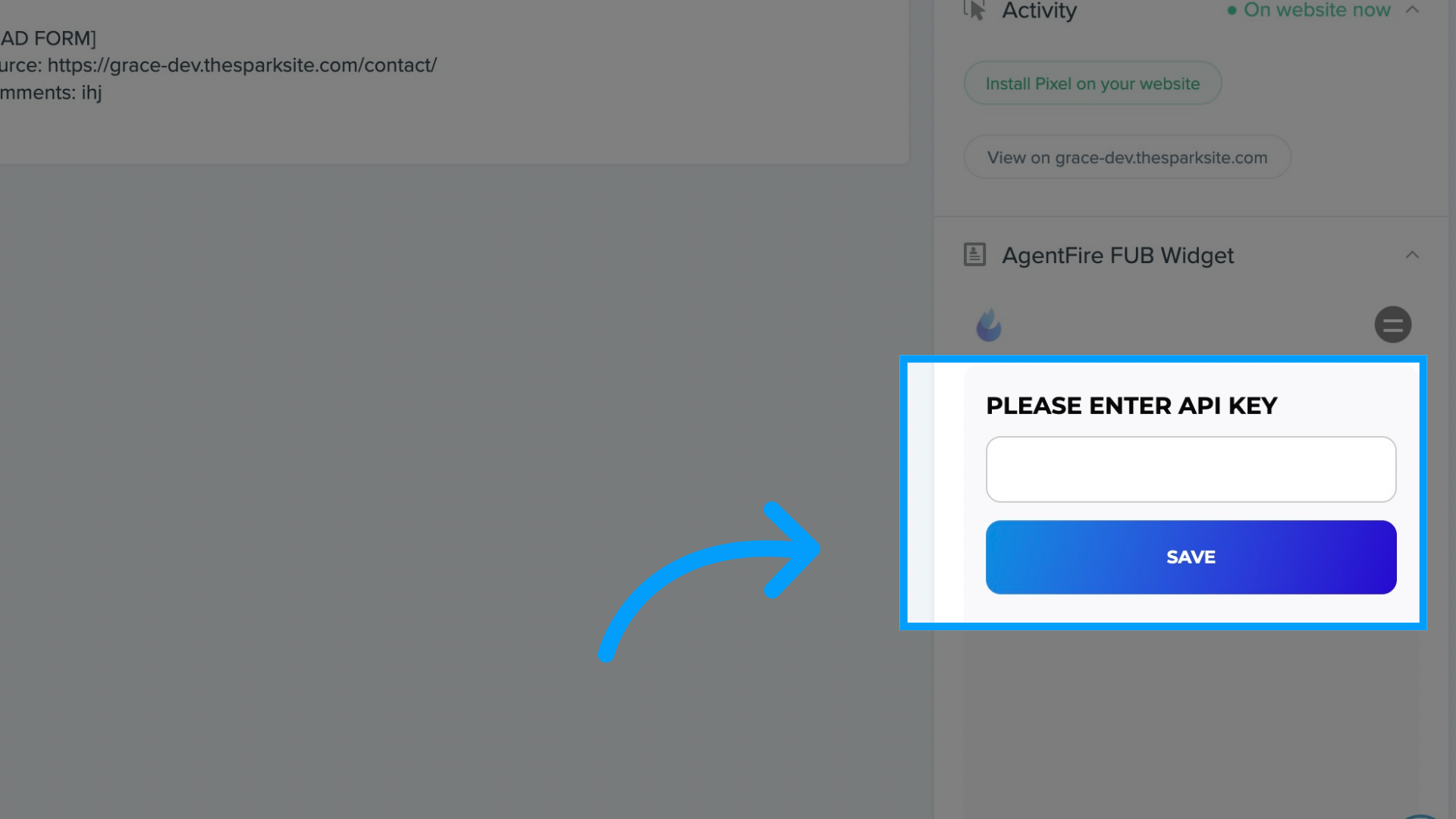
Quick Note about our Widget:
With the AgentFire FUB Widget, you can access specific AgentFire features directly inside a FUB contact. This window allows you access to an AgentFire Lead Profile to adjust things like Lead Assignments and Search Alerts. However, it is important to note that we do not have a complete two-way integration with FUB at this time.
Apply tags to your Leads from your AgentFire site

Select the pencil icon next to "Lead Form" and click on the "Form Notifications" drop down

From here you can choose from a list of suggested tags or create new ones. These will transfer over to the contact file within your FUB account

Anyone who fills out this form will be tagged with your customizations. Within the FUB contact profile you can see which form they filled out, tags, and additional information on their activity.

You can also set up different workflows based on the listing activity sent to FUB from AgentFire. We leave it up to you and your team to handle these workflow options so you can choose what notifications and automation are most important to you.
We recommend setting up automation and workflows within your FUB settings. If you have questions about FUB workflows or automation options, please contact their support team. Third-party companies can also assist you with setting up automation within your FUB account.
