Google Search Console Page Indexing Warnings
After connecting your site to Google Search Console and submitting a sitemap, you might receive emails with the subject line, "New reasons prevent pages in a sitemap from being indexed on site yoursiteurl.com." This article will explain the meaning behind these warnings and guide you on how to address them effectively.
1. Blocked by robots.txt
The pages blocked by the robots.txt file are deliberately restricted to prevent the indexing of non-essential or system-related pages, such as those associated with cron jobs. This approach enhances site performance and ensures that only relevant content is indexed. Rest assured, no public-facing pages or posts intended for indexing are being blocked, as verified by the sitemap.
For pages flagged as blocked by robots.txt but still indexed, these are typically non-essential or system-generated content that do not affect your site's performance.
You can safely disregard this warning, as no further action is required.
2. Not found (404)
The "Not found (404)" errors in Google Search Console are typically caused by changes in a page URL. Most of the time, it will flag your IDX listing pages. These errors occur when listings are removed from the MLS, URLs are updated, or old links are no longer valid. Since these listings are dynamically generated and not permanent content, such errors are common and usually not a cause for concern.
Google will naturally stop attempting to crawl these URLs over time, and they won't negatively impact your site's overall performance or SEO. If desired, you can expedite the process by ensuring your sitemap reflects only active pages and using your Redirect Manager tool to properly create 301 and 302 redirects for any essential pages that have moved:
Shortcut: yoursiteurl.com/wp-admin/admin.php?page=redirect-manager

To review the "Not found (404)" error in Google Search Console, click on the warning and check the Examples section at the bottom. If the listed URLs are primarily MLS listings and not relevant pages, no further action is needed. Clicking the Validate Fix button may help expedite Google's update process. However, due to the frequent changes in MLS listings, this process is likely to be recurring.
3. Soft 404
Soft 404 typically occurs when pages are outdated, misconfigured, or lack sufficient content to be considered valuable by search engines. These errors can be resolved efficiently using our Redirect Manager, which allows you to redirect outdated URLs to relevant, active pages:
Shortcut: yoursiteurl.com/wp-admin/admin.php?page=redirect-manager

By setting up proper 301 and 302 redirects, you ensure a seamless user experience and maintain the integrity of your site's structure. Additionally, clicking the Validate Fix button may help expedite Google's update process. However, due to the frequent changes in MLS listings, this process is likely to be recurring.

4. Alternate Page with proper Canonical tag
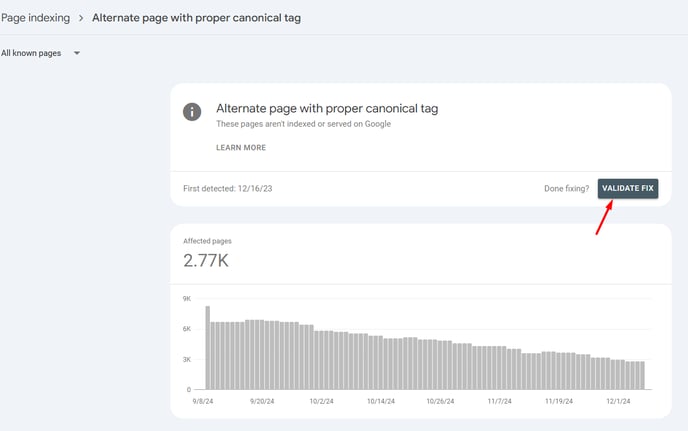
5. Page with Redirect
This error in Google Search Console occurs when Google encounters pages that redirect to another URL. This often happens when content has been moved, consolidated, or removed, and a redirect has been applied to guide users and search engines to the appropriate destination. It's important to understand that Google focuses on indexing the target URL (the page where the redirect leads) rather than the source URL (the original page).
To resolve or manage this issue effectively, ensure all redirects are properly set up as 301 or 302 redirects in your Redirect Manager, this will inform search engines that the change is permanent. This also helps retain the SEO value of the original page and directs it to the new location. Regularly auditing your redirects is a good practice to avoid redirect chains or loops, which can negatively impact site performance and user experience.
If the redirects are working correctly and leading to relevant content, no further action is required. You might notice unusual URLs in the Examples list. This can happen for several reasons, such as old URLs from a previous website (if you migrated to AgentFire), incorrect URLs that users typed manually, or URLs Google detected before your sitemap was submitted to Search Console. These are common scenarios and generally do not impact your site's SEO or performance if the redirects are properly configured.
Clicking the Validate Fix button may help expedite Google's update process. However, due to the frequent changes in MLS listings, this process is likely to be recurring.

6. Duplicate, Google chose a different canonical than the user
This warning in Google Search Console occurs when Google identifies a page as duplicate content and decides to index a different URL as the canonical version instead of the one specified by the user. This typically happens when Google's algorithms determine that another version of the page, such as a URL with slightly different parameters or structure, provides a better user experience or more reliable content.
If the warning persists but the selected canonical URL is valid, no further action is needed, as this decision does not negatively impact your SEO performance. Clicking the Validate Fix button may help expedite Google's update process. However, due to the frequent changes in MLS listings, this process is likely to be recurring.

7. Duplicate without user-selected canonical
This warning in Google Search Console occurs when Google identifies duplicate content across multiple URLs but does not find a canonical tag indicating the preferred version. This means Google decides on its own which version to index, which might not align with your intended preference.
To address this issue
1. Review the flagged Pages and confirm that all internal links across your site point to the canonical (preferred) version of the page to reinforce its importance.
2. Avoid Duplicate Content: If possible, minimize duplicate content by consolidating similar pages or ensuring each page provides unique and valuable content.
3. Validate the Fix: Use the Validate Fix button in Google Search Console to prompt Google to review your changes and re-evaluate the affected pages.
8. Excluded by 'noindex' tag
This warning in Google Search Console means that Google has detected a noindex directive on the page, instructing search engines not to index it. This is typically intentional and used to exclude pages from search results, such as admin pages, thank-you pages, or system-generated content that doesn't need to be publicly visible.
To address this warning, review the affected pages to confirm whether the noindex tag was applied intentionally. If it was applied to an IDX page or an outdated, non-functional page, no further action is needed.
However, if a page in your site's backend was intentionally excluded, you can resolve this issue by navigating to the Wordpress settings of a page:

and updating the permission to allow search engines to show this page in search results and/or follow links in the Yoast SEO if these were intentionally set to 'no':

After making the changes, resubmit a new sitemap to your Google Search Console for re-crawling. This will ensure that only the desired pages are indexed and visible in search results.

Also, clicking the Validate Fix button may help expedite Google's update process. However, due to the frequent changes in MLS listings, this process is likely to be recurring for this warning.
9. Server error (5xx)

10. Crawled - currently not indexed
This warning in Google Search Console means that Google has crawled the page but has chosen not to index it yet. This can happen for various reasons, such as low-quality content, duplicate content, insufficient internal links, or a delay in indexing due to Google's prioritization of other pages.
If you've applied a fix, such as improving the page's content, adding more internal links, or addressing technical SEO issues, it’s important to monitor the status over time. Since this issue can result from multiple factors, regularly applying such fixes is a good practice to keep your pages eligible for indexing. After making changes, you can use the Request Indexing feature in Google Search Console or submit a new sitemap to prompt Google to revisit and evaluate the updated page.
Keep in mind that not all pages will be indexed, as Google prioritizes pages based on relevance and quality. For example, listing pages are often flagged by Google, but their low-quality or transient content may prevent them from being indexed. Clicking the Validate Fix button will help expedite Google's update process. However, due to the frequent changes in MLS listings, this process is likely to be recurring:
11. Discovered - Currently not indexed
This warning in Google Search Console means that Google has found the page (usually through your sitemap or internal links) but hasn’t crawled or indexed it yet. This often happens when Google deems the page a lower priority for crawling, either due to crawling rate limit, insufficient internal links, or perceived low value of the content.
To address this issue, ensure the page provides high-quality, unique content that aligns with user intent. Submitting the page through the Request Indexing feature in Google Search Console or including it in an updated sitemap can prompt Google to prioritize it for crawling.
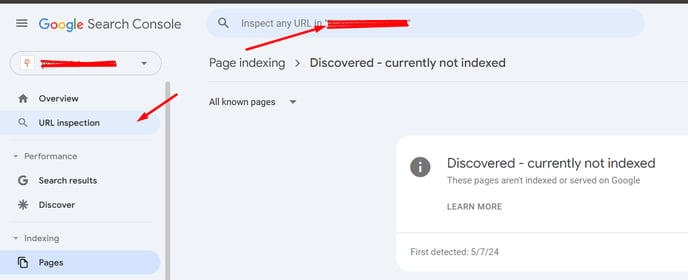
-
Log in to Google Search Console: Go to Google Search Console and log in with your Google account.
-
Navigate to the URL Inspection Tool: In the left-hand menu, click on URL Inspection.
-
Enter the URL: In the search bar at the top, enter the full URL of the page you want Google to index (make sure the URL is within the verified property in your Search Console account).
-
Check the Page Status: Once the page analysis is complete, Google will display the current status of the URL (e.g., Indexed, Discovered but not indexed, etc.).
-
Request Indexing: If the page is not indexed, you’ll see an option to Request Indexing. Click this button to prompt Google to re-crawl and evaluate the page for indexing.
-
Wait for Processing: After submitting the request, Google will queue the URL for crawling. This process can take a few days to complete, depending on Google's crawl schedule.
Keep in mind that Google doesn’t guarantee indexing for all discovered pages, especially those with low-quality content or limited relevance (for instance IDX pages). Regularly auditing your site and optimizing affected pages will increase the likelihood of them being indexed.
Clicking the Validate Fix button will help expedite Google's update process. However, due to the frequent changes in MLS listings, this process is likely to be recurring:

12. Blocked due to access forbidden (403)
A 403 error in Google Search Console occurs when Google attempts to crawl a page but is denied access due to server restrictions. This status code typically indicates that access is forbidden due to incorrect permissions, security settings, or intentional blocking of certain bots or IP addresses.
Since 403 errors typically relate to pages that are not meant to be indexed (such as admin areas), this is generally not a major concern for SEO. However, if you need Google to recheck a page, you can use the "Validate Fix" button to expedite the update process:

13. Blocked due to other 4xx issue
The "Blocked due to other 4xx issue" warning in Google Search Console typically occurs when Google's crawlers encounter a page that returns a client-side error other than a standard 404 (such as 403 Forbidden or 410 Gone). This can often happen with dynamically generated IDX listing pages that become unavailable when a listing is removed, restricted, or expired in the MLS.
These errors are common and usually not a cause for concern, especially when related to temporary or expired MLS listings. Since these pages aren’t permanent site content, Google’s crawl attempts may result in intermittent 4xx errors.
To review the specific URLs affected, click on the warning in Search Console and scroll to the Examples section. If the majority of these URLs are IDX listings or other non-critical pages, no further action is required. You may optionally click Validate Fix to encourage Google to recheck the pages sooner, but keep in mind that similar warnings may appear again in the future due to the nature of MLS data.
Google will gradually stop trying to crawl these URLs, and they won’t negatively affect your site’s SEO or ranking. If any important pages were mistakenly affected, consider ensuring your sitemap includes only active, indexable URLs and use the Redirect Manager to apply 301/302 redirects when necessary.
At AgentFire, our platform powers thousands of websites, and it’s designed to deliver scalable and systematic solutions. This approach might feel different from a custom-built and self-hosted WordPress site, but it’s optimized for success at scale.
While we don’t offer one-off coding, technical SEO, or custom Google Analytics/GSC services, many of our clients have achieved outstanding results with their AgentFire websites:
- Oasis Group leveraged their AgentFire website to grow from a new agent to a top producer.
- The Whitney Team excels at lead farming with their AgentFire-powered tech stack.
- The Blue Grass Team drives thousands of monthly visitors through unique on-site content and a robust YouTube presence.
To maximize the potential of your AgentFire website, we recommend utilizing the AgentFire Blueprint and the Monthly Success Checklist available in your dashboard:

For SEO success, focus on creating high-value, unique content—such as regular blog posts—to drive organic traffic. Additionally, if you’re seeking more guidance on SEO, consider using Hike SEO, our preferred tool, and exploring the free training courses from Neil Patel.
If you require any further assistance on this, feel free to reach out to support at support@agentfire.com

