How to Add a New Page
This guide will walk you through creating a new page on your AgentFire site.
This guide will walk you through the steps to add a new page to your site. First, log into the backend of your site by adding /wp-admin to the end of your URL.
1. Click "Pages"
Click pages
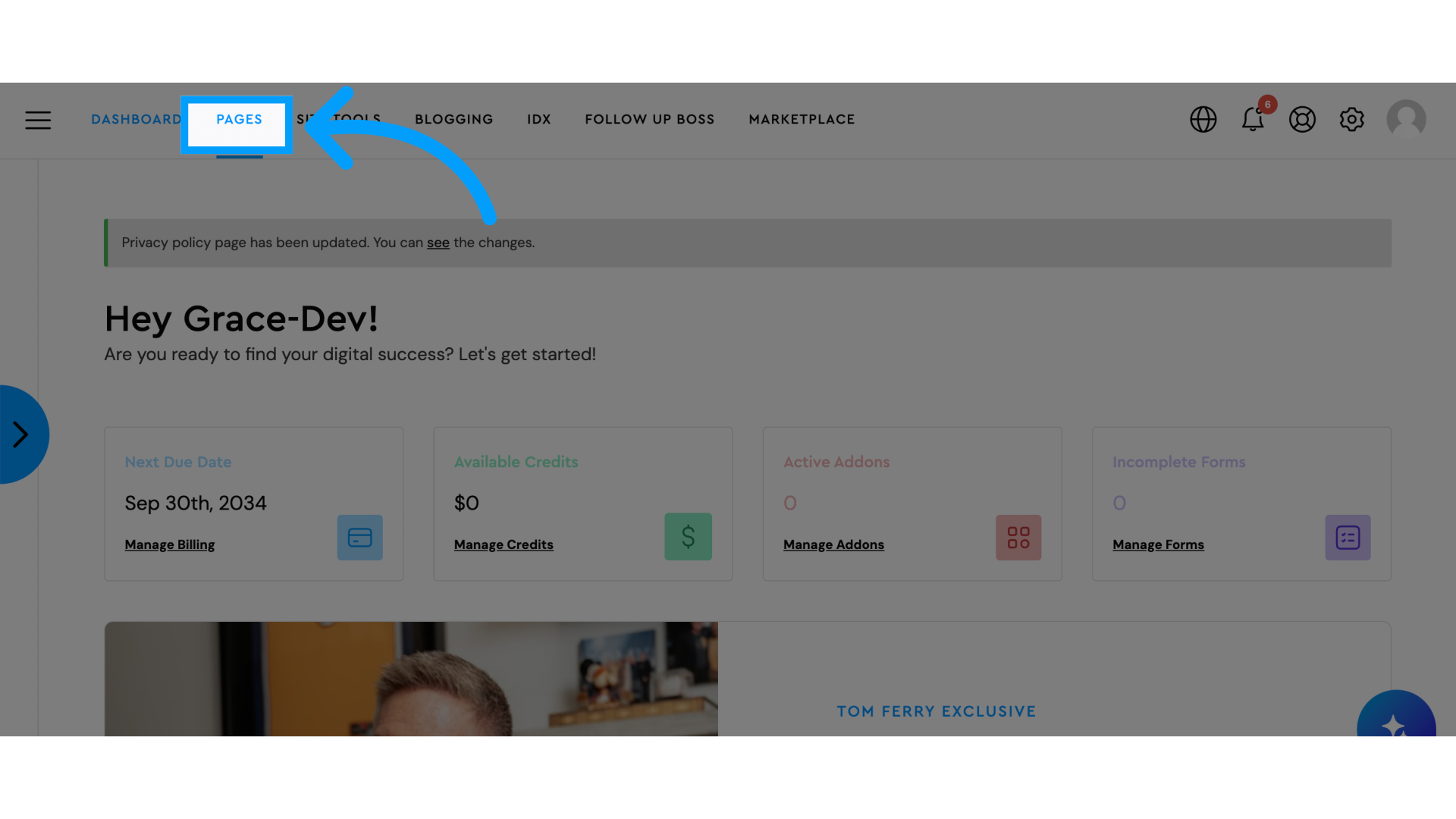
2. Click +New page and "Build Custom Page"
Click on + New Page and build custom page
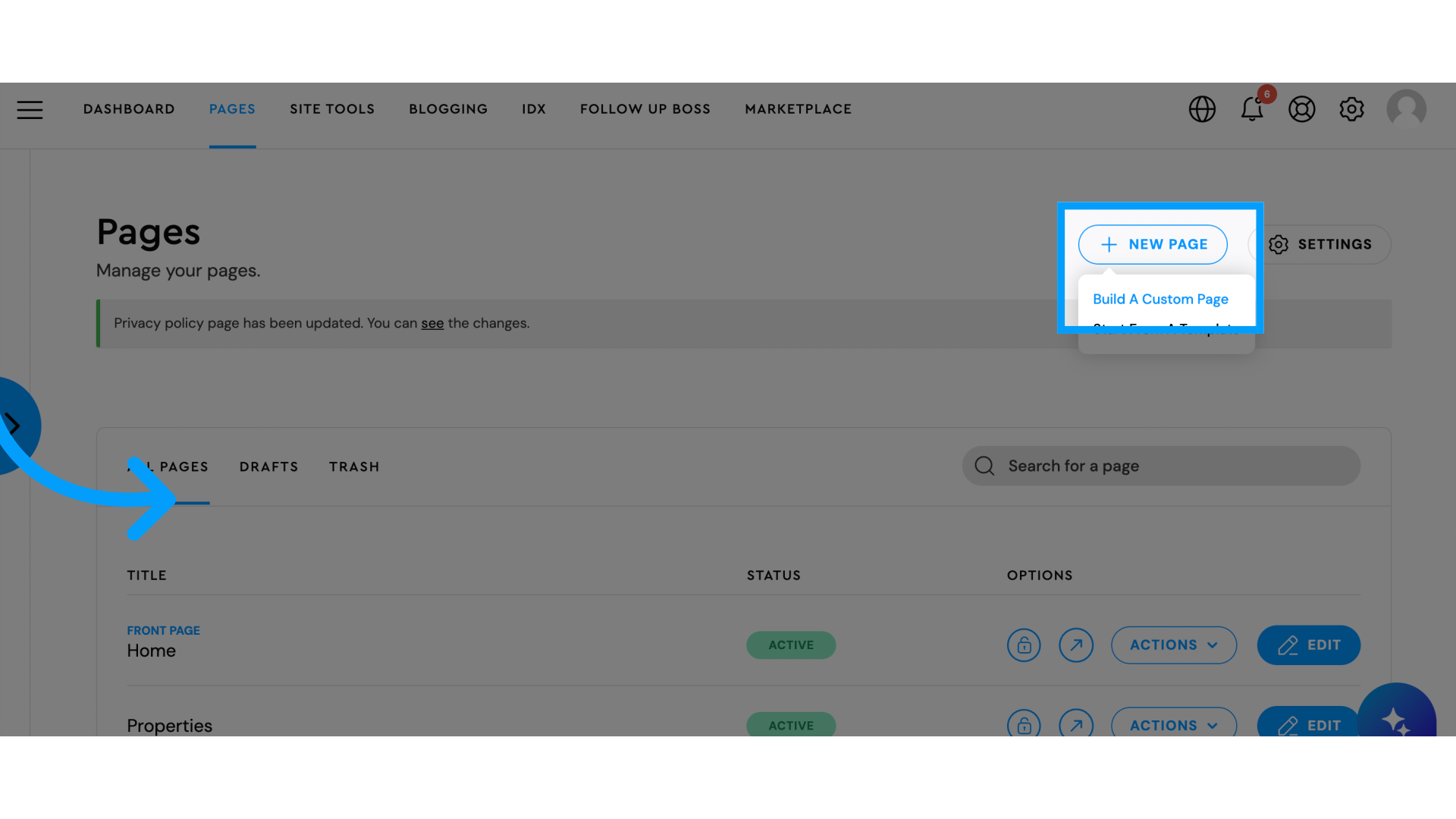
3. Fill in the name of your page and click "create page"
Fill in the name of your page and click "create page"
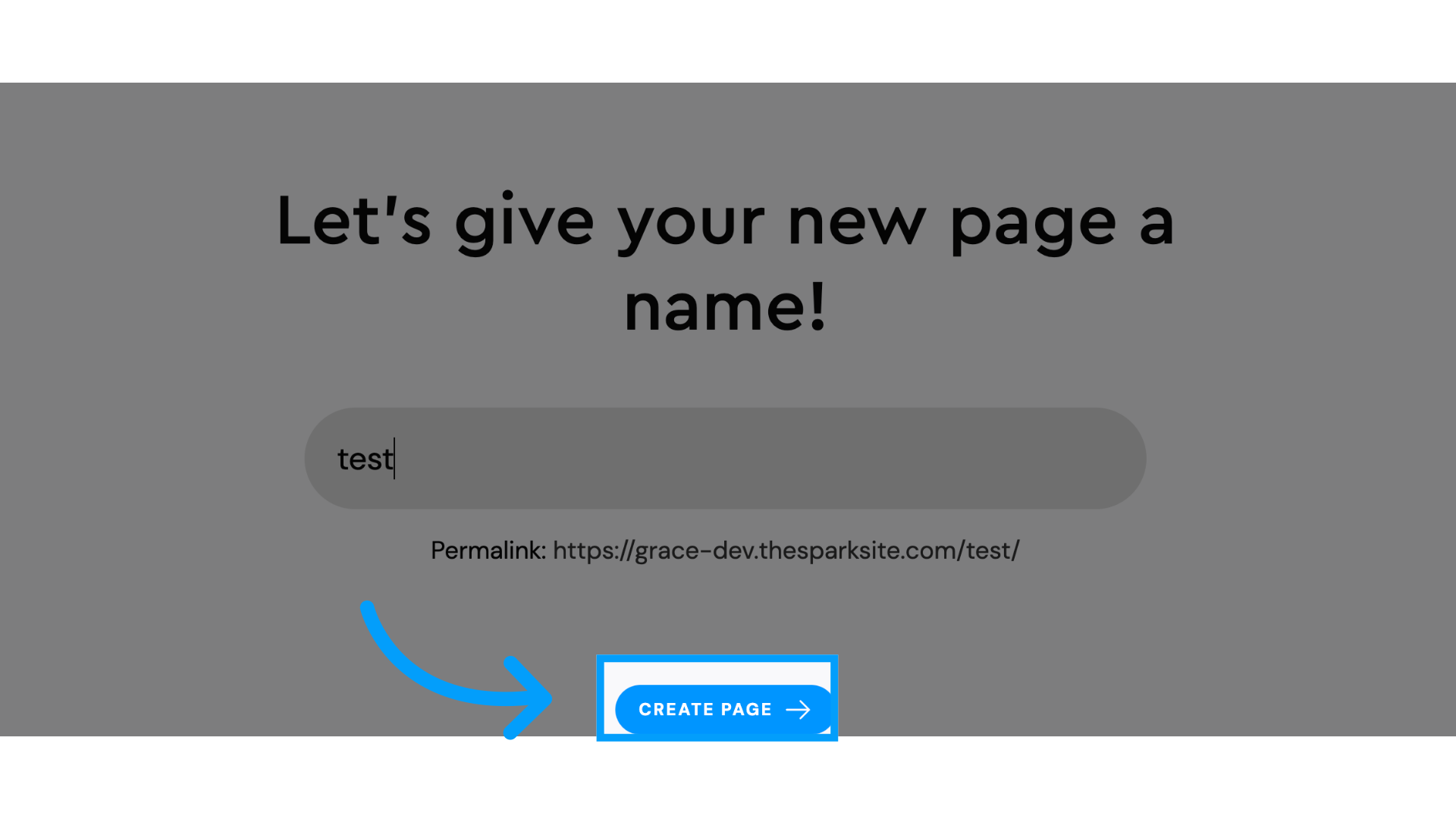
4. Click "Edit"
Click edit page
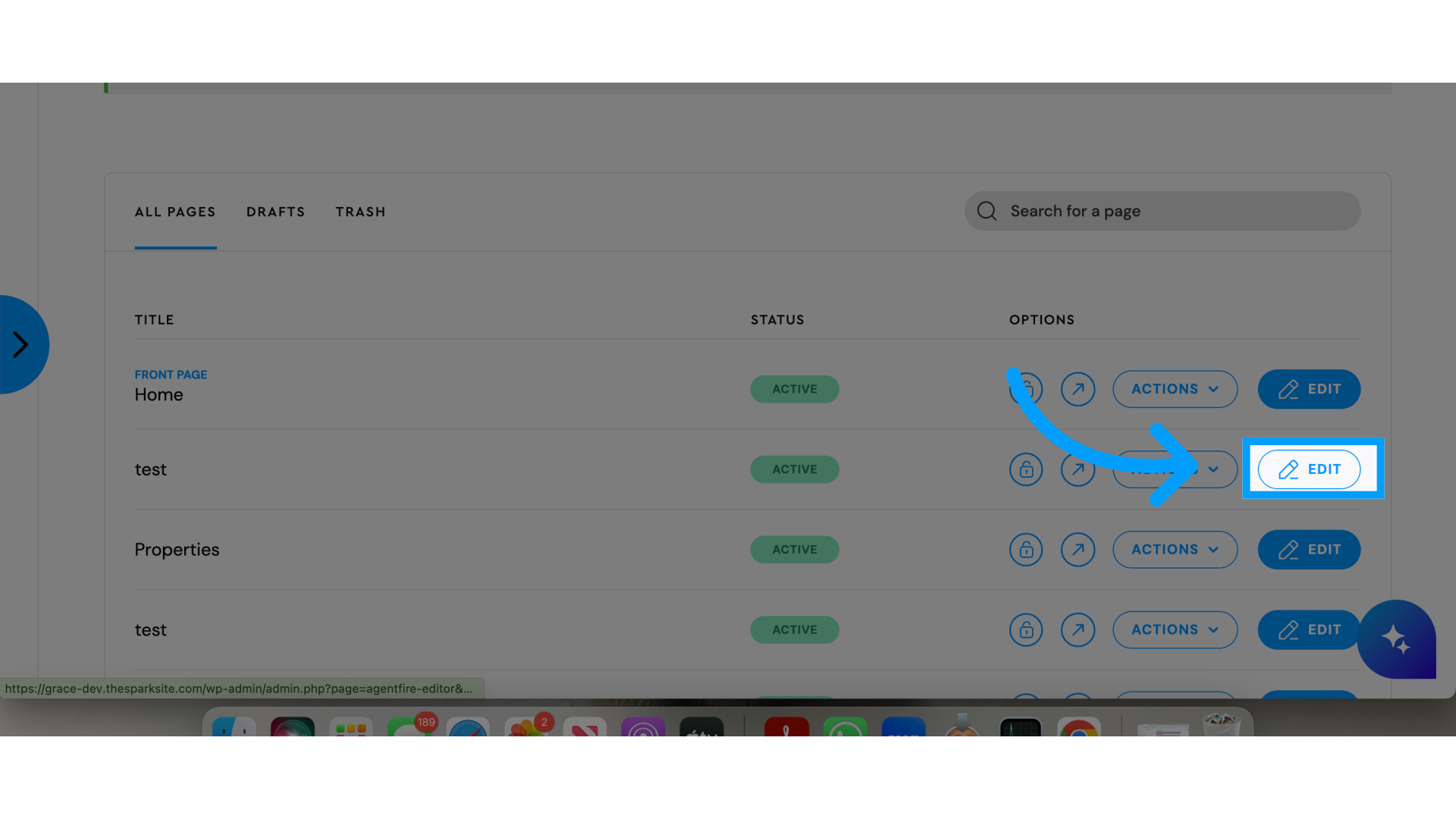
5. Click the + sign in the tool bar.
Click the + sign in the tool bar at the top
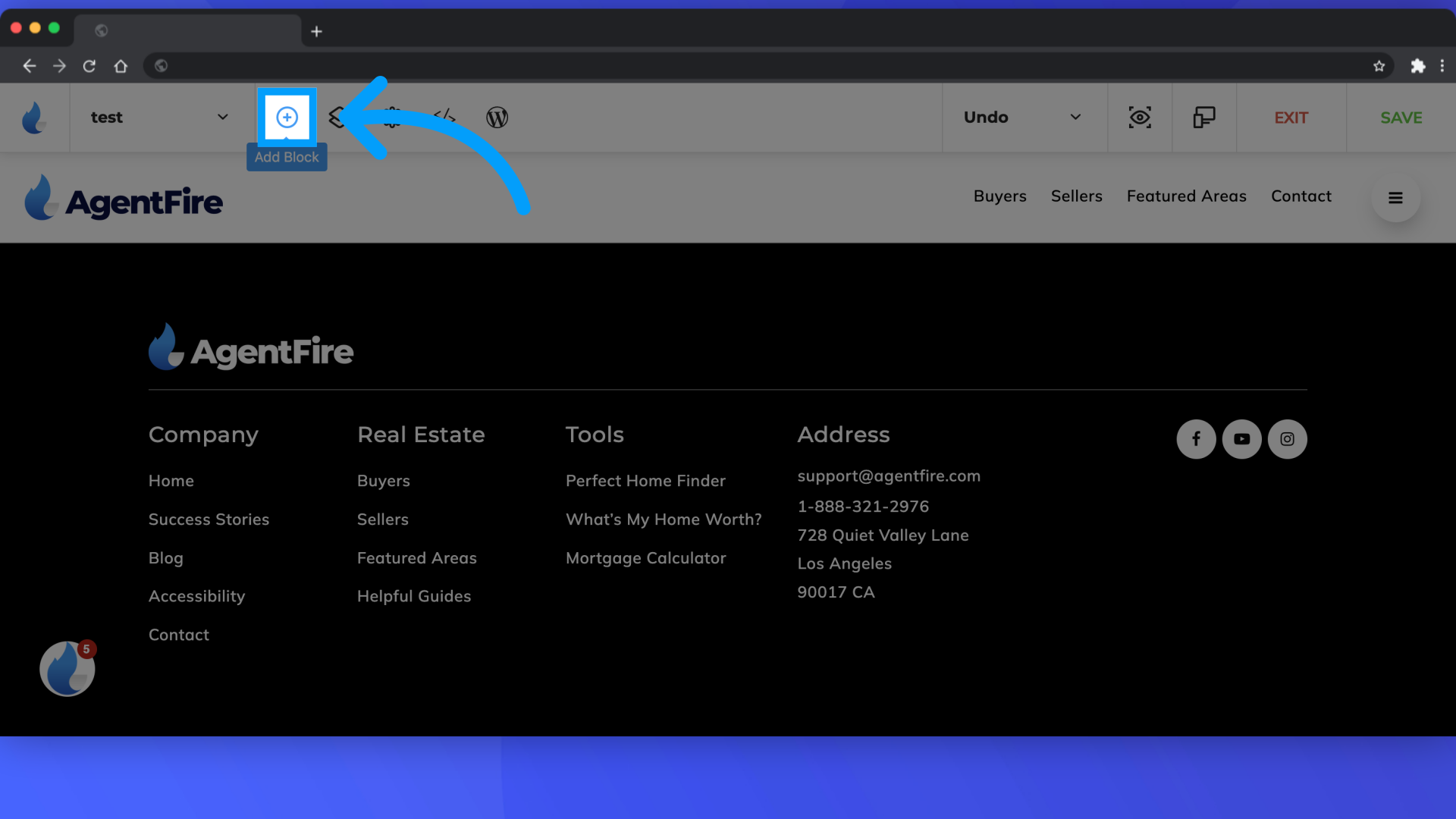
6. Browse through the templates and add in blocks, or choose "spark creator" to add in a blank block.
Browse through the templates and choose one you'd like to customize. Choose "spark creator" if you'd like a blank template.

7. Add in as many blocks as you'd like!
Add in as many blocks as you'd like!
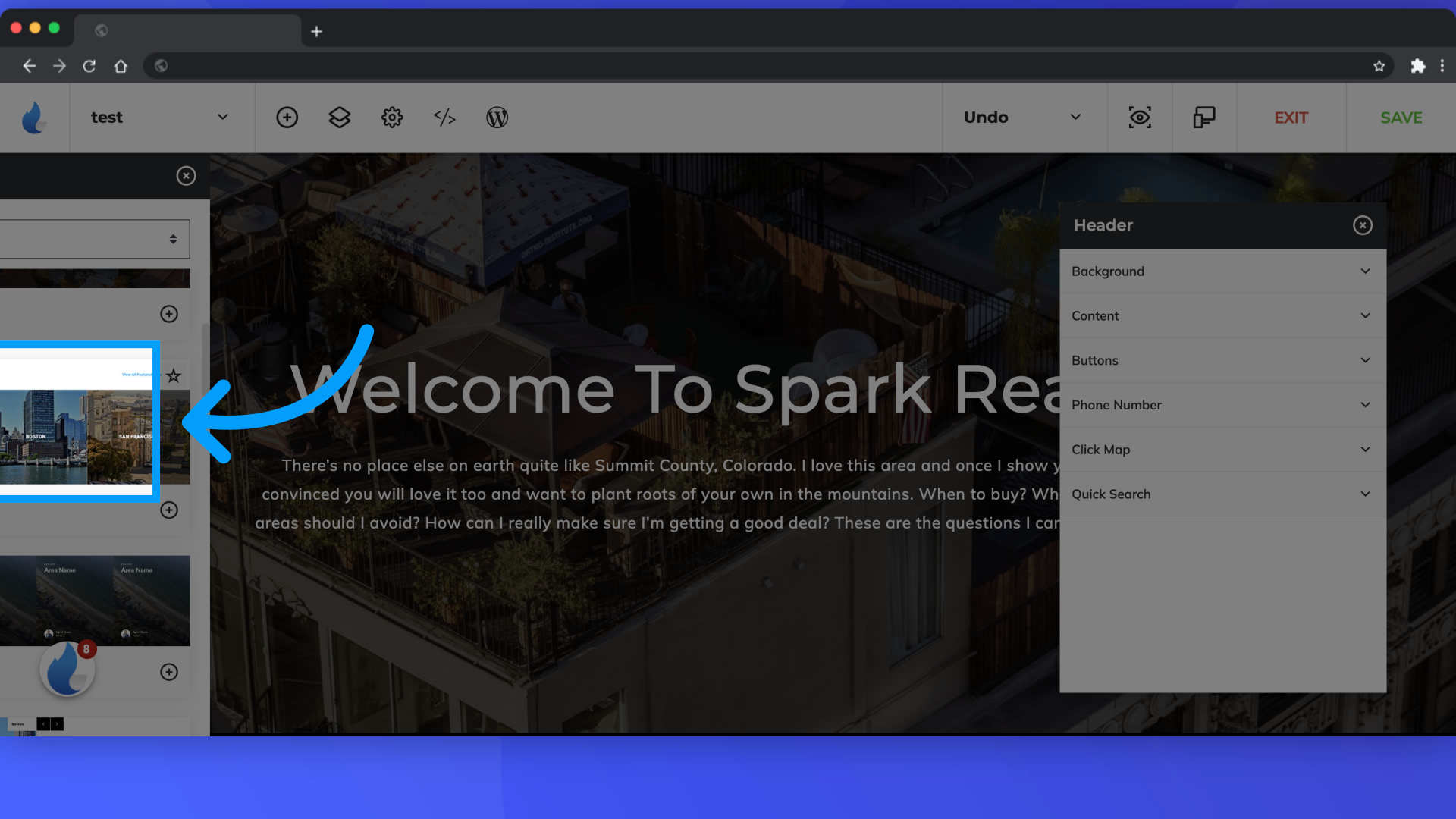
If you have any additional questions please reach out to the support team at support@agentfire.com.
