This article will show you how to create an agent user for one of your team members.
Note: this add-on is only available if you're using AFIDX and also you have purchased the add-on from the marketplace. For more information about this tool and pricing check this link.
Add a new agent
To add a team member as an agent user, you'll need to have a couple of things ready:
a. You have created a team member's profile of the agent with an email address.
b. Your site has the AFIDX plugin installed.
With the above ready, head over to the marketplace and purchase the add-on (if you run into any issues on this contact your product specialist - sales rep - on this).
On the Dashboard, head over to the Burger Menu - Site Tools - you'll notice a new tool with the same logo as team members called Agent Users:
Over here:
If you haven't added any agents, click on the 'Add User' button, this will add a new row to create a new user - note: you can add multiple users at a time- :
a. Select A Profile - you'll be able to select the team member, remember that they must have an email address set in their team member's page as shown below, otherwise they won't show up on this list and you won't be able to create an agent user for them:

b. Invite Email - this field will be automatically filled with the agent's email address.
c. Alias - this step is important for the Lead Links feature, for more information this check this article. The alias can be firstname-lastname all lowercaps for example betsy-risk.
d. Moderated Publishing - this is to have control over what your agents can add in their backends. With Agent Users, they will be able to manually add listings and reviews, and create blogs, moderated publishing means the admin must approve these before showing up on the site.
Once everything is set, click on the 'Update' button and you're set!
As mentioned on item b, once you add an agent the agent will receive an invite email with their logins (the URL, Email and password) to log into their own versions of the Dashboard (backend of the site).
If you have any further questions on this, feel free to email support at support@agentfire.com.