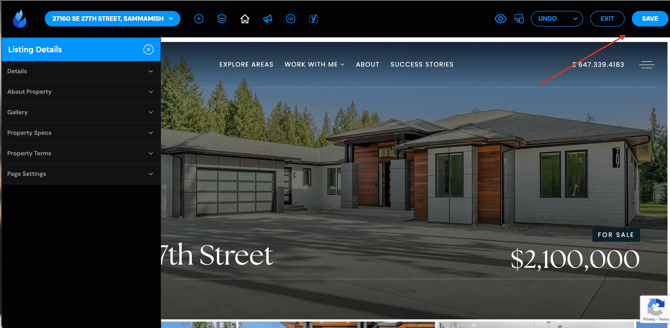Listings Hub: How to create a New Listing Page
This guide will walk you through creating a new listing through 'Listings Hub in Site Tools. *'My Listings' will soon be updated to 'Listings Hub' in your dashboard! Stay tuned for more updates.
This guide will walk you through creating a new listing through the 'Listings Hub in Site Tools. *'My Listings' will soon be updated to 'Listings Hub' in your dashboard! Stay tuned for more updates.
Quick Tip: Before adding compensation information to a Listings Hub page, it is important to double-check with your brokerage (and board) that you are displaying it correctly following the changes made by NAR and your updated local regulations.
How to create a new Listing's Hub page
1. Click "Site Tools"
Access the "Site Tools" section. 2. Click "Listings Hub"
2. Click "Listings Hub"
Navigate to the "Listings Hub" page.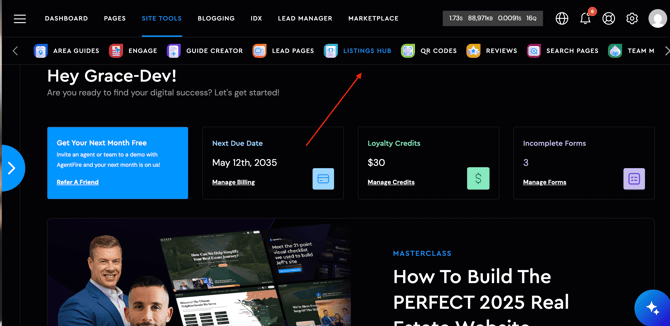
3. Click Add New Listing
Listing Hub offers optimized Active Listings and Sold Listings Templates. You will see a tab for Active listings and Sold Listings when you go to the Listing Hub Area in Site Tools. You can make a new listing under each tab, but we recommend creating the listing when it's active and converting the listing once it sells.
4. Choose to create the listing manually or enter a live MLS number (The Add from IDX is only available for AF IDX users, all other IDX platform users will offer the manual option)
 5. Fill in the address and click "Create Listing"
5. Fill in the address and click "Create Listing" 6. Click "Edit"
6. Click "Edit"
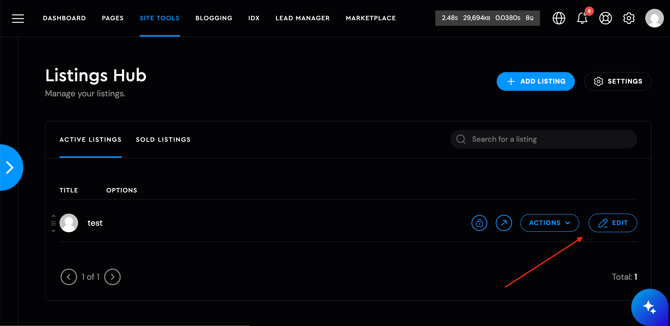
7. Customize each section
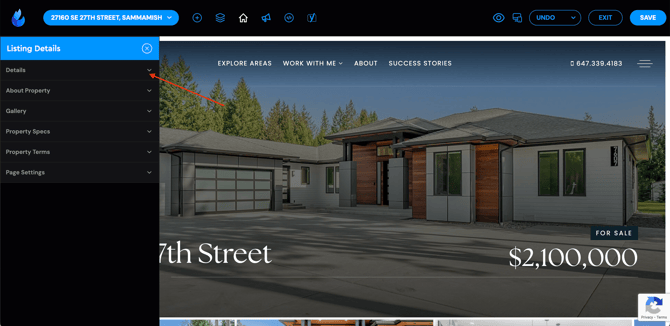
8. Click the Listing Details icon to make edits
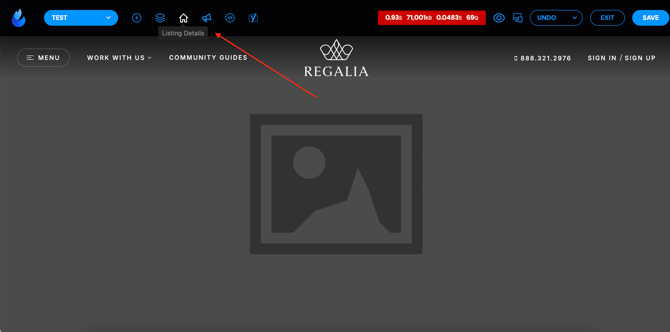
Here is a breakdown of each editing section so you know what to edit in each area.
Details Section:

This section is where you would want to input all of the Address details, price and there is a section to display Commission Compensation as long as that stays in compliance with your MLS's interpretation of the NAR ruling.
About Property section:

This section is where your property description will go. We offer more characters than your MLS usually does, so if you want to add a little extra detail to your main description, this would be the place to do it.
Gallery section:

This section is where you can upload your gallery photos. It also lets you add video links to add videos to your gallery. We recommend using YouTube video links if you want to add videos. You can drag and rearrange the photos. Each Listing Hub page will have it's own folder with the gallery photos.
Property Specs section:

This section is where you can highlight the top 3 or 4 property specifications. You can pick the most important specs for the property. We also have sold related specs, so once the house is sold, you can swap for more relevant specs. If you do the IDX import as an AF IDX user, it may populate additional specs that you may want to check and clean up.
Property Terms section:

This section is where you can set specific terms for the location, status, and property type. These terms act as a way of filtering your listings when you display them in a slider or feed page. The Status will usually display on the page and the sliders as a banner, depending on your template design. To create a new property term, you will want to type it in the designated box, and then once it's attached to a listing, it will appear as an option moving forward.
Page Setting Section:
This section is important to make sure you update. The main Featured image goes in this section. For most of our templated designs this photo will be the header of the page but for other templates it is just used when you are sharing the page and displaying on Sliders/ feed pages. You can turn off the menu if you would like it to look like a stand alone Listing site. Another important area to update is the Area Guide Data. This will pull from your list of Area Guides to display the market data on the page.
9. Click "SAVE"