Area Guides: How to Update the Listing Source
This article will show you how to customize the data source from which listings information is pulled on an Area Guide page.

Featured Listings Block
To begin, navigate to the Featured Listings block, then head over to the Content tab in the floating editor:
As shown above, normally the Source is set by default to the IDX connected to your site (either AgentFireIDX or ShowcaseIDX). In some cases, it may be set to pull from your AF Listings (Listings Hub) instead:
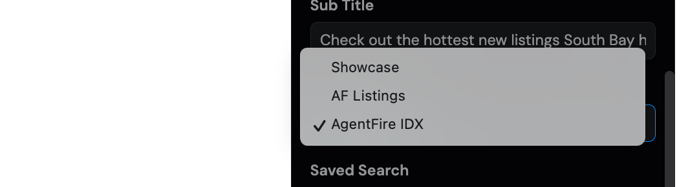
Set the Desired Area
Choose your desired source, then search for the area name(s) or ZIP code(s) to populate the section with relevant listings:

If you've selected an IDX as the source, you can also choose to pull listings from a Saved Search. This allows you to apply custom filters—such as active, rentals, sold, pending, etc.—based on your preferences:

Additional Options
You can enable filters to let users sort listings by the default or custom statuses you've created, based on the associated saved search.
You’ll also have the option to:
-
Show or hide the status ribbon
-
Customize the status background color to match your brand
-
Edit the “View More Listings” button text and link
-
Choose whether the “View More Listings” button opens in a new tab
-
Show or hide the courtesy label (enabled by default to comply with most MLS requirements)
-
Show or hide the MLS ID
-
Show or hide the MLS disclaimer

If you have any further questions, feel free to contact our support team at support@agentfire.com