Listings Hub: Configuring a listings feed
Create an overview page for your listing entries with ease using Spark builder elements and available filters.
NOTE: It is recommended to have listing entries created before you start setting up your listing feed.
Creating A Listing Feed
To generate a listing feed, you will want to open an existing page, or create a new page to display your Listing Feed. We recommend duplicating an existing page so you don't have to deal with formatting a brand new page.

Navigate to Pages from the top menu, then press the Actions button and select Duplicate. This will allow you to make a new page with all the formatting already set up. Then you can add or remove the elements you want.
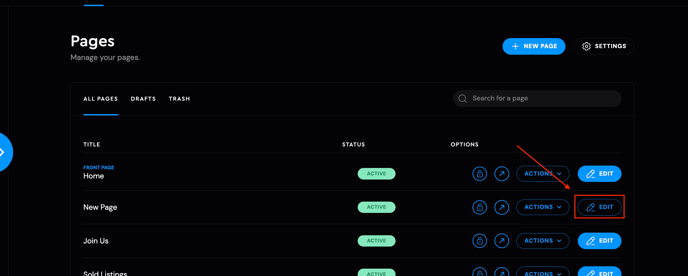
Once the page is created, press the Edit Page button, and then start by adding a new block. You could also hover between sections to hit the Add a Block Plus icon.
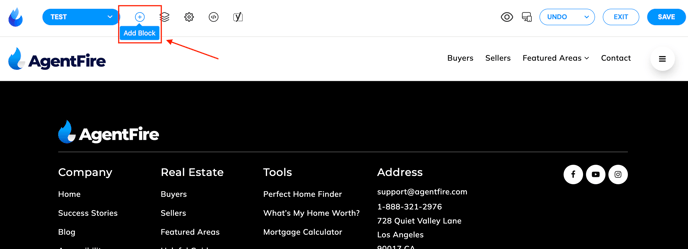
Click into the All Blocks box at the top to pull up the Categories bar, and find the Listing category.
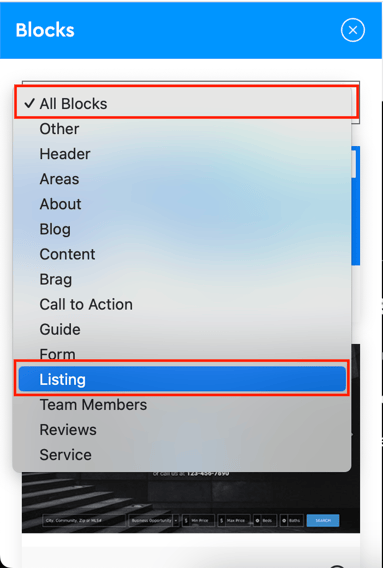
Select one of the Listing Feed options.

Filters
First you can filter the feed results to only display listings from specific categories defined by location and status.
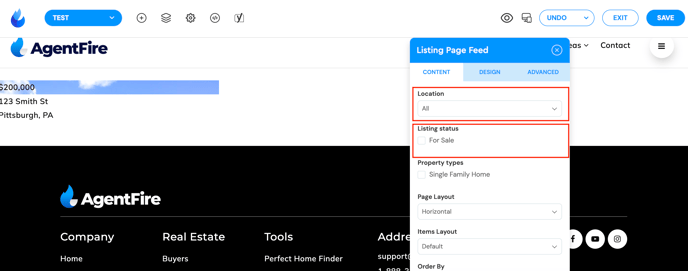
You can create additional filters when you are creating the listing in the My Listing Tool.
Any changes to these filters will automatically display in the page preview.
.png?width=688&height=380&name=image%20(7).png)
Note: The Show Status Ribbon option will need to be toggled on for this ribbon to display.
Page Layout

There are 2 types of layouts:
-
Horizontal
-
Vertical
Horizontal uses the normal page layout.
%20updated.jpg?width=688&height=270&name=image%20(8)%20updated.jpg)
Vertical is a page layout with a map and a home button on the left side, and the listing feed on the right side.
.png?width=688&height=312&name=image%20(9).png)
Items Layout

Default:
%20updated.jpg?width=688&height=270&name=image%20(8)%20updated.jpg)
Compact:
-2.png?width=688&height=272&name=image%20(11)-2.png)
Listing Order


If you select anything other than Default, a new option will appear, which controls the Ascending/Descending order.
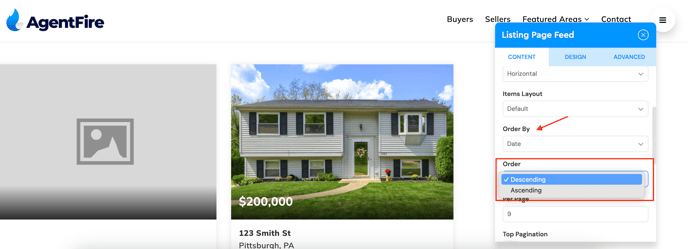
Listings Per Page


The listings per page option provides automatic pagination of listing results to ensure that your visitors can quickly load the page when there are numerous listing results.
This setting controls how many appear before adding tabbed pagination to the bottom of the grid.
You may also set a strict result limit total on how many listings can be shown. This is separate from pagination and is typically used to provide a small number of listings to feature on areas like a homepage.

You may also decide to display listings with filtering capabilities. This is typically used when there are too many listing results to display on a single page, and pagination is not sufficient.
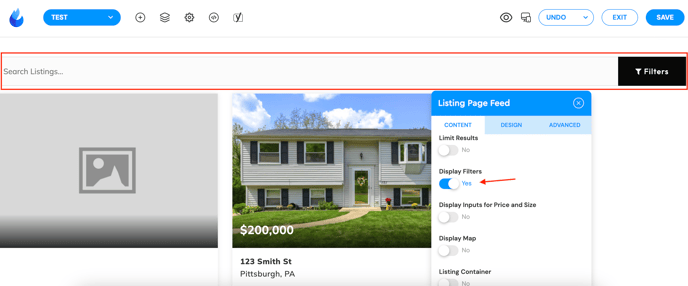
Display Map


Displays a map on the page, and will add markers with the listing locations to it (if the location is set, and correct).
Now one cool trick you may want to utilize is when displaying the map, also turn on the listings container, as it will make the design of the page smoother.
.png?width=688&height=310&name=image%20(18).png)

