Team Members: Connecting your listings (with Listings Hub)
Displaying your manually entered listings in your Team Member profiles is possible with our Listings Hub plugin.
If you make use of our Listings Hub plugin, you can take advantage of the available Status Filters to create groups of listings to display in your Team Member profiles.
Selecting Listings for display in your team member profile

Navigate to your Team Member Profile, and open the content editor. To learn how to access the content editor to add an agent profile, visit our team member plugin introduction.
Select the Add Block button and choose the Featured Listings block.
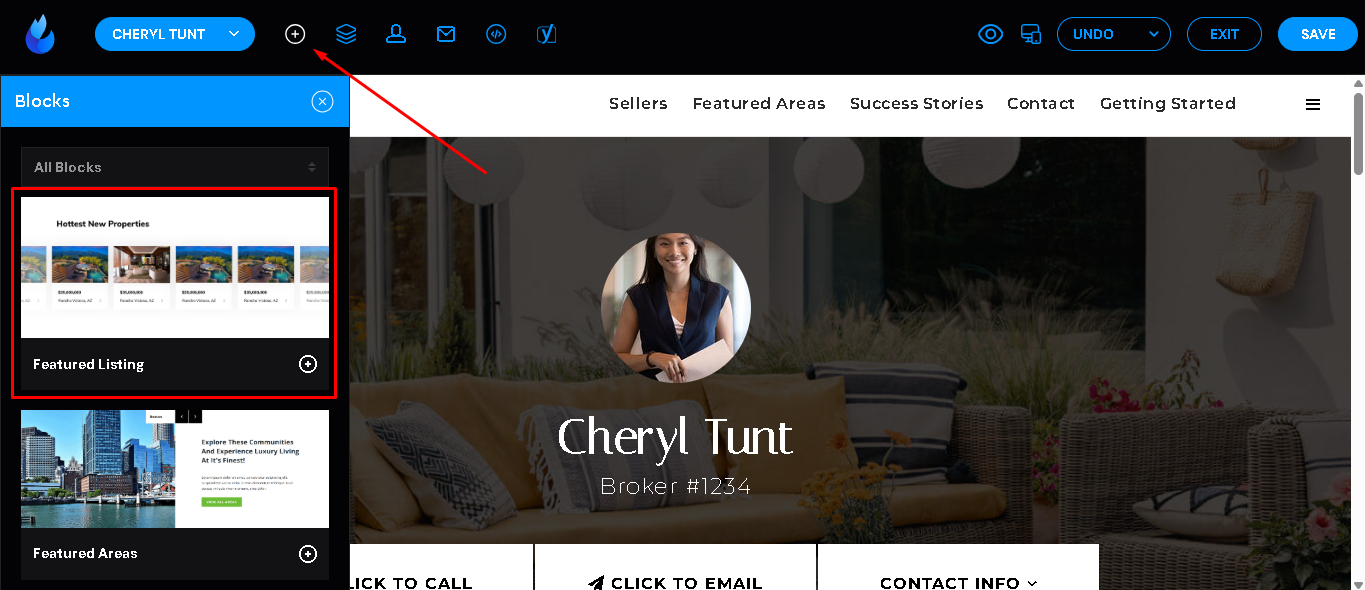
Once the listing block is added, select "Featured Listing" text at the top left of the block, then expand the Content tab to reveal the Listings Source.
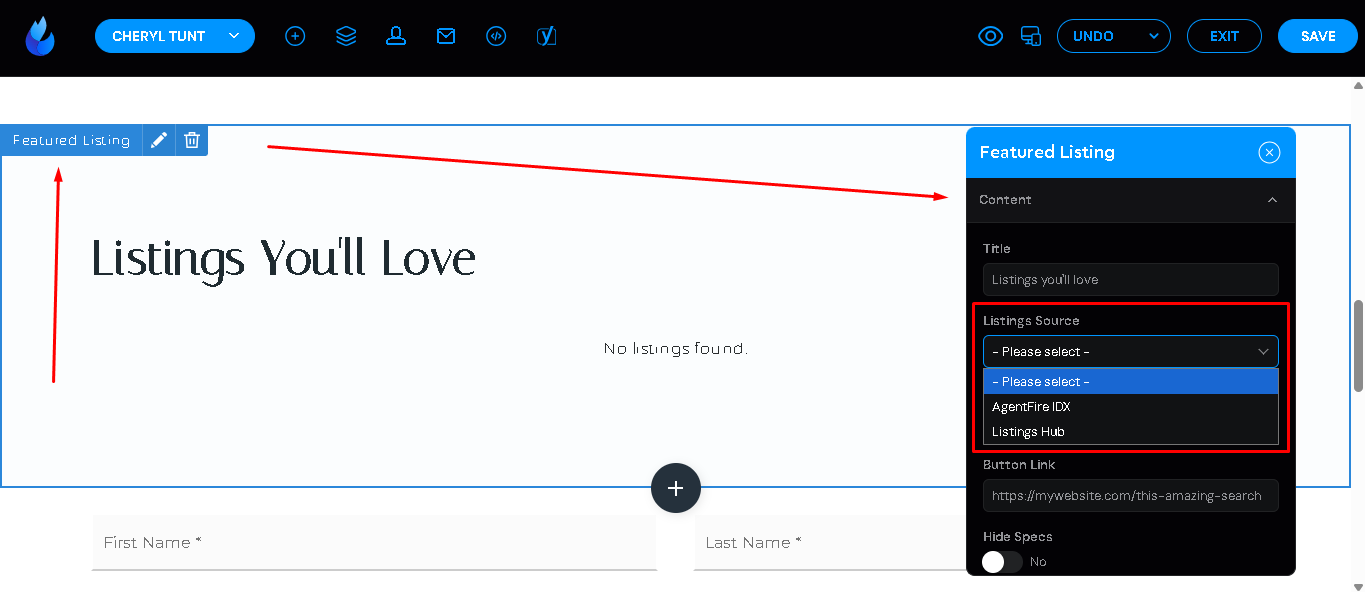
Choose the listings source from the dropdown. This product supports AgentFire IDX, ShowcaseIDX, and our Listings Hub plugins.
Select Listings Hub from the dropdown.
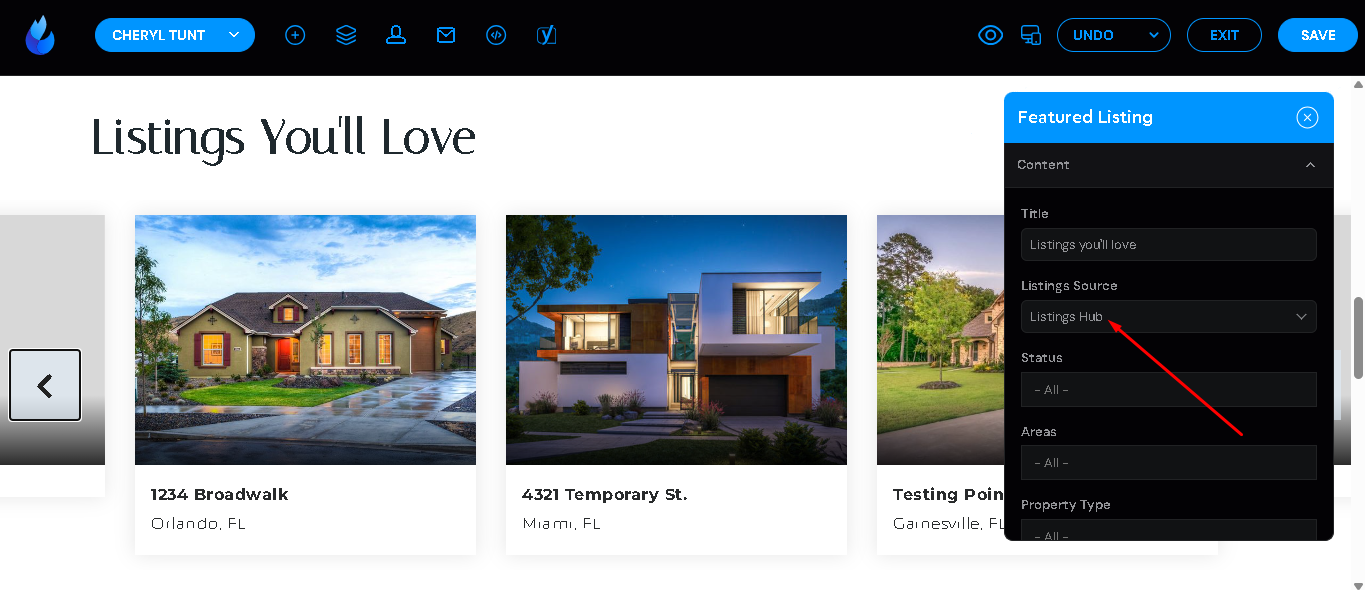
Set the title you'd like to have displayed above the listings areas of your profile.
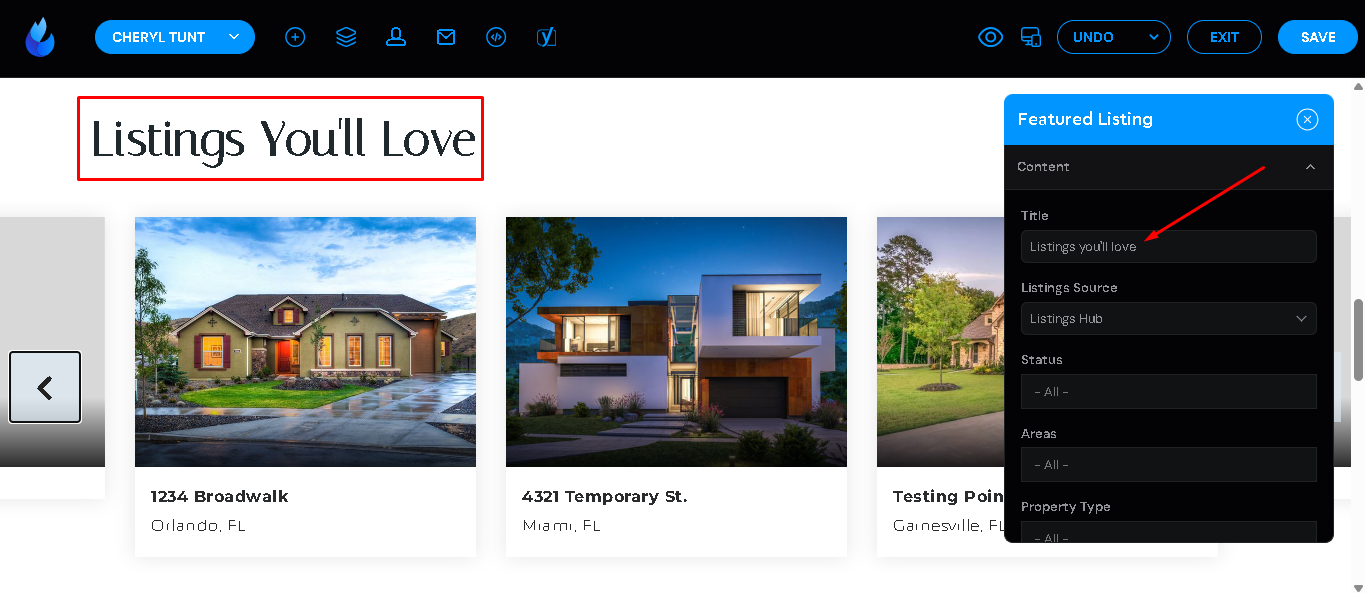
Select a filter to use from your available status'.
Note: You may add new status' and apply them to listings as needed. For info on how to add new status' in Listings Hub, view this tutorial below.
Listings Hub: Configuring a listings feed

Optionally include a link back to the full results on a page
You may optionally add a view all button to this set of listing results by using the toggle below the listings subtitle.
Learn more about how to create a listings feed page, view these tutorials:
Once you have established a page on your site with a result group of listings, you can use that URL to link to from your Team member profile.
Add a URL to the View All Button.
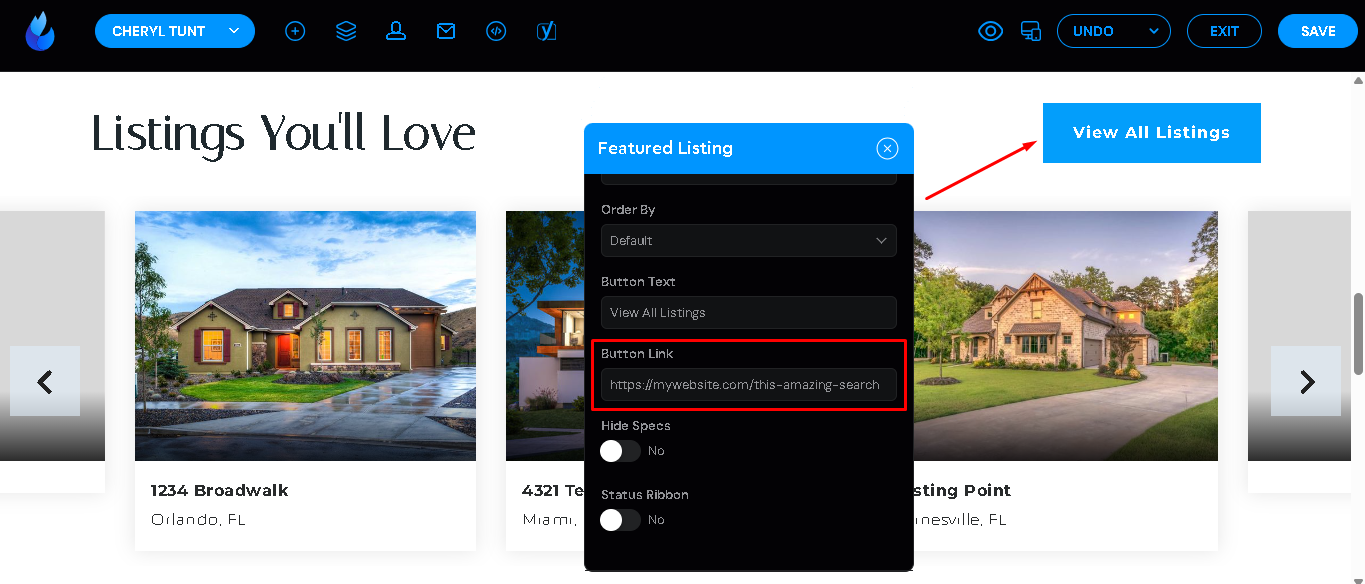
The result is your listings are available in carousel format, and a link provides access to the full results in grid format on a page.

