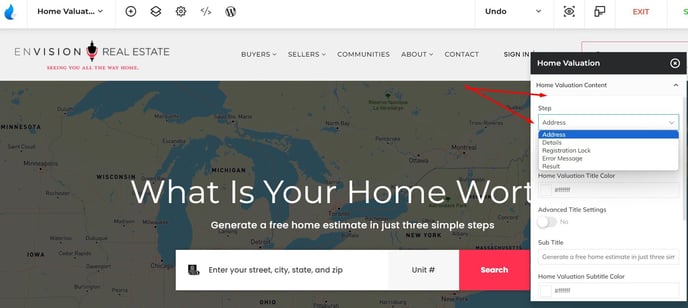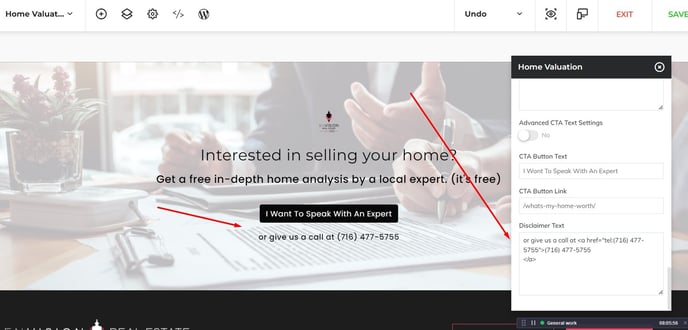Home Values: Adjusting Titles And Settings
Customize and control what your home values platform communicates to your end users.
The Home Valuation platform offers a variety of tools to help you customize the experience you deliver to your end users. From adjusting the text shown in the 4 primary steps of the report, to your profile display, even error behavior is completely editable in the settings area.
Navigate to Site Tools > Home Values > Customize & Settings
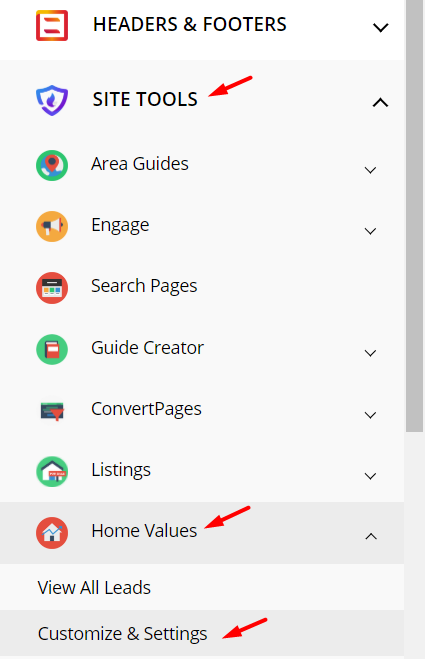
Contact Information Form Fields:

Your leads are important, and balancing lead volume with lead quality is always a careful dance between asking too little and asking too much. What you require from end users obtaining a report may or may not include requirements for their full name or phone number.
Requiring a phone number: If you require their phone number, expect a lower conversion ratio. The leads you generate will be extremely high quality and offer you the opportunity to immediately call each lead, which can lead to a higher lead to closing ratio.
Making the phone number optional: Most users if given the choice will not provide a phone number. This will lead to a much higher overall frequency of leads, but leads will only include an email address, which means that it is all the more important that you have a solid follow up plan with your CRM to curate these leads as effectively as possible.
Requiring a Full Name: If you require a full name, expect a slightly lower conversion ratio. This can be helpful if you utilize lead routing to software that separates the name fields into two separate fields. By default, our systems use a single name field only for the highest conversions and first name opportunities in follow up.
Making the Full Name optional: This allows for the highest possible conversion ratios, and still provides you with important lead data.
Select the form fields tab.
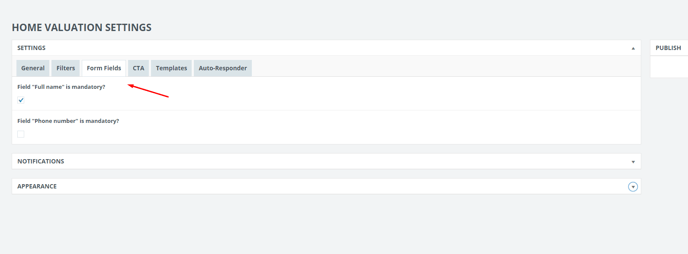
Select a name or number and make them mandatory as needed.
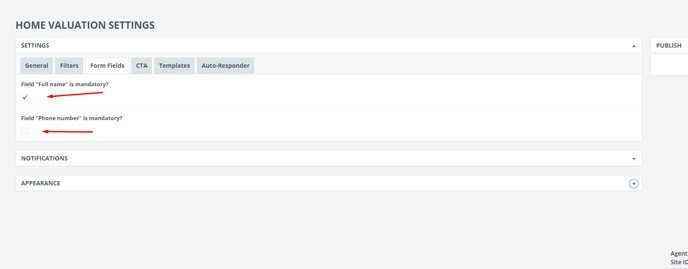
Edit the Home Valuation page block for each step separately if necessary: