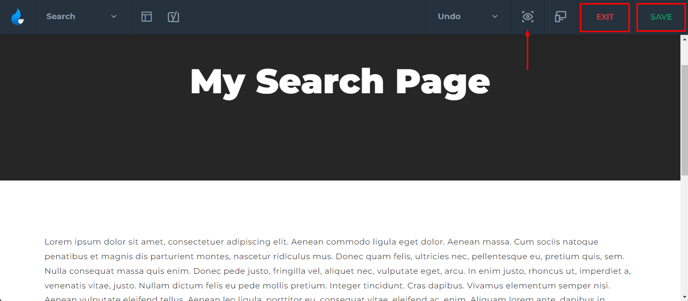Create specific search pages within a few clicks.
To get started, in your admin dashboard, navigate to Site Tools > Search Pages from the above menu.
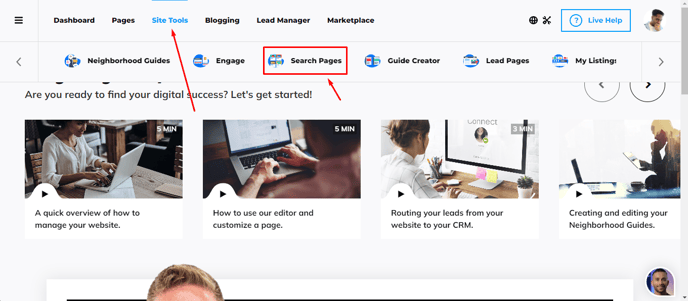
From here you can manage existing Search Pages, Add New ones.
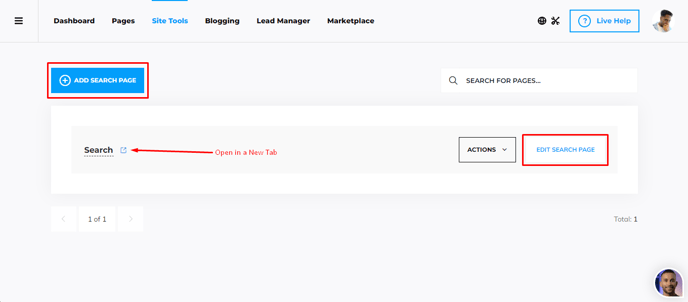
Under Actions you can Delete, Duplicate them, or adjust Yoast Settings.
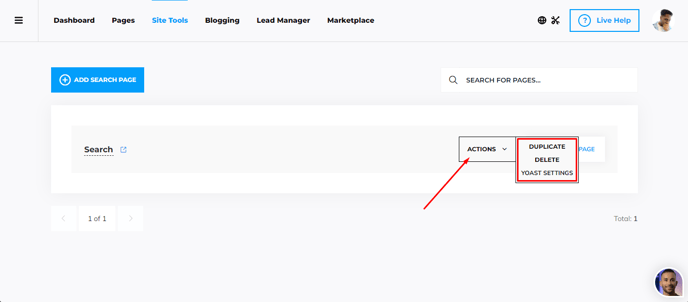
When editing a Search Page, you will see it uses our amazing Spark Editor. Easily customize things like the header, add descriptions and saved search shortcodes.
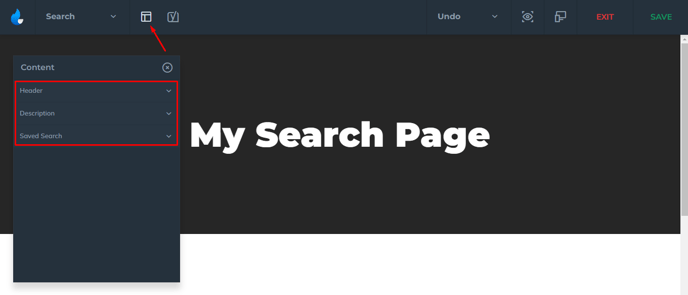
Header
For the Header, you can setup a background image/color. Add a title, and adjust the color of the title.
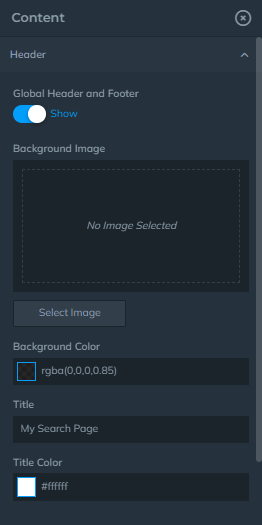
You can even turn them into landing pages by hiding the Global Header and Footer.
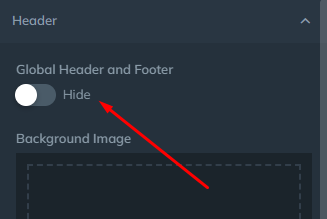
Description
Here is where you can place your written content, additional images, gifs, links, etc.
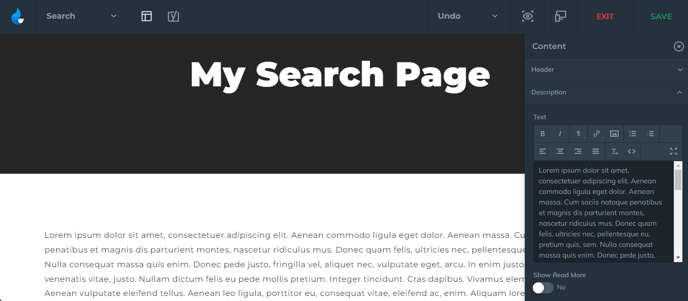
Saved Search
Here you will need to place your Saved Search shortcode provided from your IDX vendor. If you need help with that, click on one of the buttons below based on which IDX you have:
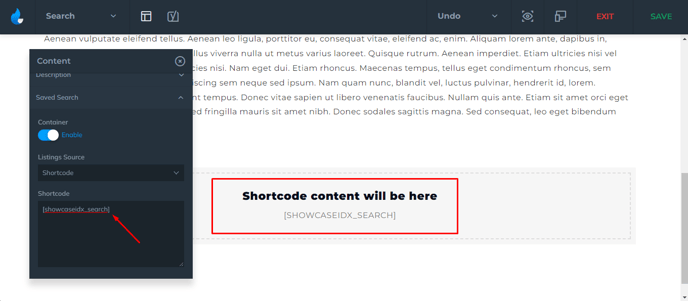
NOTE: The listing results will not appear inside the editor. Make sure you add the saved search shortcode, save the page, and view the page on the front end. (Optionally, click on the eye icon to preview the page in a new tab)
After you have finished editing the page, don't forget to save the changes in the bottom left of your screen, so you can exit the editor afterwards. Optionally, you can click on the eye icon to preview the changes, in case you want to make some last second edits.