Learn how to add content to your guides using the Guide Creator Plugin.
In this segment we will show you how to add content to your guides. Let's hop into it!
Once you entered the Guide Editor, you will notice there are 3 tabs on the left side. The first one is Add Block, then Layers View, and the last one is Settings. We will cover the Layers View tab (including adding blocks) in this tutorial.
The Layers View Tab
The first tab will be Layers View, where you can add your content via Blocks. If you choose a Blank Layout, this tab will be empty, and you can add new blocks by clicking on the Add New Block button in the bottom left corner of your screen.
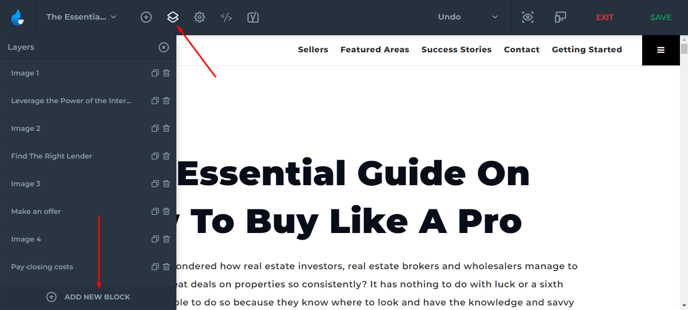
As you click on the button, a window will pop up, with all the different block types. On the top left corner, you can sort out some block categories in case you want to find a specific type of content you want to add. Once you settle on your choice, click on the Add Block button to proceed.
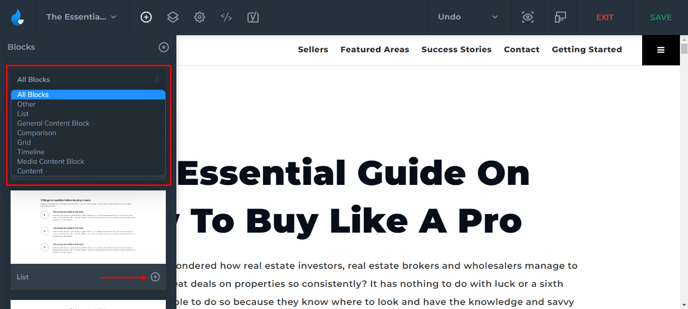
For this tutorial, I added a General Block. The block can be deleted, duplicated, and renamed as you hover over the block title, and click on it.
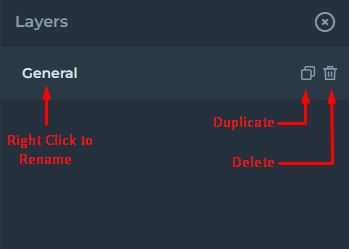
If you want to rename it, a new window will pop up, where you can type the new name in the field.
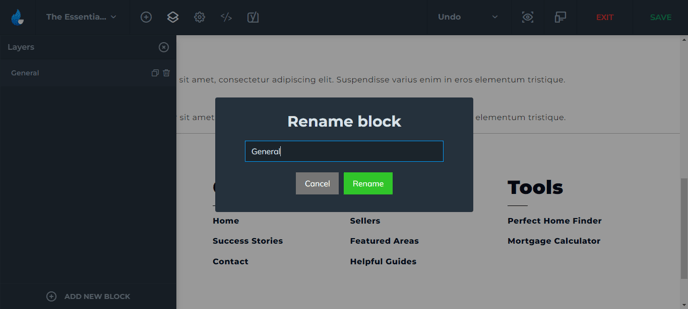
The block order can be moved up and down as well. If you have multiple blocks, you can simply drag them into the desired place.
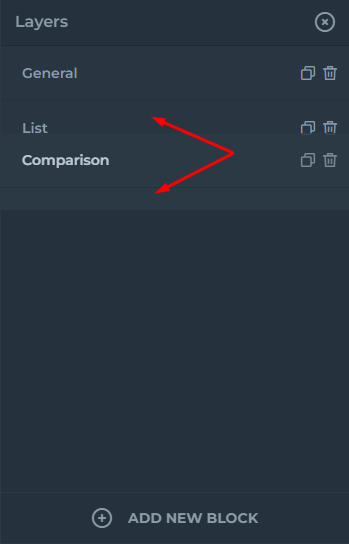
To adjust the settings, and add content within your Block, click on the middle of the block.
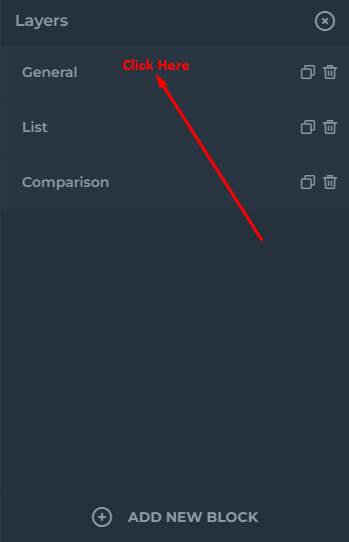
The screenshot below shows the options and customization settings for the given block, which is in this case the General Block I added previously.
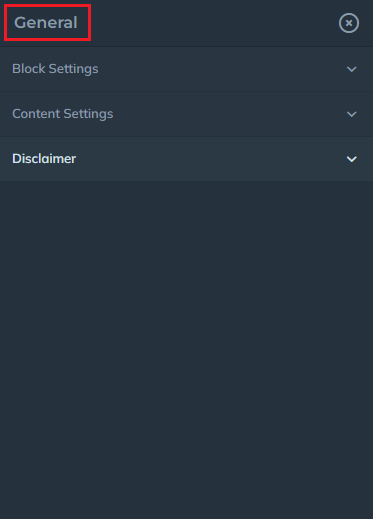
NOTE: Each block will have different settings, depending on the block type!
For example, in the General Block, under Block Settings, you can adjust things mainly focused on the appearance, colors, and spacing.
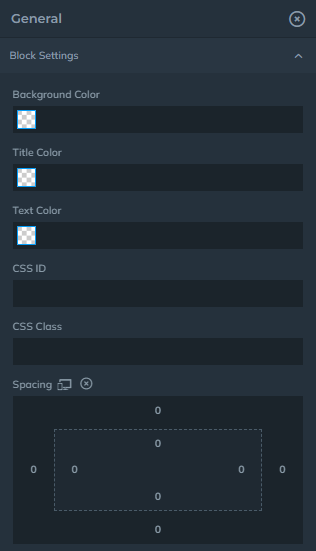
Under Content Settings, you can edit the title, subtitle, and text, and their alignment.
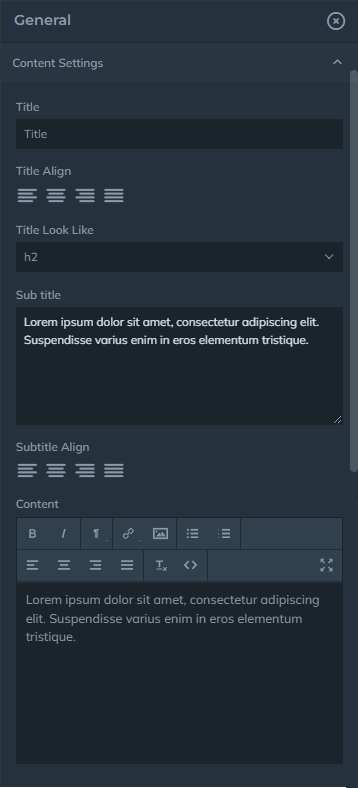
When you are finished with editing the block, you can return to the Layers View tab to look at the layout page, where you will see page layout made out of the blocks. From here you can add another block, or just save the changes you made, and exit the page.
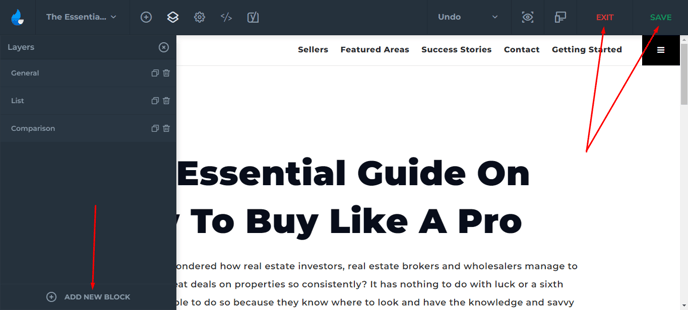
In the next tutorial we will cover the Settings tab. Click on the button below to access the tutorial: