Granting User Permissions in Google Analytics
Granting User Permissions in Google Analytics
When configuring your site for Google Analytics (GA) or Google Tag Manager (GTM).
Grant user permissions to give your marketing and support team quick access to your website analytics.
Access can only be granted to an email that is connected to a Google account.
Steps:
1. Log into Google Analytics.
Navigate to https://analytics.google.com. If your browser is logged in with a Google Analytics activated account you will be redirect to the Analytics dashboard.
For instructions on activating your analytics account, check out this article.
2. Click on the Admin Cog in the lower left corner.
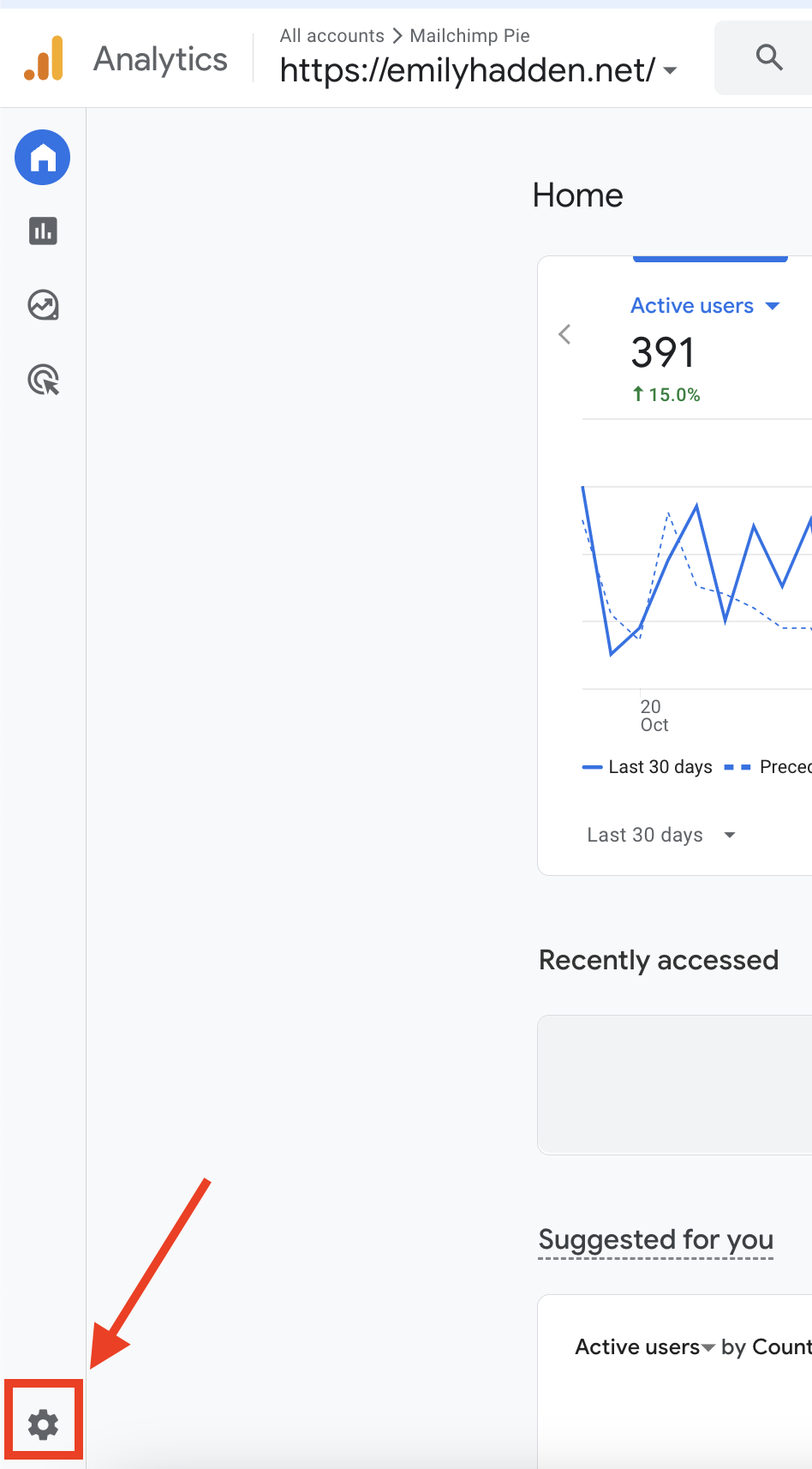
3. With the correct account and property selected, click on Account Access Management.
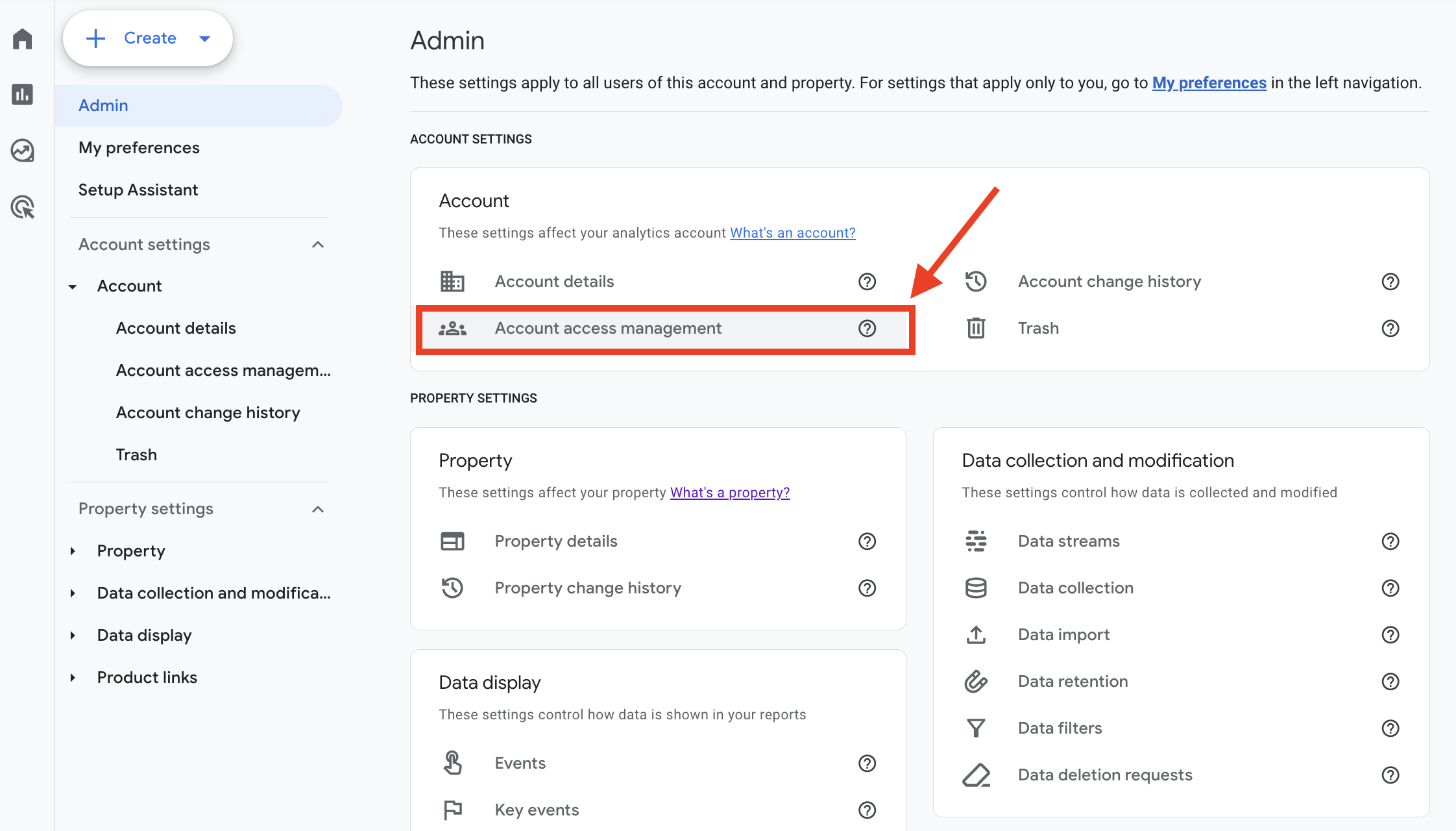
4. From the 'Property Access Management' screen, click on the blue plus circle in the upper right corner.

5. Enter the email address of the user you would like to grant access. Verify their access settings and click add.
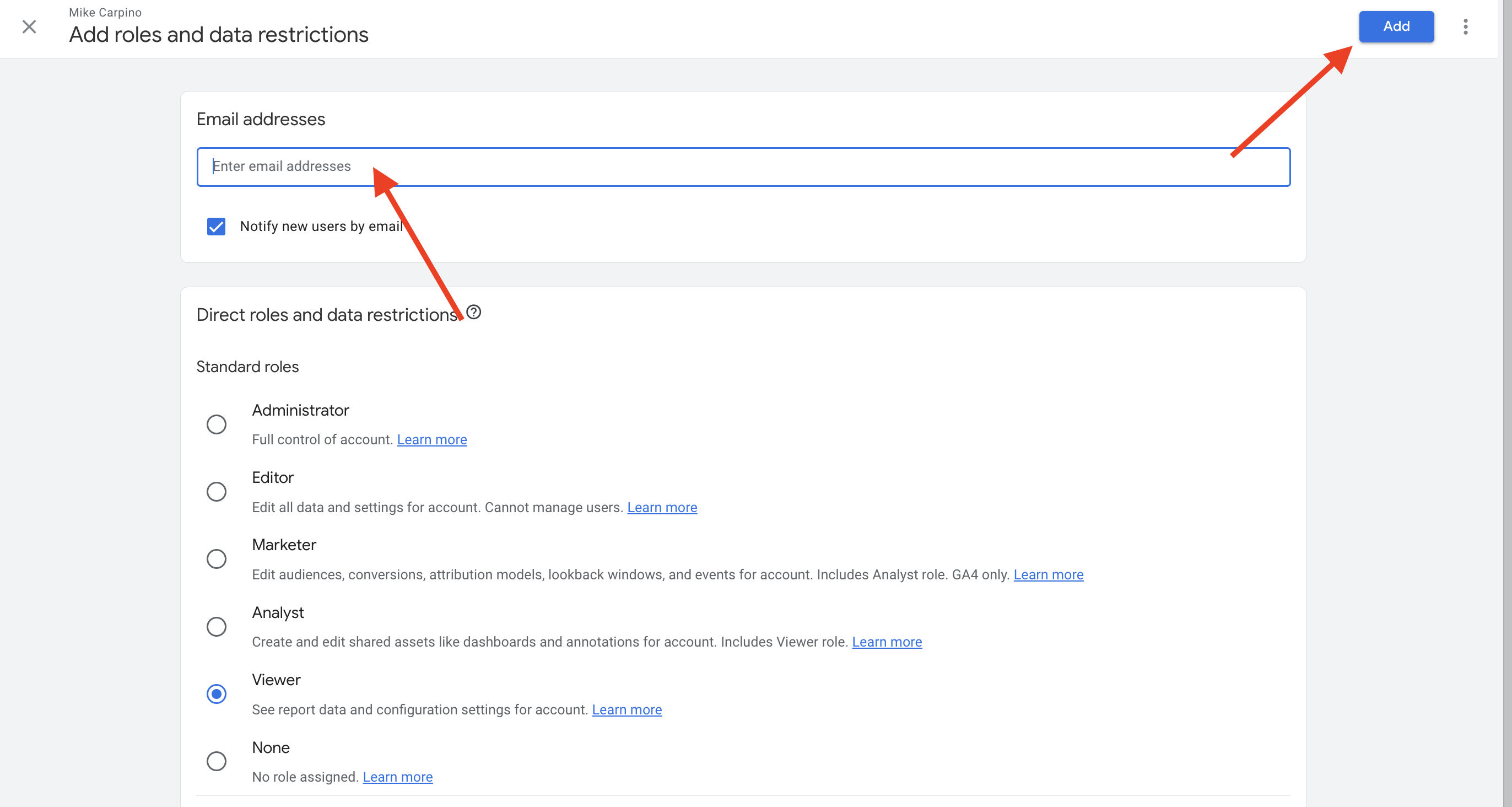
As long as the email is connected to a Google account, access will be granted. (They will get a confirmation email.)
If you run into any issues. contact us at support@agentfire.com.
