CRM: Connect Your CRM
This guide will walk you through how to connect your CRM account to your AgentFire website.
This guide will walk you through the process of connecting your CRM in Thesparksite. Follow these instructions to seamlessly integrate your CRM platform and enhance your workflow. First, log into your backend by appending /wp-admin to your url.
1. Click here
Click the sandwich menu in the top left corner
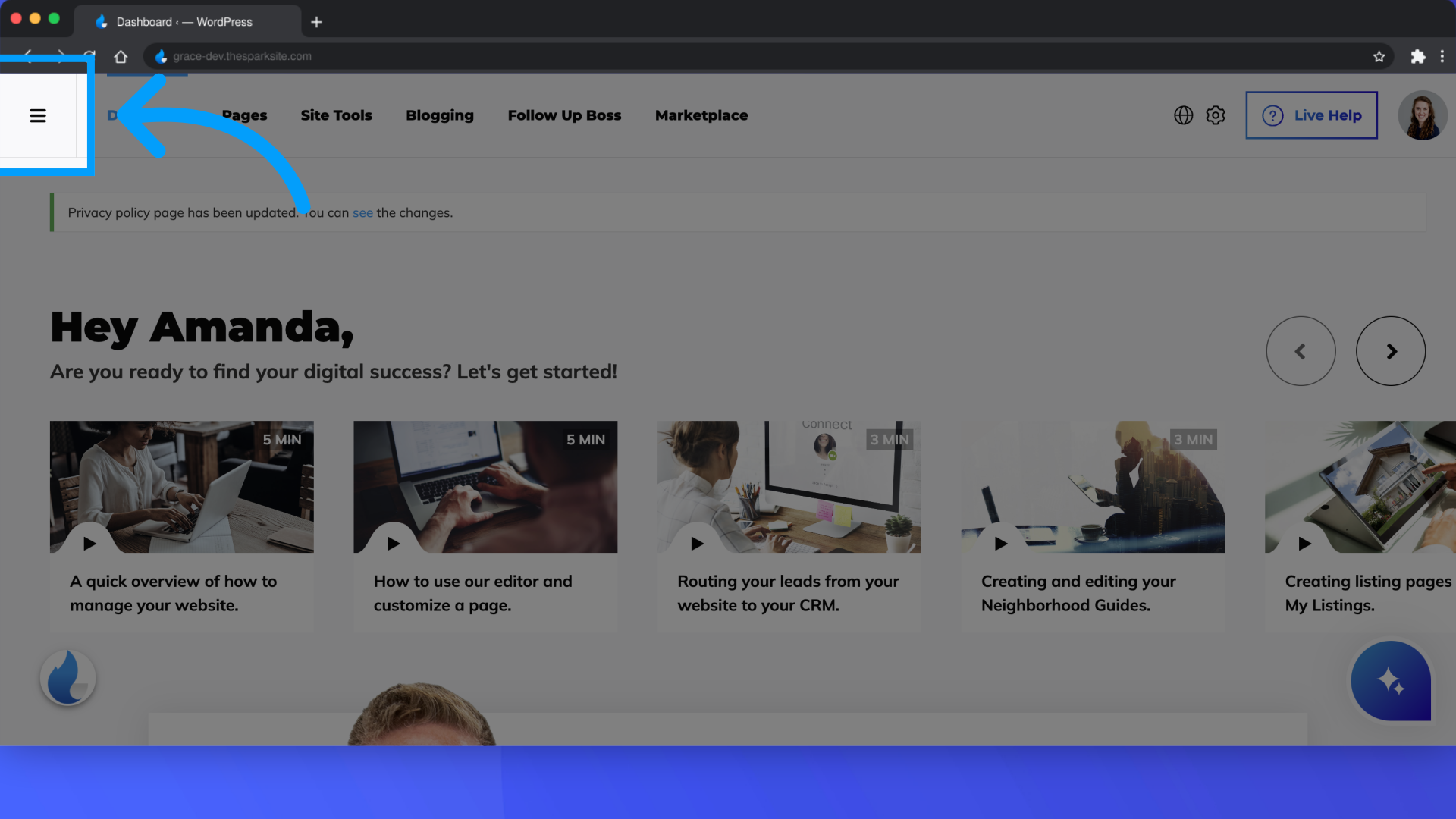
2. Click "Lead Manager"
Navigate to the "Lead Manager" section.
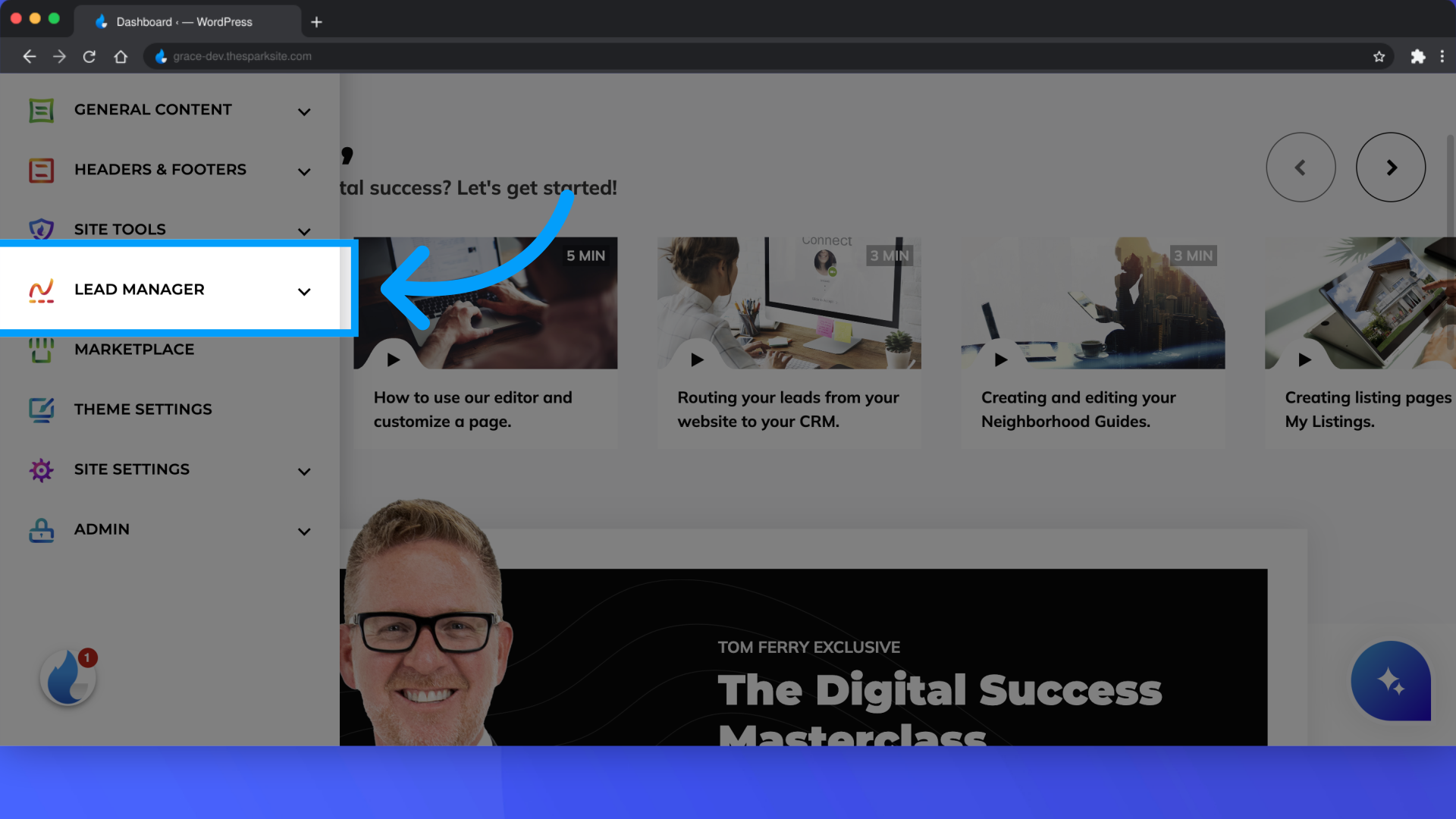
3. Click "Connect a CRM"
Select the option to "Connect a CRM."
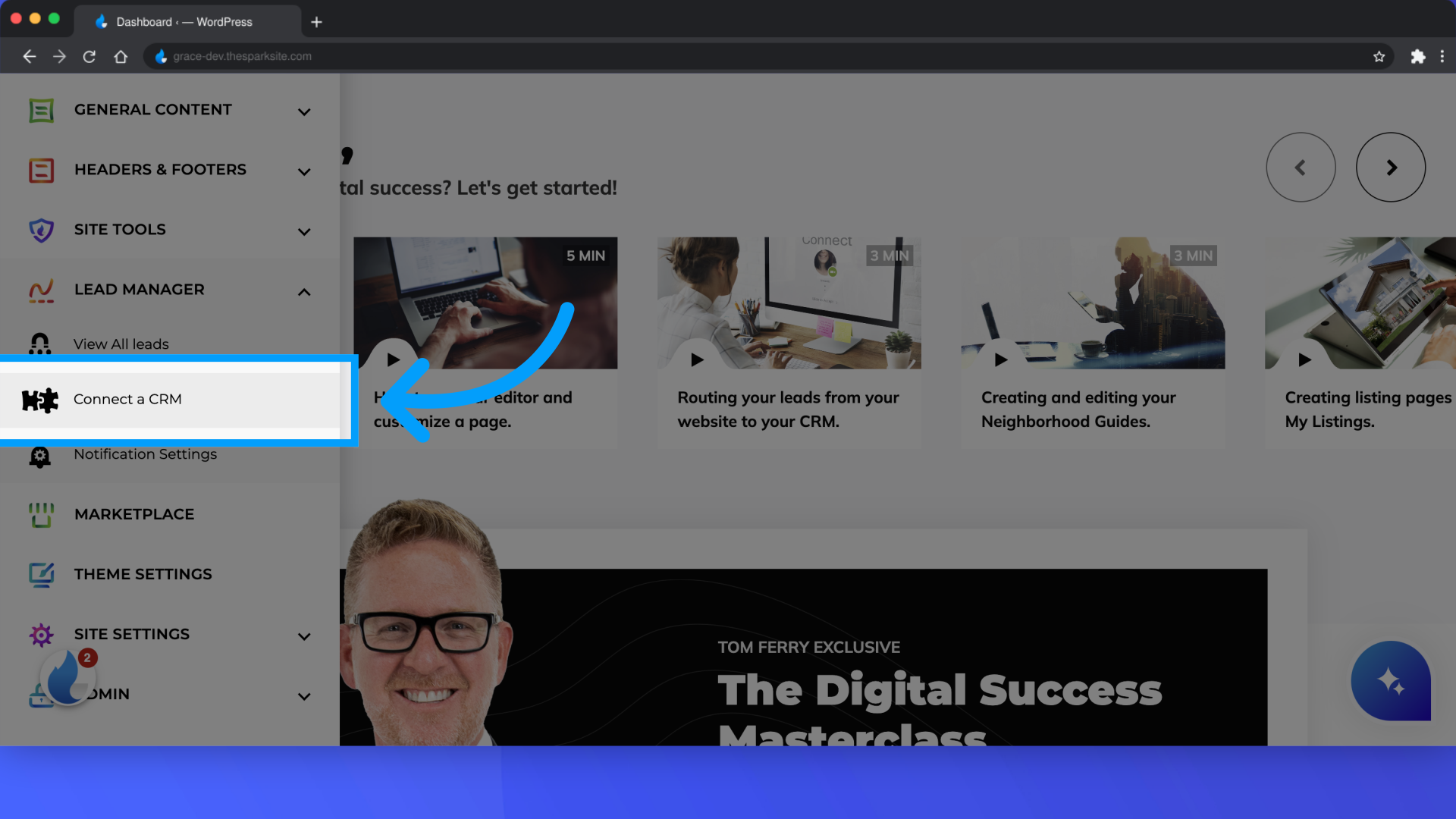
4. Click "Add"
Choose to "Add" a new CRM integration.
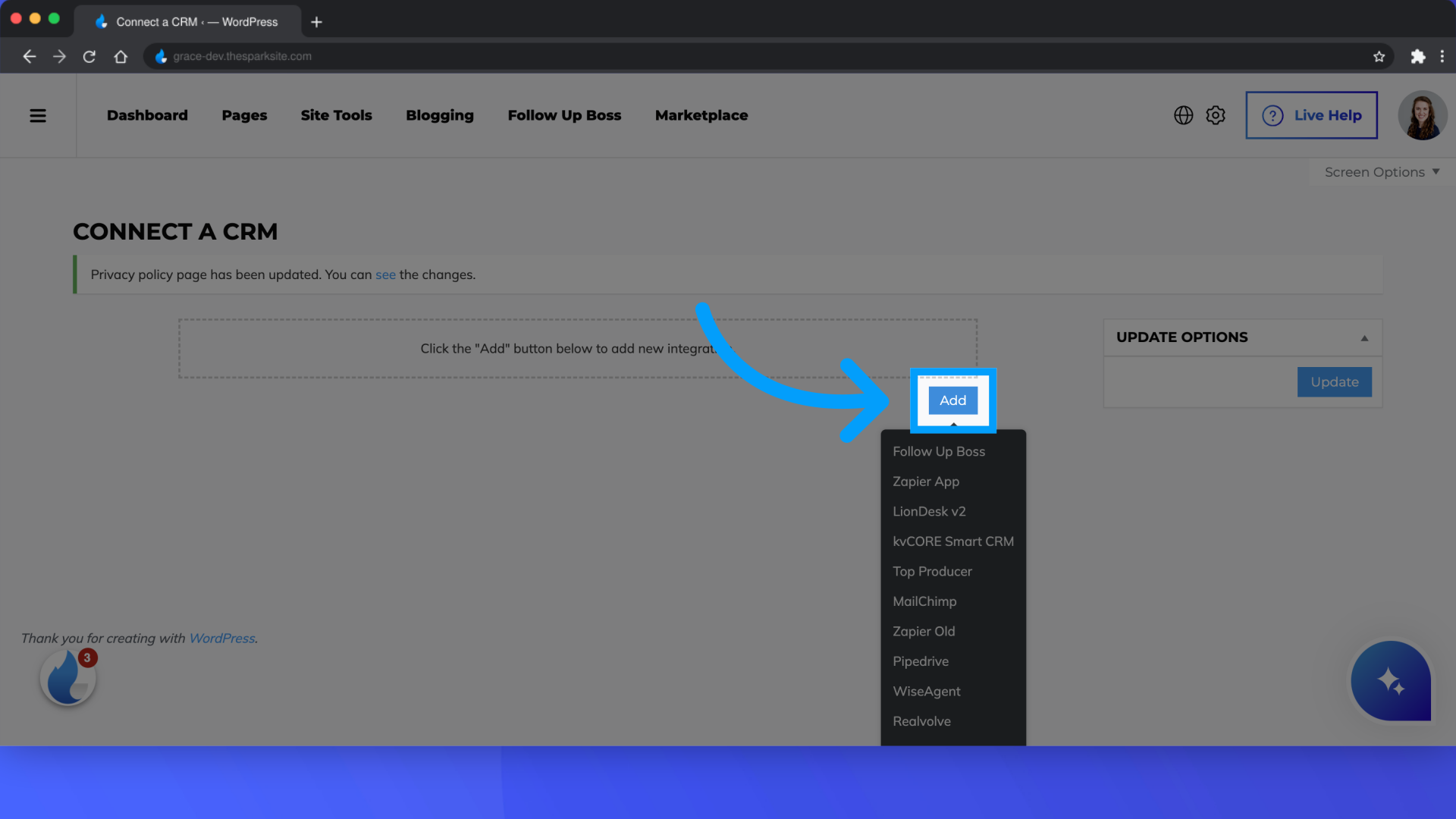
5. Click your CRM provider from the drop down menu
Select your CRM from the drop down menu. If you don't see yours listed, confirm your CRM integrates with ZAPIER and select that option from this drop down menu.
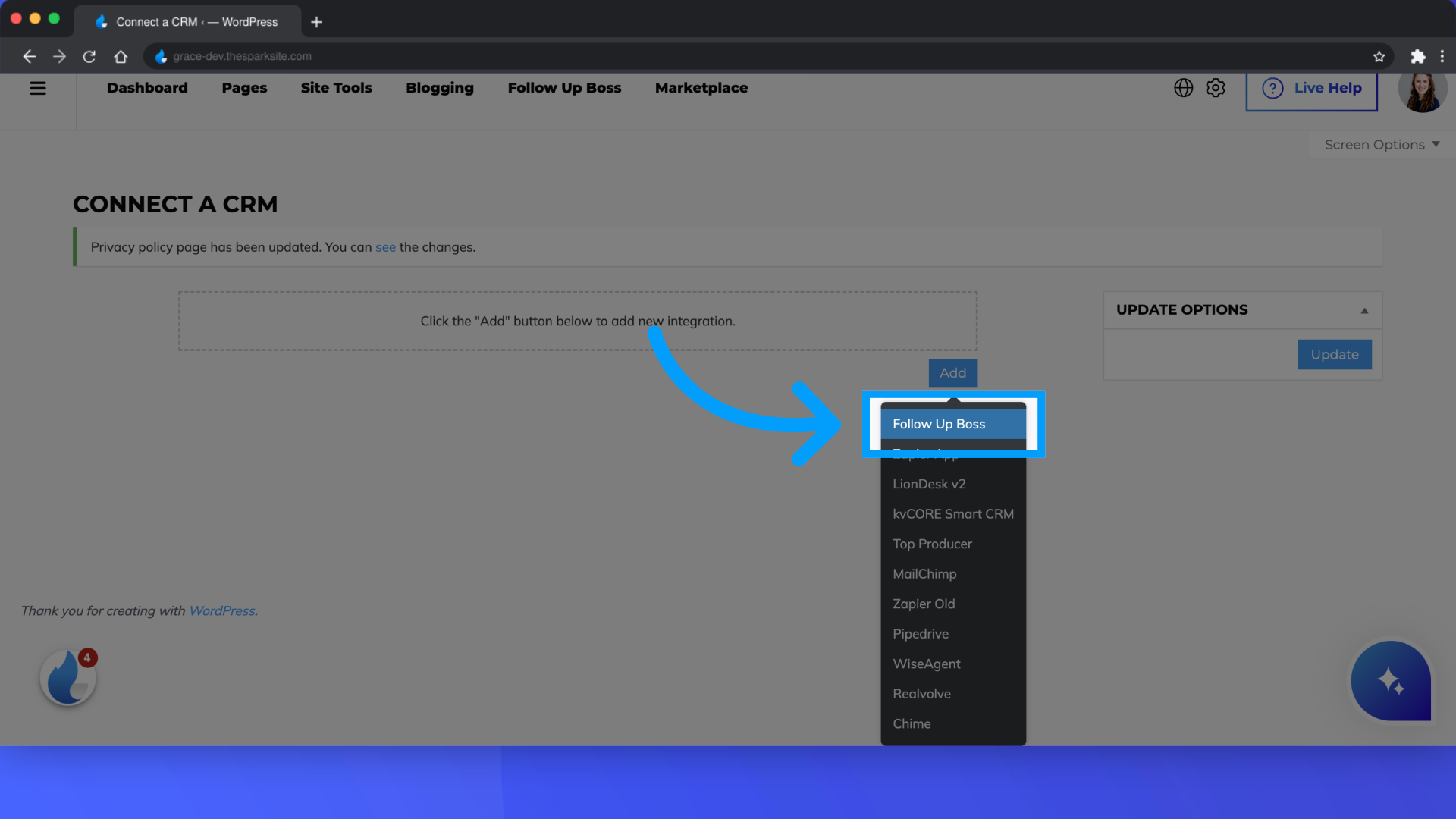
6. Click "How to Find Your API Key"
Access the guide to locate your API Key and follow the instructions from your CRM provider
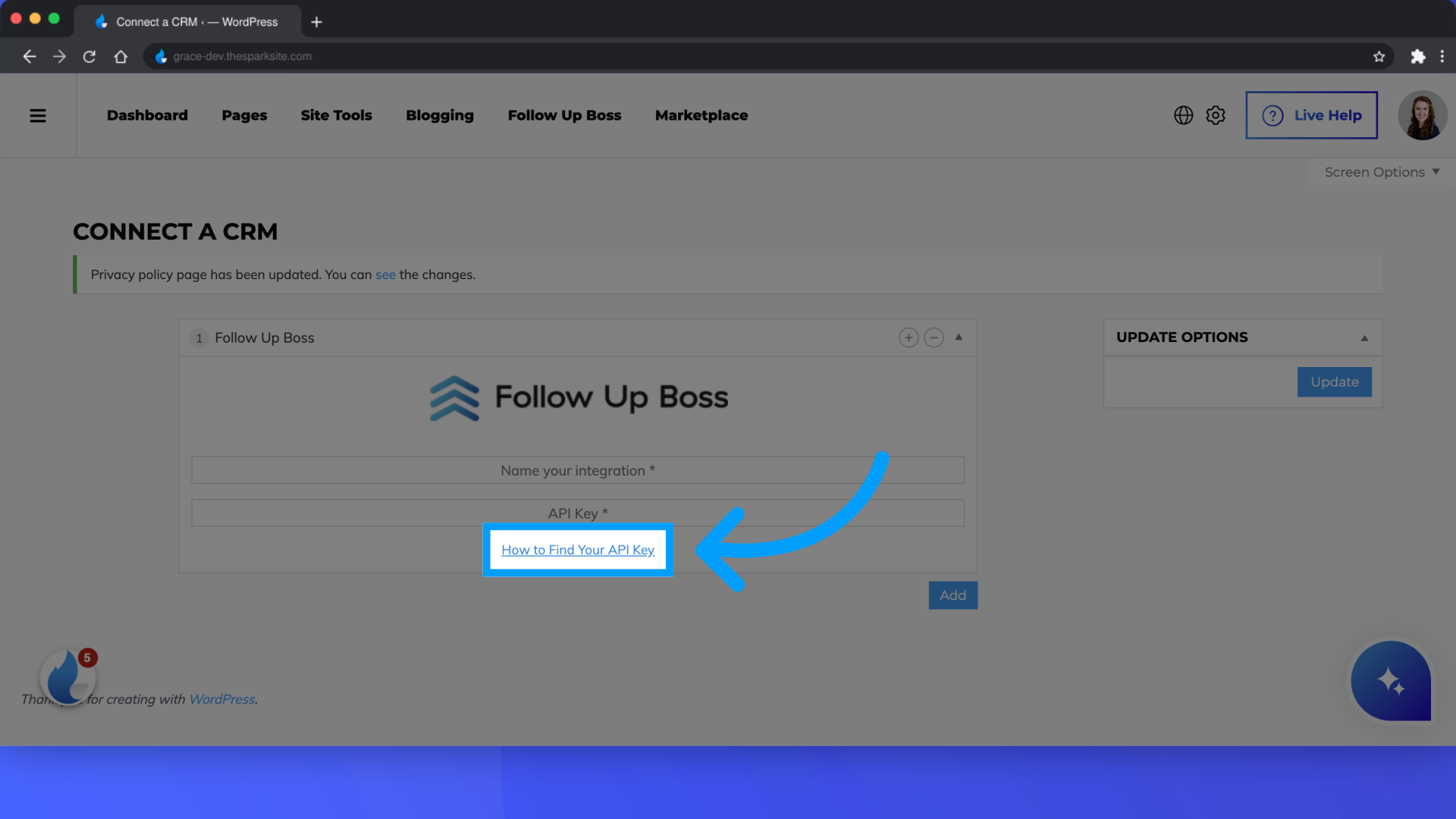
If you are not sure what CRM's you can connect check out this article: CLICK HERE
