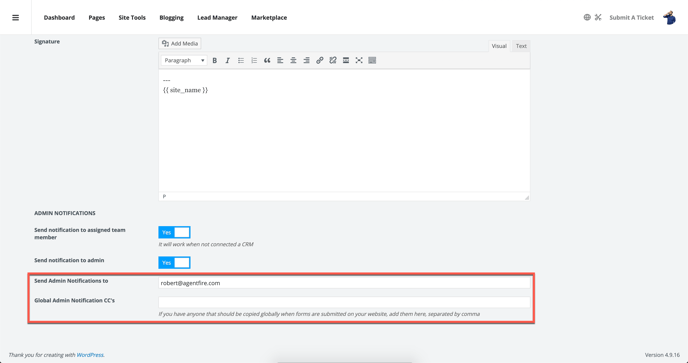Lead Forms: Editing Your Sending Options
Control admin lead notifications and edit your email signature
Editing Your Sending Options:
Your sending options panel allows you to edit and control the contact information shown in the user email notifications for your Lead Forms.
You may want to edit:
-
The name of the sender shown in the response
-
The email address for "reply to" and "from"
-
The email signature used via merge tag in your user notification templates.
The name of the sender shown in the response
The email address for "reply to" and "from"
The email signature used via merge tag in your user notification templates.
Changing the From Name and Email:
All lead forms that have a user notification set to 'Yes', will receive a notification email with this 'From' name and 'From' email address.
Note: Have a CRM workflow you'd rather use? Disable the notification in your lead form and use a CRM integration instead.
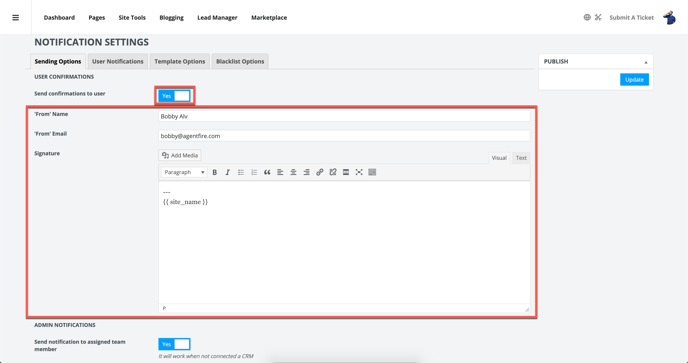
Editing your response signature:
By default, your email signature uses a merge tag with just your site name and email address. It is recommended that you create an appropriate email signature you'd like to utilize.
Beware: When pasting custom html formatting, note that not all email clients like Outlook and Gmail render content the same. It's recommended that you use the visual editor for best overall results.
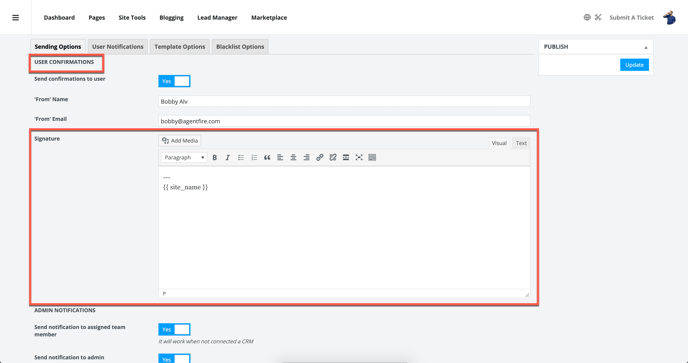
Controlling Admin Lead Notifications:
By default, the admin email address used in your websites' general settings will be set here for use with your Lead Forms notifications. You may edit the primary notification email address, or add additional CC's as notifications, separating by comma.