Getting started with your Engage plugin, understanding how to access, create new, edit, and use Engage CTAs.
The AF Engage plugin makes it easy to create professional looking slide ins, popup modals, and more. Easily create new entries from a variety of templates, choose your page targeting and control lead form behavior with just a few clicks!
To access Engage:
In your top menu bar, you can go to the Site Tools menu and select Engage from the slider.
.webp?width=688&height=310&name=downloads%20(55).webp)
Adding A New Engage CTA (Call To Action):
Click on the large blue plus button to select from a variety of CTA templates and types, or you can build a custom one.
.webp?width=688&height=310&name=downloads%20(56).webp)
Choosing your CTA:
In the modal window that opens, click to select that CTA for use.
.webp?width=688&height=310&name=downloads%20(57).webp)
Titling your CTA:
When selecting a new CTA, Give your CTA a new name. If you're not happy with your new name or just want to rename it, select the CTA title to make internal adjustments as needed for organizing and keeping track of your various calls to action.
.webp?width=688&height=310&name=downloads%20(58).webp)
.webp?width=688&height=310&name=downloads%20(59).webp)
Routing leads to an agent on your CTA:
Click on the Actions button to adjust your CTA settings. Click Assign Agent to connect an agent.
.webp?width=688&height=310&name=downloads%20(60).webp)
Select the agent from the list shown, and click Assign.
.webp?width=688&height=310&name=downloads%20(61).webp)