Premium Add-on ADA Protect: General
In this article you'll be guided through the use of our ADA Protect tool to ensure equal opportunity for people with disabilities.
We now provide a full ADA compliant user widget to protect you and your company from any lawsuits.
What is ADA Compliance?
The Americans with Disabilities Act Standards for Accessible Design was published by the Department of Justice (DOJ) in September 2010. This regulation states that all any any electronic and information technology should be accessible to anyone with disabilities.
With the ADA Protect add-on your website will be up to the accessibility standards and provides anyone the entities that are covered by the ADA.
Here you can see the ADA Protect widget on the bottom right and when selected the modal on the left is prompt.
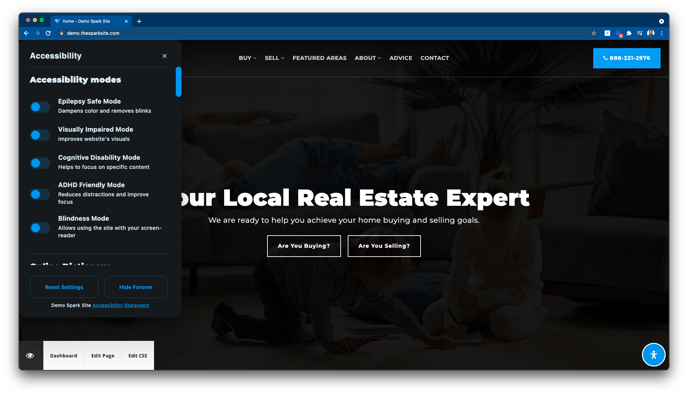
After purchasing the ADA Protect add-on from the Market Place you will see a green Purchased notification on the widget and can manage it from the settings.
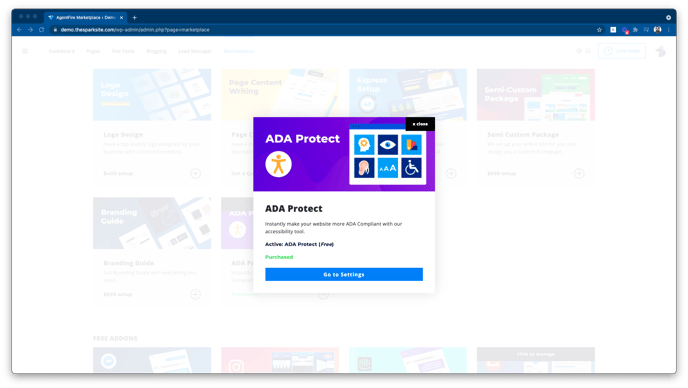
ADA PROTECT SETTINGS
Tabs -> General
Accessibility modes (Select pre-built disability modes)
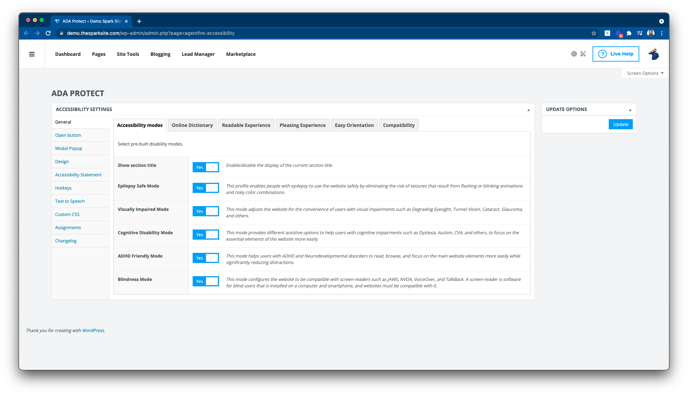
-
Show Section title - Enable/disable the display of the current section title.
Epilepsy Safe Mode - This profile enables people with epilepsy to use the website safely by eliminating the risk of seizures that result from flashing or blinking animations and risky color combinations.
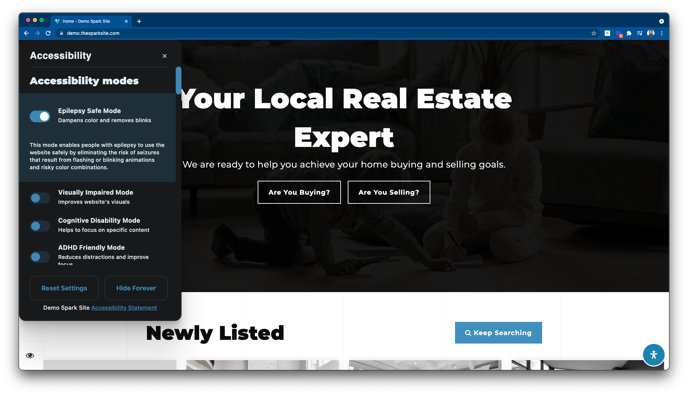
Visually Impaired Mode - This mode adjusts the website for the convenience of users with visual impairments such as Degrading Eyesight, Tunnel Vision, Cataract, Glaucoma, and others.
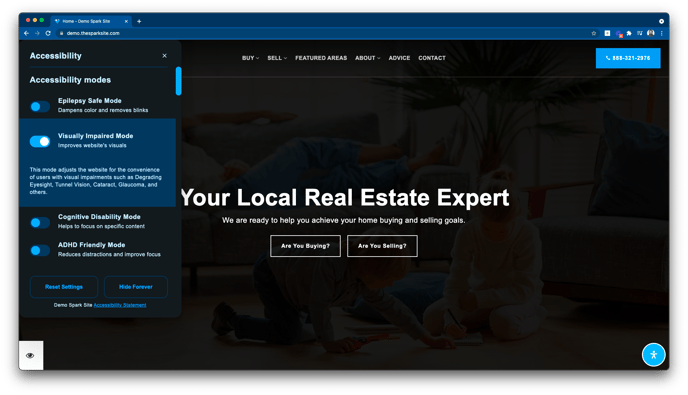
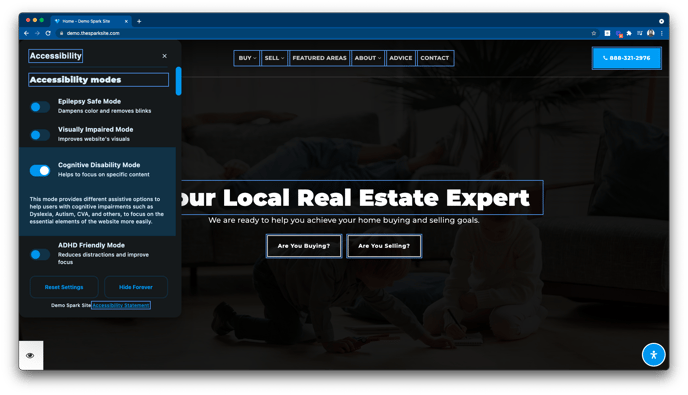
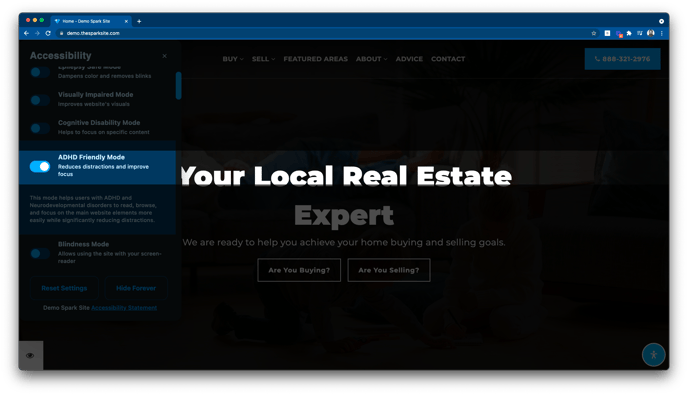
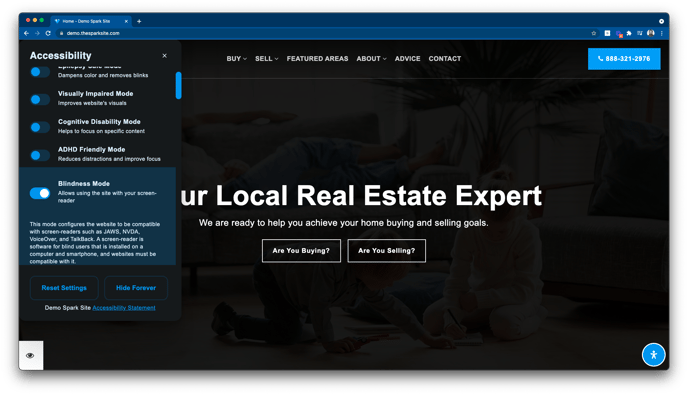
Online Dictionary (Select Wikipedia Online Dictionary)
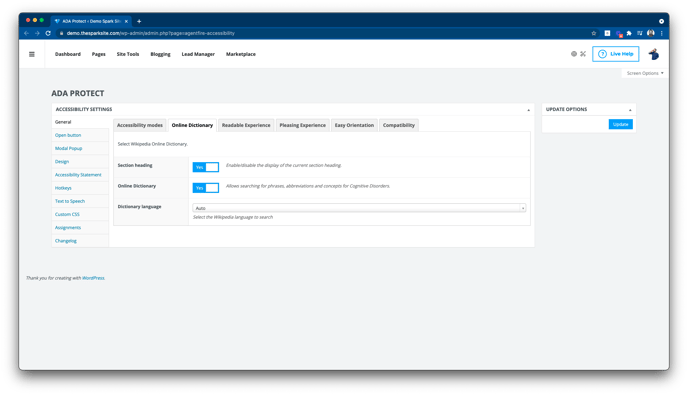
-
Section Heading - Enable/Disable the display of the current section heading.
- Online Dictionary - Allows searching for phrases, abbreviations and concepts for Cognitive Disorders.
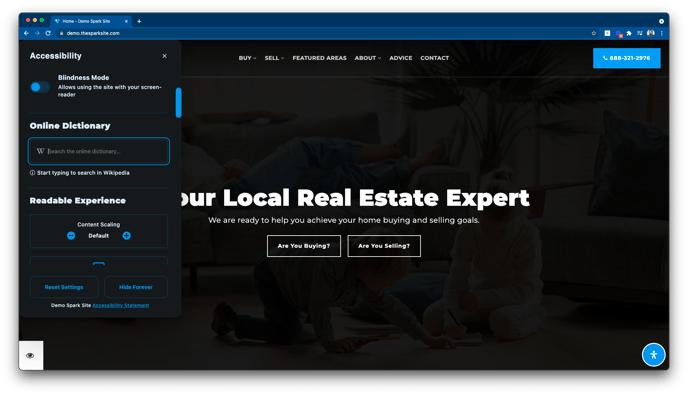
- Dictionary Language - Select the Wikipedia language to search
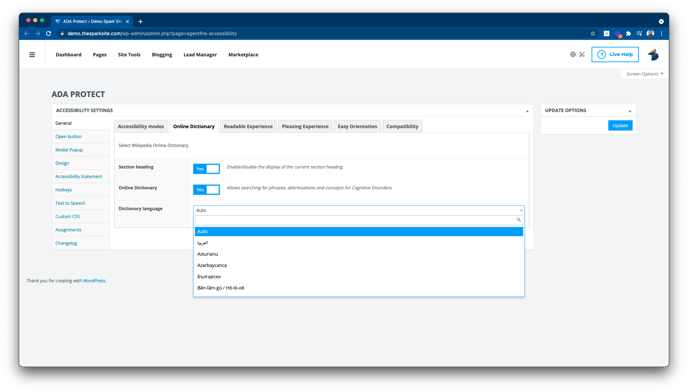
Readable Experience (Tools enable users to adjust how the content of your site is displayed, so it is as readable as possible to their particular disability.)
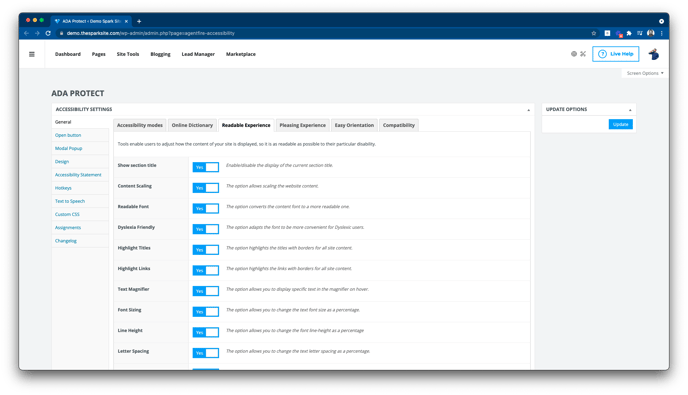
-
Show section title - Enable/disable the display of the current section title.
-
Content Scaling - The option allows scaling the website content.
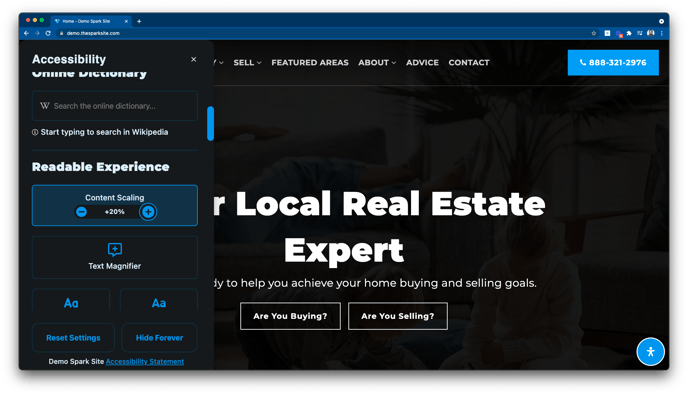 Readable Font - The option converts the content font to a more readable one.
Readable Font - The option converts the content font to a more readable one.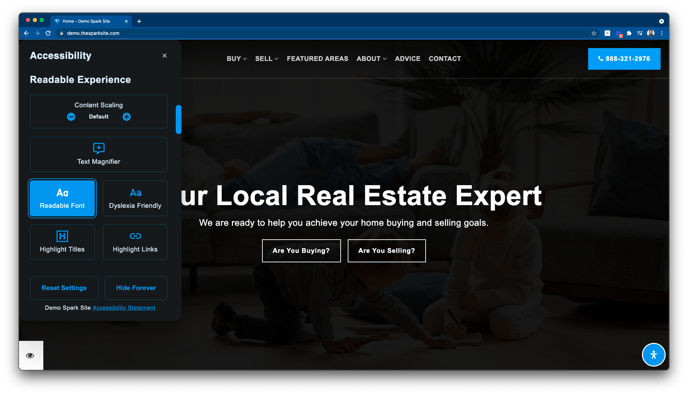
Dyslexia Friendly - The option adapts the font to be more convenient for Dyslexic users.
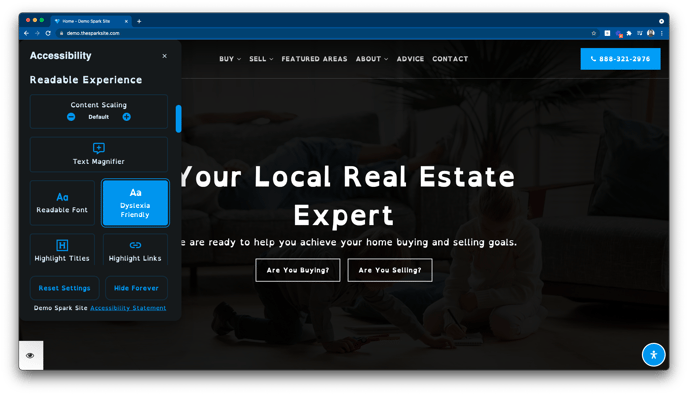
Highlight Titles - The option highlights the titles with borders for all site content.
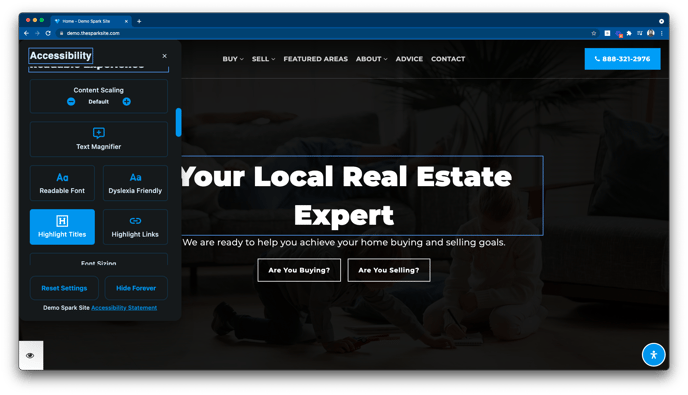
Highlight Links - The option highlights the links with borders for all site content.
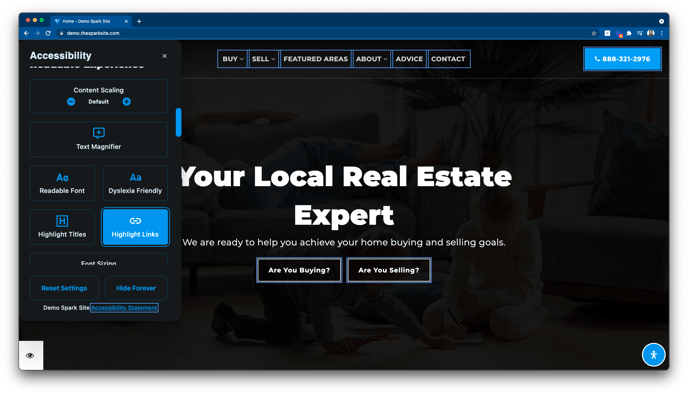
Text Magnifier - The option allows you to display specific text in the magnifier on hover.
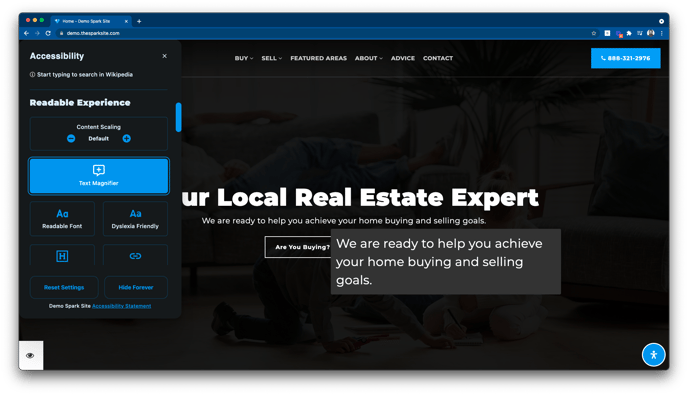
Font Sizing - The option allows you to change the text font size as a percentage.
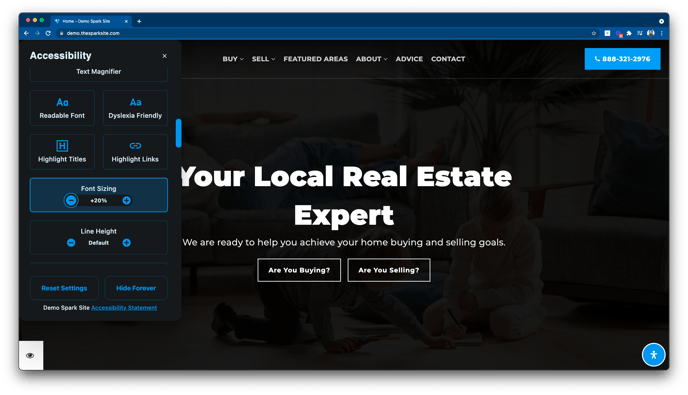
Line Height - The option allows you to change the font line-height as a percentage.
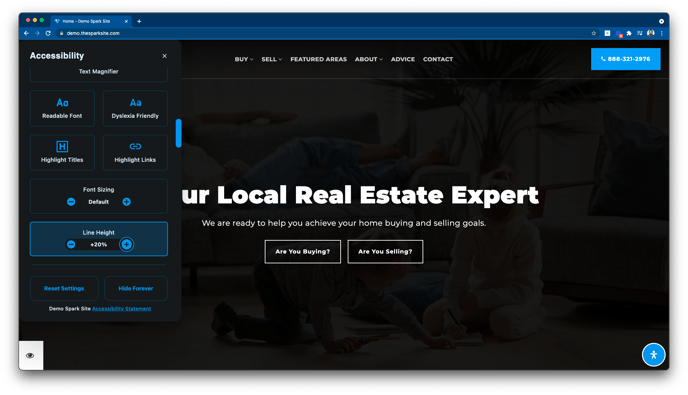
Letter Spacing - The option allows you to change the text letter spacing as a percentage.
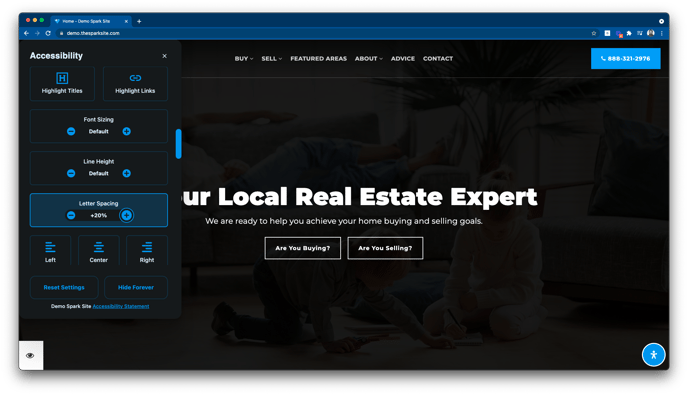
Align Center - The option aligns the website content to the center.
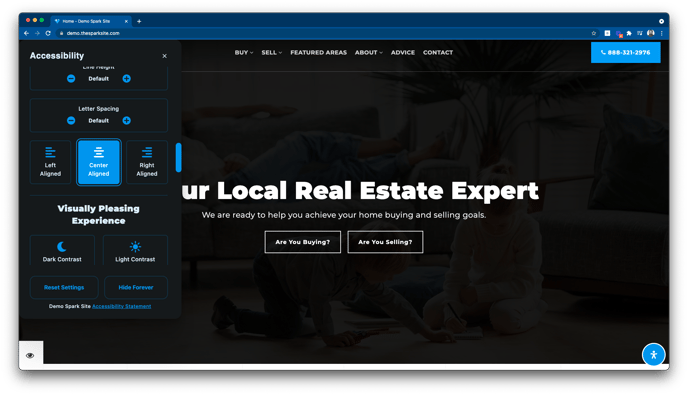
Align Left - The option aligns the website content to the left.
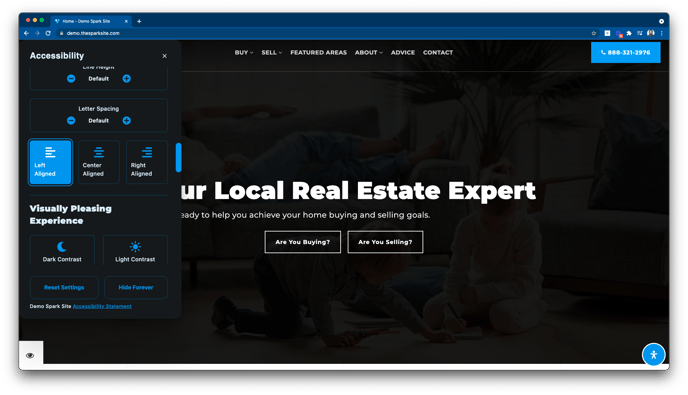
Align Right - The option aligns the website content to the right.
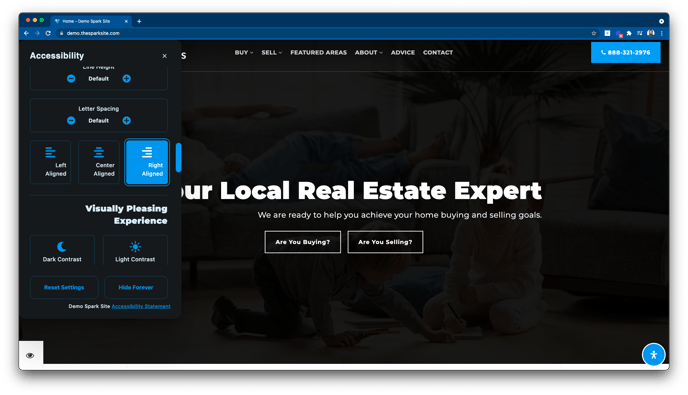
Pleasing Experience (Tools relating to the colorization of your website.)
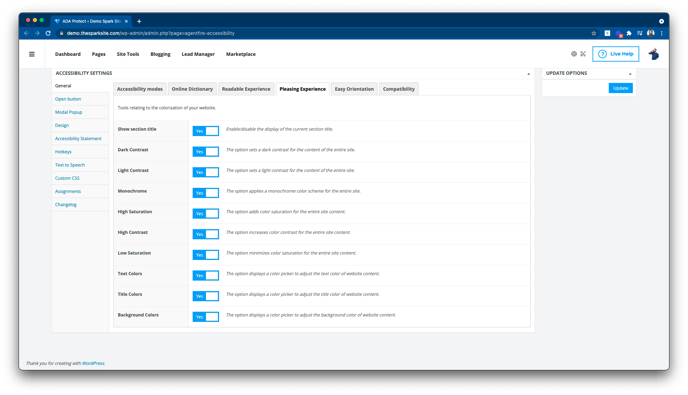
-
Show section title - Enable/disable the display of the current section title.
-
Dark Contrast - The option sets a dark contrast for the content of the entire site.
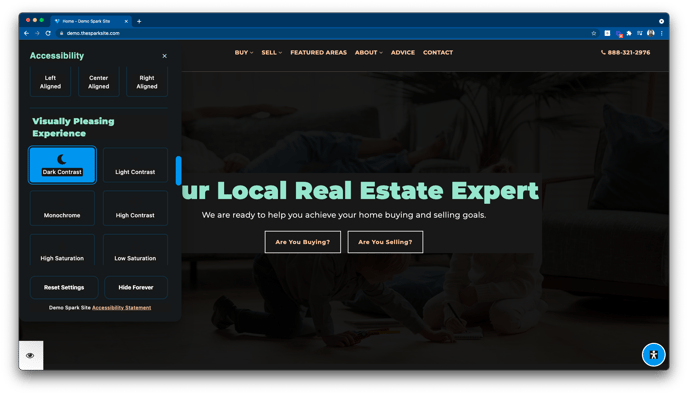
Light Contrast - The option sets a light contrast for the content of the entire site.
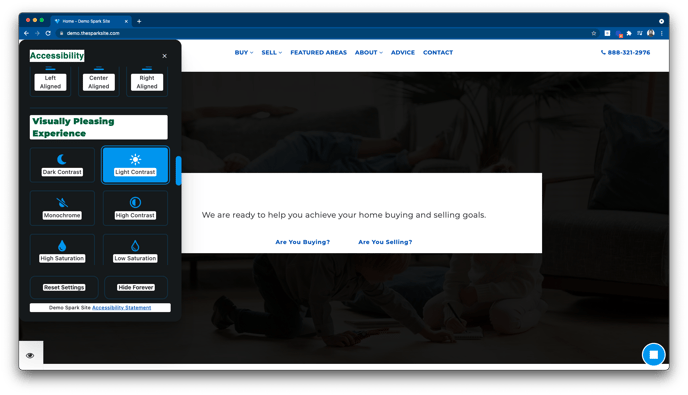
Monochrome - The option applies a monochrome color scheme for the entire site.
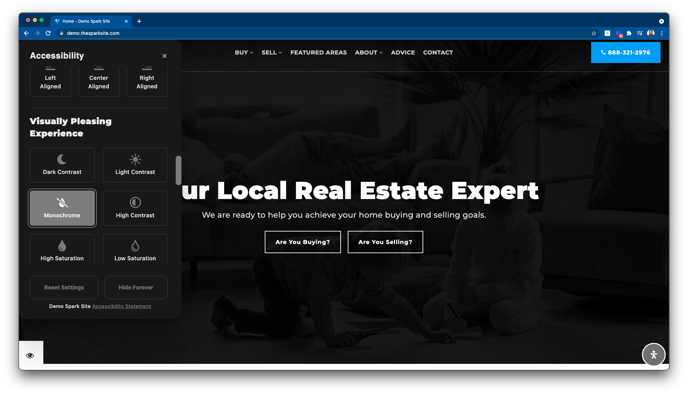
High Saturation - The option adds color saturation for the entire site content.
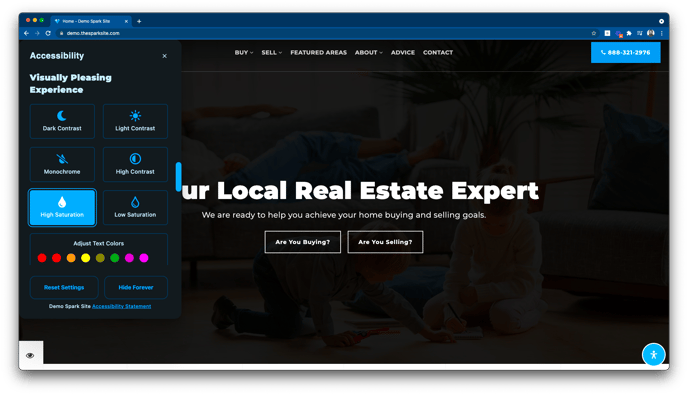
High Contrast - The option increases color contrast for the entire site content.
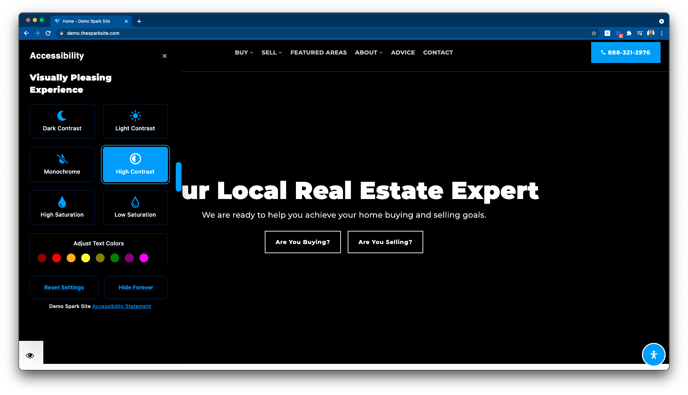
Low Saturation - The option minimizes color saturation for the entire site content.
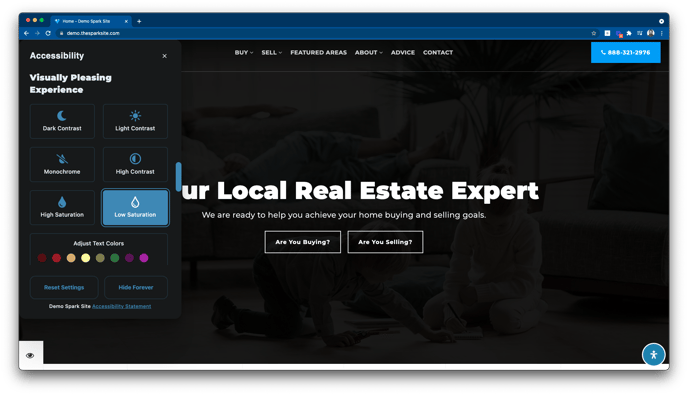
Text Colors - The option displays a color picker to adjust the text color of website content.
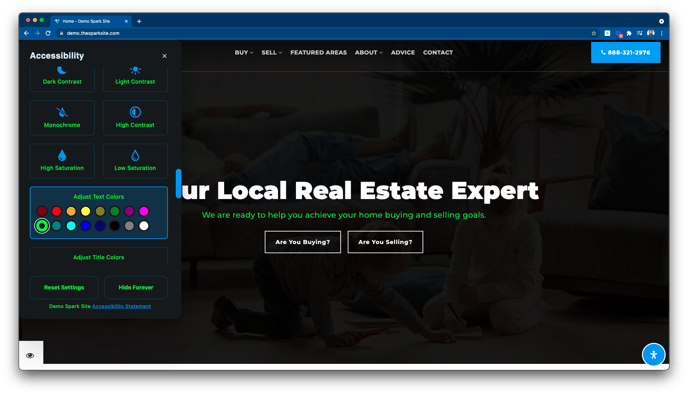
Title Colors - The option displays a color picker to adjust the title color of website content.
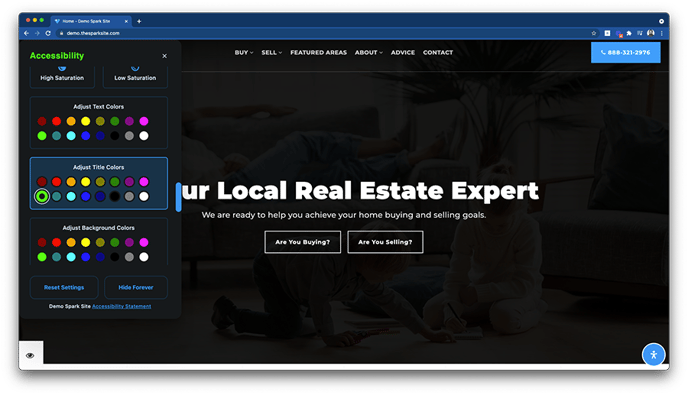
Background Colors - The option displays a color picker to adjust the background color of website content.
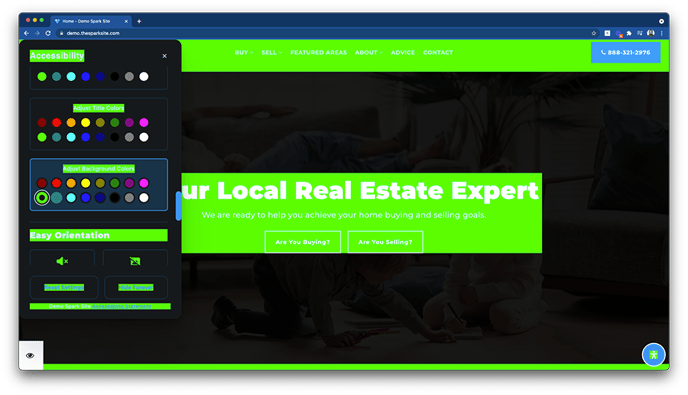
Easy Orientation (Tools for people with visual impairments, cognitive disabilities, or motor impairments to orient better at the site.)
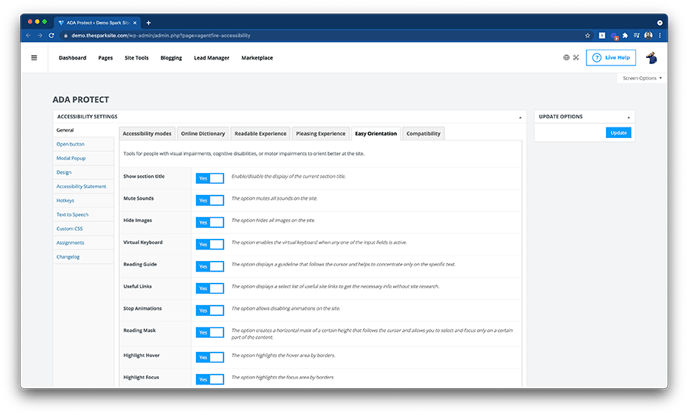
-
Show Section Title - Enable/disable the display of the current section title.
-
Mute Sounds - The option mutes all sounds on the site.
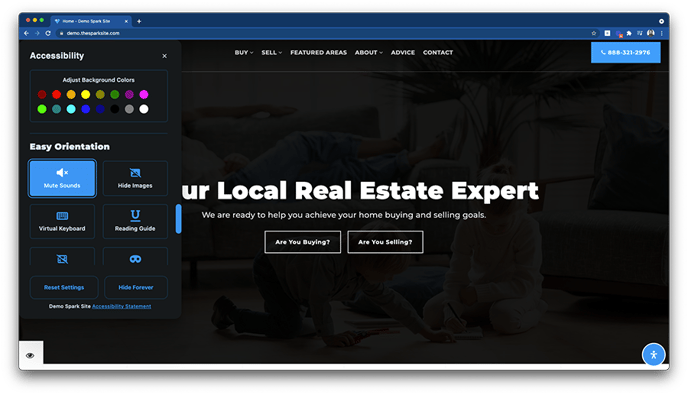
Hide Images - he option hides all images on the site.
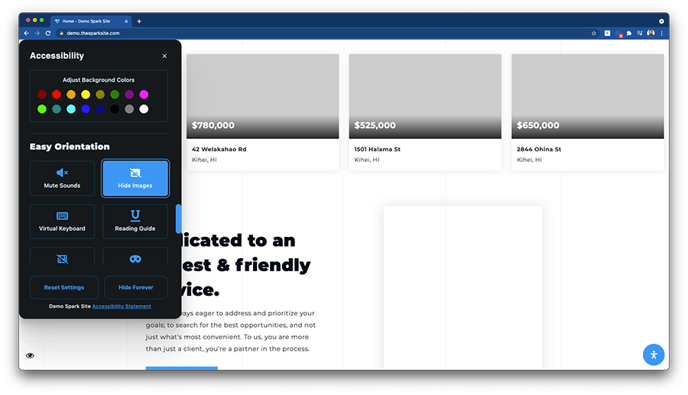
Virtual Keyboard - The option enables the virtual keyboard when any one of the input fields is active.
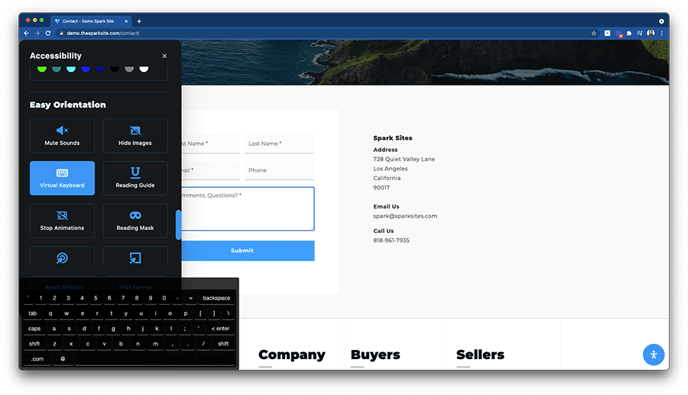
Reading Guide - The option displays a guideline that follows the cursor and helps to concentrate only on the specific text.
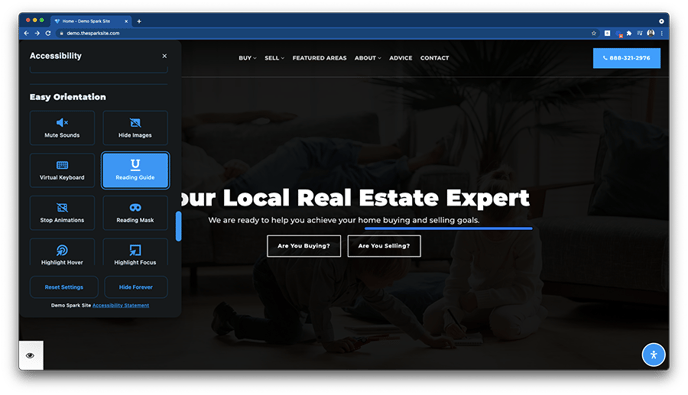
Useful Links - The option displays a select list of useful site links to get the necessary info without site research.
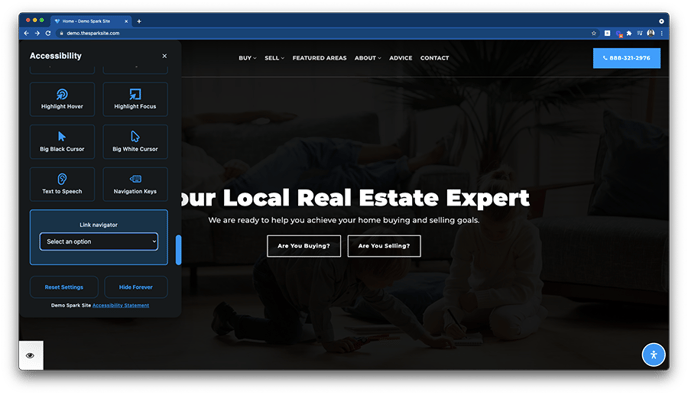
Stop Animations - The option allows disabling animations on the site.
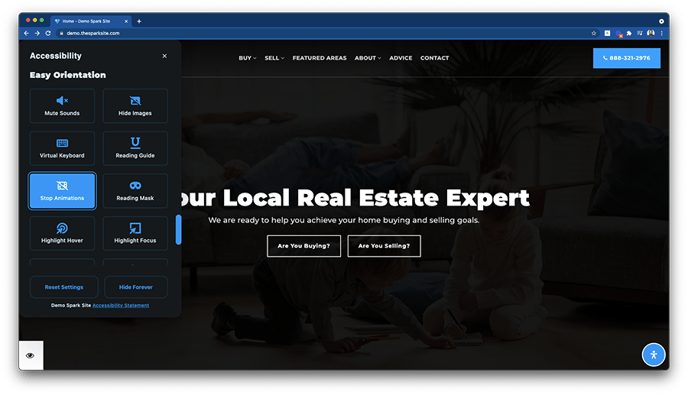
Reading Mask - The option creates a horizontal mask of a certain height that follows the cursor and allows you to select and focus only on a certain part of the content.
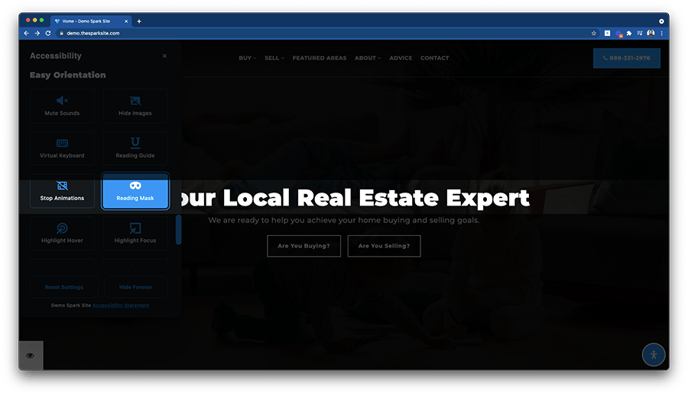
Highlight Hover - The option highlights the hover area by borders.
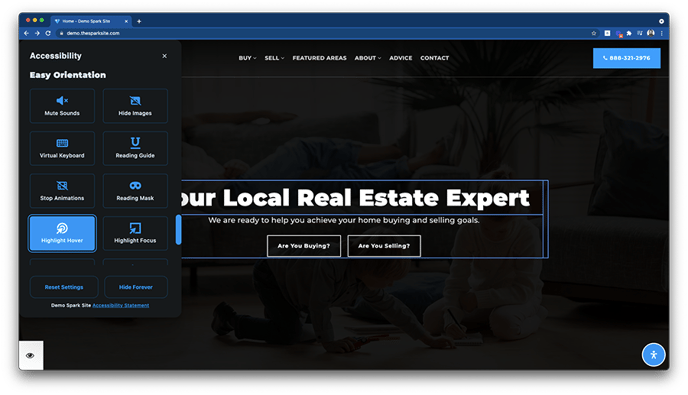
Highlight Focus - The option highlights the focus area by borders.
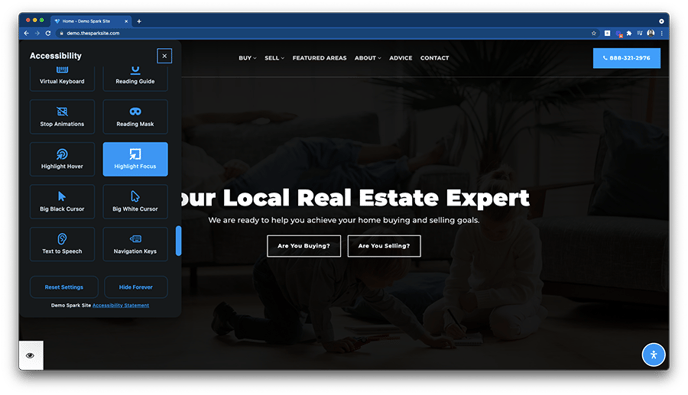
Big Black Cursor - The option enables a large black cursor instead of the regular one.
Big White Cursor - The option enables a large white cursor instead of the regular one.
Text To Speech - The option enables the Text-to-Speech feature. Audio is generated when the user highlights text. Before activating this feature, please upload the API key file on the "Text to Speech" tab.
Keyboard Navigation - The option enables a keyboard navigation feature.
Compatibility (A group of settings to improve the compatibility of the plugin with other plugins or themes.)
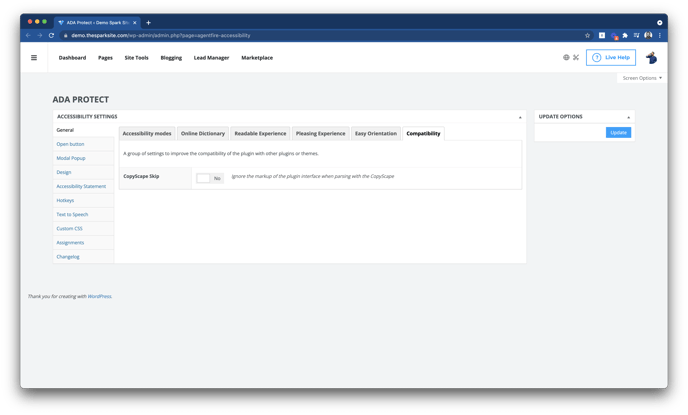
-
CopyScape Skip - Ignore the markup of the plugin interface when parsing with the CopyScape.
Check out our other articles to view the rest of the tabs:
