ADA Protect: Text to Speech
In this article you'll be guided through the use of our ADA Protect tool to ensure equal opportunity for people with disabilities.
We now provide a full ADA compliant user widget to protect you and your company from any lawsuits.
What is ADA Compliance?
The Americans with Disabilities Act Standards for Accessible Design was published by the Department of Justice (DOJ) in September 2010. This regulation states that all any any electronic and information technology should be accessible to anyone with disabilities.
With the ADA Protect add-on your website will be up to the accessibility standards and provides anyone the entities that are covered by the ADA.
ADA PROTECT SETTINGS
Tabs -> Text to Speech
Text to Speech API
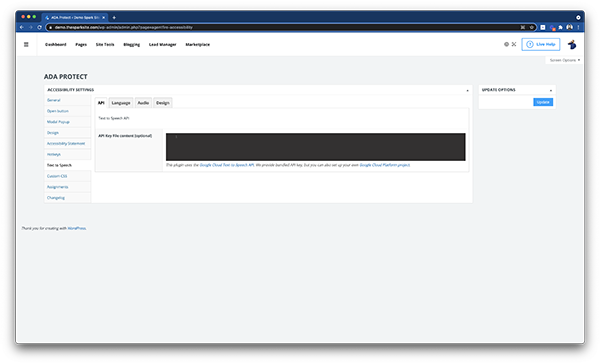
-
API Key File content [optional] - This plugin uses the Google Cloud Text-to-Speech API. We provide bundled API key, but you can also set up your own Google Cloud Platform project.
Language (Language and Voice Settings)
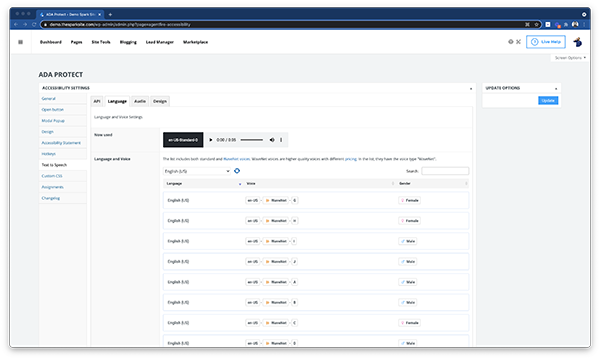
-
Now Used - "en-US-Standard-D" by default
-
Language and Voice - "English (US)" by default
The list includes both standard and WaveNet voices. WaveNet voices are higher quality voices with different pricing. In the list, they have the voice type “WaveNet”.
-
Voice Code - "en-US-Standard-D" by default
-
Language Code - "en-US" by default
-
Language Name - "English (US)" by default
Audio - (Audio Settings)
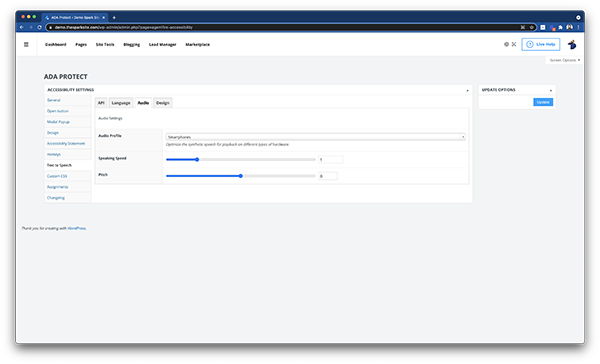
-
Audio Profile - "Smartphones" by default
-
(Optimize the synthetic speech for playback on different types of hardware.)
-
-
Speaking Speed - "1" by default
-
Pitch - "0" by default
Design - (Design Settings)
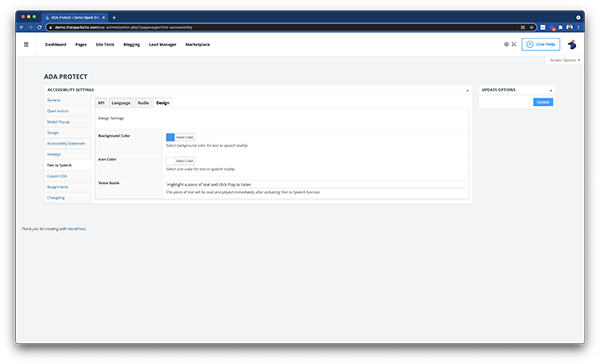
-
Background Color - "rgba(33, 150, 243, 1)" by default
-
Icon Color - "#FFFFFF" by default
-
Voice Guide - Highlight a piece of text and click Play to listen
-
This piece of text will be read and played immediately after activating Text to Speech function
-
Check out our other articles to view the rest of the tabs:
