Lead Forms: Connecting An Email Template Notification to your Lead Form
Your lead forms can optionally include notifications to admins and users with editable templates.
Connecting A Notification to your form:
If you are already routing leads from Lead Forms using one of our available CRM Integrations, we recommend you leave the notifications off and use workflows in your CRM for response templates, follow up and lead curation.
If you are not using a CRM integration, you will want to select from the available Notifications, or edit/create new notifications for use with your selected form.
Navigate to the page with the Lead Form, edit the page, and click on Edit the form:
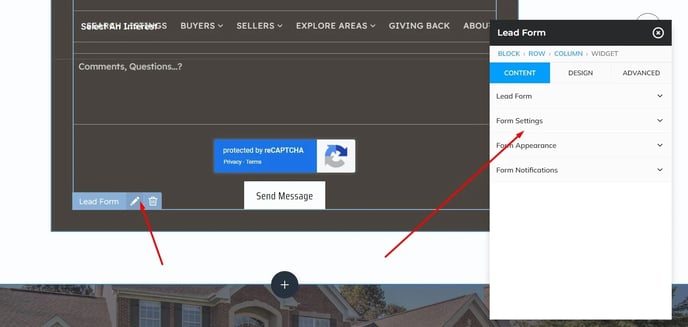
Expand the Lead Form Notifications Category.
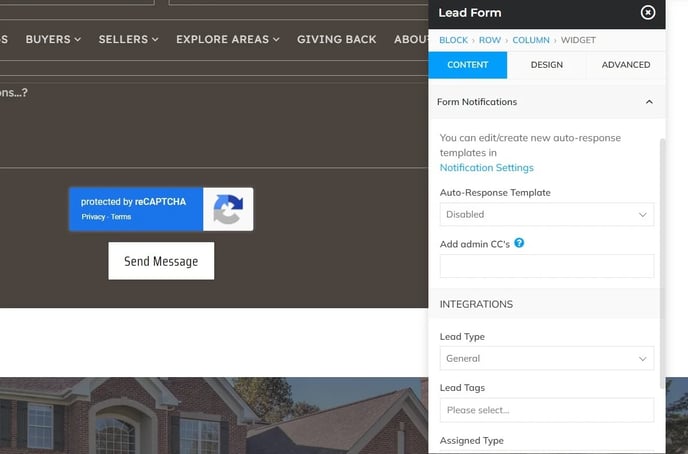
User Notifications
There are 5 default notification templates available, as well as custom ones you can create and assign.
To use an existing notification template:
Select an existing notification, open the drop-down under user notifications and select your desired user notification template.
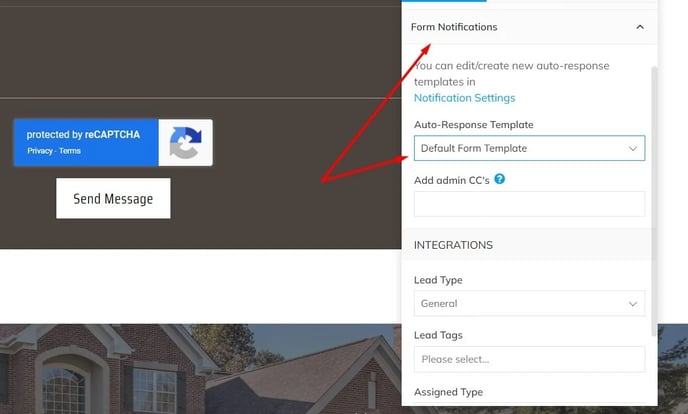
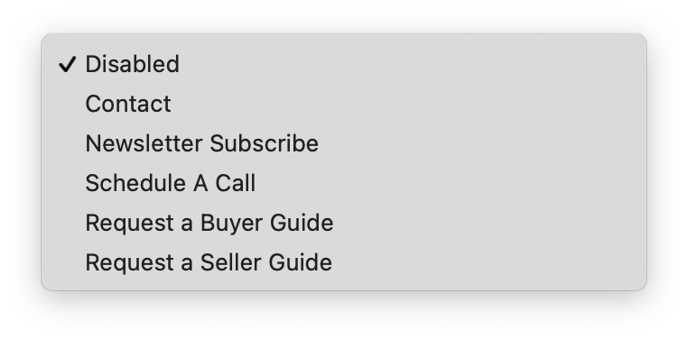
You may also use a custom template unique to this form, by Editing your user notifications. You may create a new notification template for use by viewing the following tutorial:
Adding Additional Admin notifications:
You may globally add additional administrators in the notifications area of your Lead Manager, as outlined in the above user notifications tutorial.
Optionally, you may add additional admin recipients on an individual form basis by entering email addresses, separated by comma.
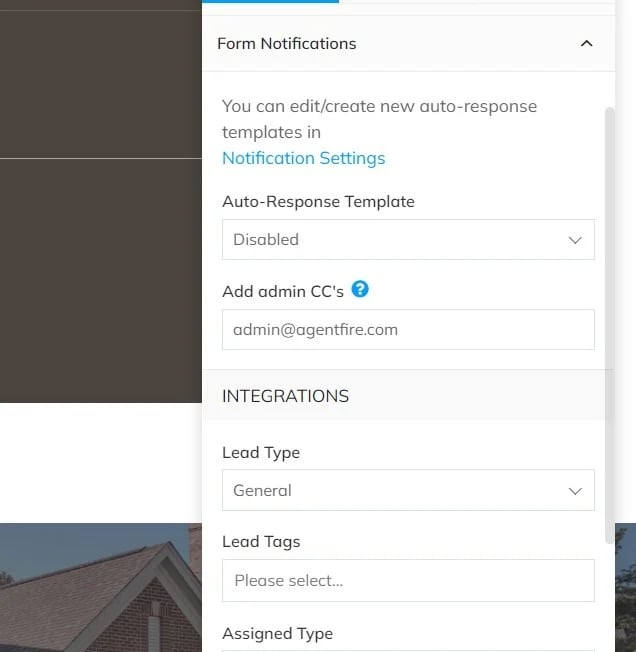
Connecting External Services
You may optionally route leads to other CRM's by connecting your Lead Manager to a CRM for lead routing.
If your CRM is Follow Up Boss or LionDesk, adding an API key is easy and helps ensure your leads are routed instantly.

